-
Notifications
You must be signed in to change notification settings - Fork 18
ChoiceTableGroup Widget v7
- status : complete
- version : 7.x
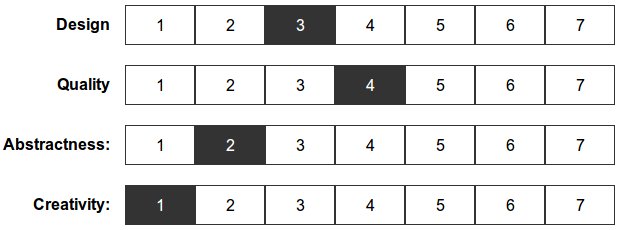
The ChoiceTableGroup widget groups together and manages
sets of ChoiceTable
widgets.
ChoiceTableGroup creates a configurable table where each row (or column) is composed of selectable cells of a ChoiceTable widget.
- items: an array of containing the ids of each choice table, or an array of configuration objects for each choice table.
- shuffleItems: TRUE, if items should be added in random order to the page.
-
onclick: a custom onclick listener function. Receives 4 input
parameters: the id of the choicetable clicked, value of the clicked
choice, whether it was a remove action, and the reference to the
corresponding TD object; context is
thisinstance.
The remaining options are mainly the same as for
ChoiceTable and are inherited by each choice
table (if not overwritten inside the items object).
The following constraints apply:
-
orientation: must be the same (vertical or horizontal), -
choices: length must be the same,
The following options are not supported:
-
left,right,choicesSetSize.
The main methods are the same as for ChoiceTable.
The return value is an object containing an entry for each of the
items (see Usecase section). If a selection for one or more
item is missing, and the item had the requiredChoice property set to
TRUE, then the return object contains the property
missValues equal to TRUE
Create a widget to score images on several dimensions on a Likert scale 1-7.
var options = {
id: 'score',
mainText: 'Score the item above on a scale from 0 to 10',
items: [
'Overall Quality',
'Design',
'Creativity',
'Abstractness'
],
choices: [ 1, 2, 3, 4, 5, 6, 7 ],
shuffleItems: true,
requiredChoice: true,
left: 'Lowest',
right: 'Highest'
};
// Create and append the widget to the body of the page.
var root = document.body;
var scoreTable = node.widgets.append('ChoiceTableGroup', root, options);var i, len, items;
i = -1, len = options.items.length;
// Create a new array of items to replace the original one.
items = new Array(len);
for ( ; ++i < len ; ) {
// Instead of a string containing the id of the choice table,
// we pass an object specifying the all the options.
items[i] = {
id: options.items[i],
choices: options.choices,
left: options.items[i]
};
// Here we assign a different class name for choice table 2 and 4.
if (i == 2 || i == 4) {
item.left = '<span class="class-name">' + item.left + '</span>';
}
}
// Updating the items in the options, and creating the new choice table group.
options.items = items;
var scoreTable2 = node.widgets.append('ChoiceTableGroup', root, options);
// After user made his or her selection, get current values.
scoreTable2.getValues();
// Object {
// id: "score"
// items: {
// Abstractness: {
// id: "Abstractness"
// group: "score"
// groupOrder: 1,
// attempts: [],
// choice: "0"
// isCorrect: true,
// nClicks: 6,
// time: 58824
// },
// Creativity: Object,
// Design: Object,
// Overall Quality: Object,
// missValues: true,
// order: [ 3, 1, 2, 0 ]
// }
// };
// For example, choices on the items can be read as follows:
var Val = scoreTable2.getValues();
var Choice = Val.items["Overall Quality"].choice; // choice on the 'Overall quality' itemGo back to the wiki Home.
Copyright (C) 2021 Stefano Balietti
Permission is hereby granted, free of charge, to any person obtaining a copy of this software and associated documentation files (the "Software"), to deal in the Software without restriction, including without limitation the rights to use, copy, modify, merge, publish, distribute, sublicense, and/or sell copies of the Software, and to permit persons to whom the Software is furnished to do so, subject to the following conditions:
The above copyright notice and this permission notice shall be included in all copies or substantial portions of the Software.
THE SOFTWARE IS PROVIDED "AS IS", WITHOUT WARRANTY OF ANY KIND, EXPRESS OR IMPLIED, INCLUDING BUT NOT LIMITED TO THE WARRANTIES OF MERCHANTABILITY, FITNESS FOR A PARTICULAR PURPOSE AND NONINFRINGEMENT. IN NO EVENT SHALL THE AUTHORS OR COPYRIGHT HOLDERS BE LIABLE FOR ANY CLAIM, DAMAGES OR OTHER LIABILITY, WHETHER IN AN ACTION OF CONTRACT, TORT OR OTHERWISE, ARISING FROM, OUT OF OR IN CONNECTION WITH THE SOFTWARE OR THE USE OR OTHER DEALINGS IN THE SOFTWARE.