-
Notifications
You must be signed in to change notification settings - Fork 135
MODDINGWIKI Users General Downloading from Nexus Mods
In order for Vortex to handle the “Download with Manager” links, it needs to be configured correctly. You must be logged in to your Nexus Mods account for this to work as intended.
By default, when you start up Vortex it will set itself as the primary application to handle NXM download links (links using the nxm:// prefix from Nexus Mods). This can be manually toggled in the settings menu under "Download".
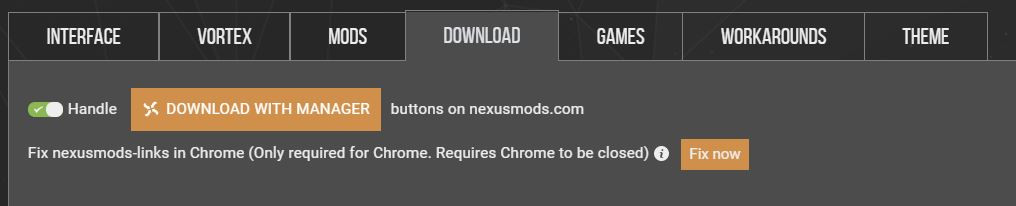
Sometimes other applications on your PC may cause problems with this feature that require a little more configuration to resolve.
Some mod files may not have a "Vortex" or "Mod Manager Download" button, which means they cannot be directly installed to Vortex. This option is set by the mod author and may not mean the file doesn't work with Vortex, but rather a lack of understanding on their part.
To install any file without a Vortex button, simply download the file manually and drop it into the "Dropzone" at the bottom of the mods tab or use the "Install from File" option on the mods toolbar.
It's also possible the game you are viewing mods for is not currently supported by Vortex. In this case, it's unlikely the mod will work even if installed manually. You can check which games are supported in the Games section.
Vortex sets itself as the default app for NXM download links at an OS level, but some browsers add an additional layer to file associations provided by the browser itself. This is most commonly found in Mozilla browsers, such as Firefox. In these cases you should check your browser settings. Below is an example from the settings section of Waterfox.
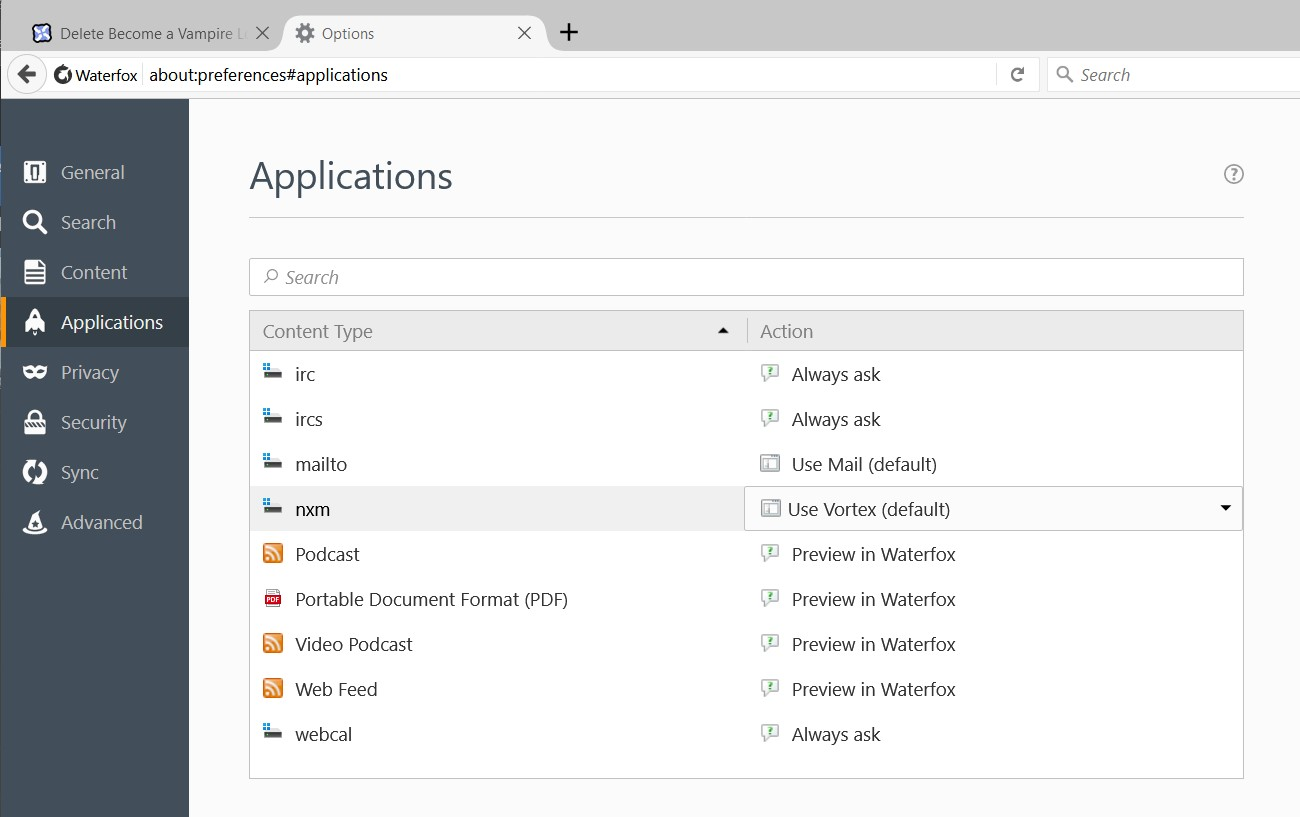
The NXM download link can only be associated with a single application, however, Vortex can redirect downloads on a per-game basis to an app of your choice with this optional extension.
This wiki and the Vortex Readme document contains a lot of information, please take your time and read these instructions carefully.
We provide detailed changes for each Vortex release.
If you have any questions about Vortex usage or want to share some information with the Vortex community, please go to one of the following places:
- About
- Install
- Troubleshooting
- Troubleshooting
- Developers
- Troubleshooting
- Developers
- Valheim
- Bannerlord
- BepInEx
- How to test a game extension
- How to package a game extension
- How to upload an extension to Nexus
- How to submit a game extension for review
Warning
The below documentation has not been checked for quality since migrating to GitHub Wiki and the information contained is potentially out of date and\or repeated.
- Frequently Asked Questions
- Getting Started
- Deployment Methods
- Downloading from Nexus Mods
- Managing File Conflicts
- Managing your Load Order
- Managing Save Games
- Setting up Profiles
- Keyboard Shortcuts
- How to create mod installers
- External Changes
- The Vortex Approach to Load Order
- Moving Vortex to a new PC
- Modding Skyrim Special Edition with Vortex
- Modding Mount & Blade II: Bannerlord with Vortex
- Modding Monster Hunter: World with Vortex
- Modding The Witcher 3 with Vortex
- Modding Baldur's Gate 3 with Vortex
- Modding Stardew Valley with Vortex
- Modding Valheim with Vortex
- Error Messages
- Misconfigured Documents Folder
- .NET 6 Install Issues
- Downgrading Extensions
- Command Line Parameters
- Introduction to Vortex extensions
- Creating a game extension (JavaScript)
- Creating a theme
- Game detection
- Adding a main page
- Adding a load order page
- Building UI with Vortex and React
- Packaging an extension
- Introduction
- Packaging extensions
- Project management
- Harmony Patcher Exectuable
- Vortex Harmony Mod Loader
- Setting up your dev environment
- Creating a theme
- Creating a game extension