-
Notifications
You must be signed in to change notification settings - Fork 137
MODDINGWIKI Users UI Mods section
The Mods section is the very core of the Vortex. It allows you to view, manage and filter your installed mods. This section is highly extensible so different games may include more or less functionality. In this article, we will cover all the basic features and a few common game-specific options.
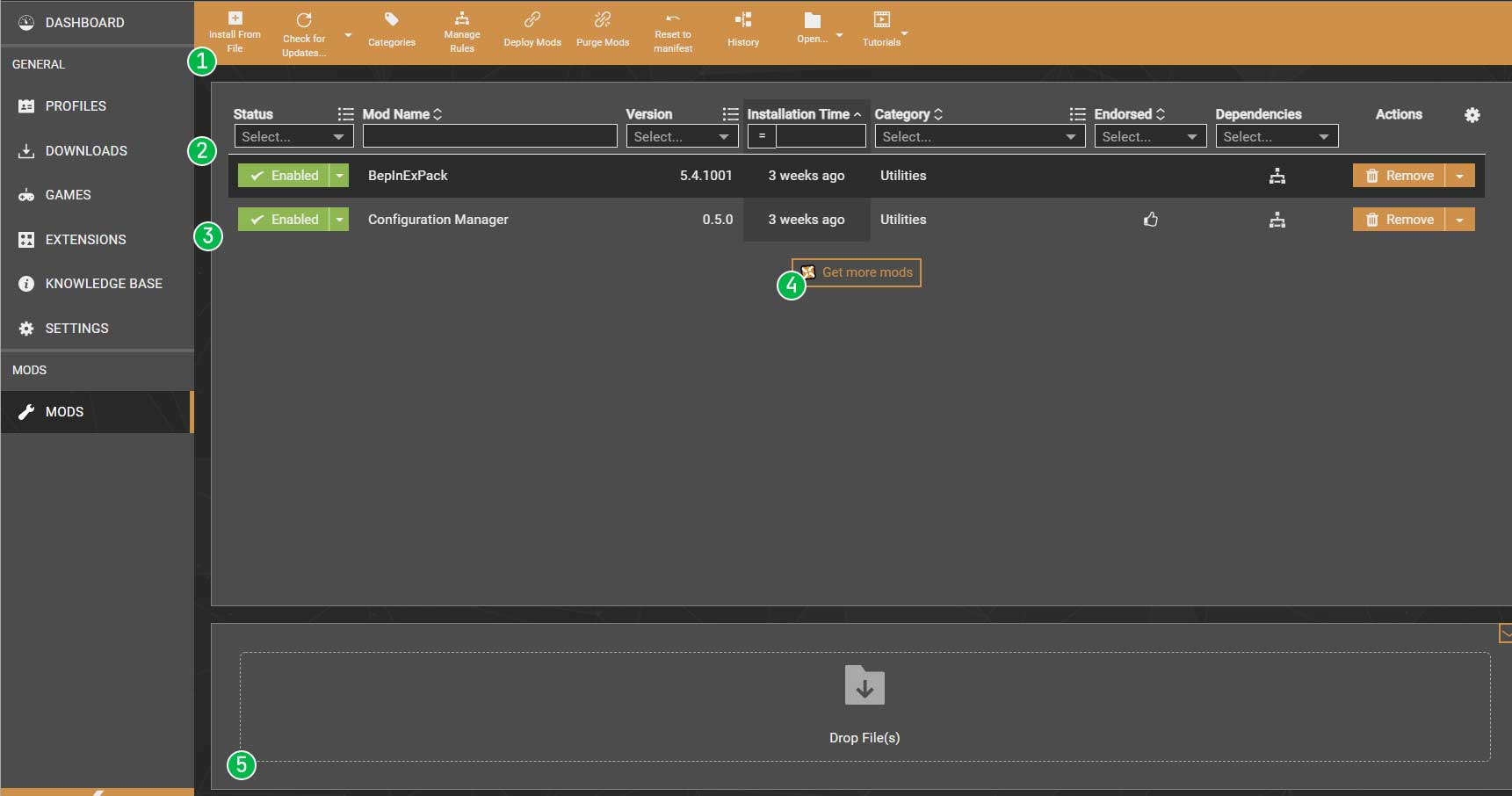
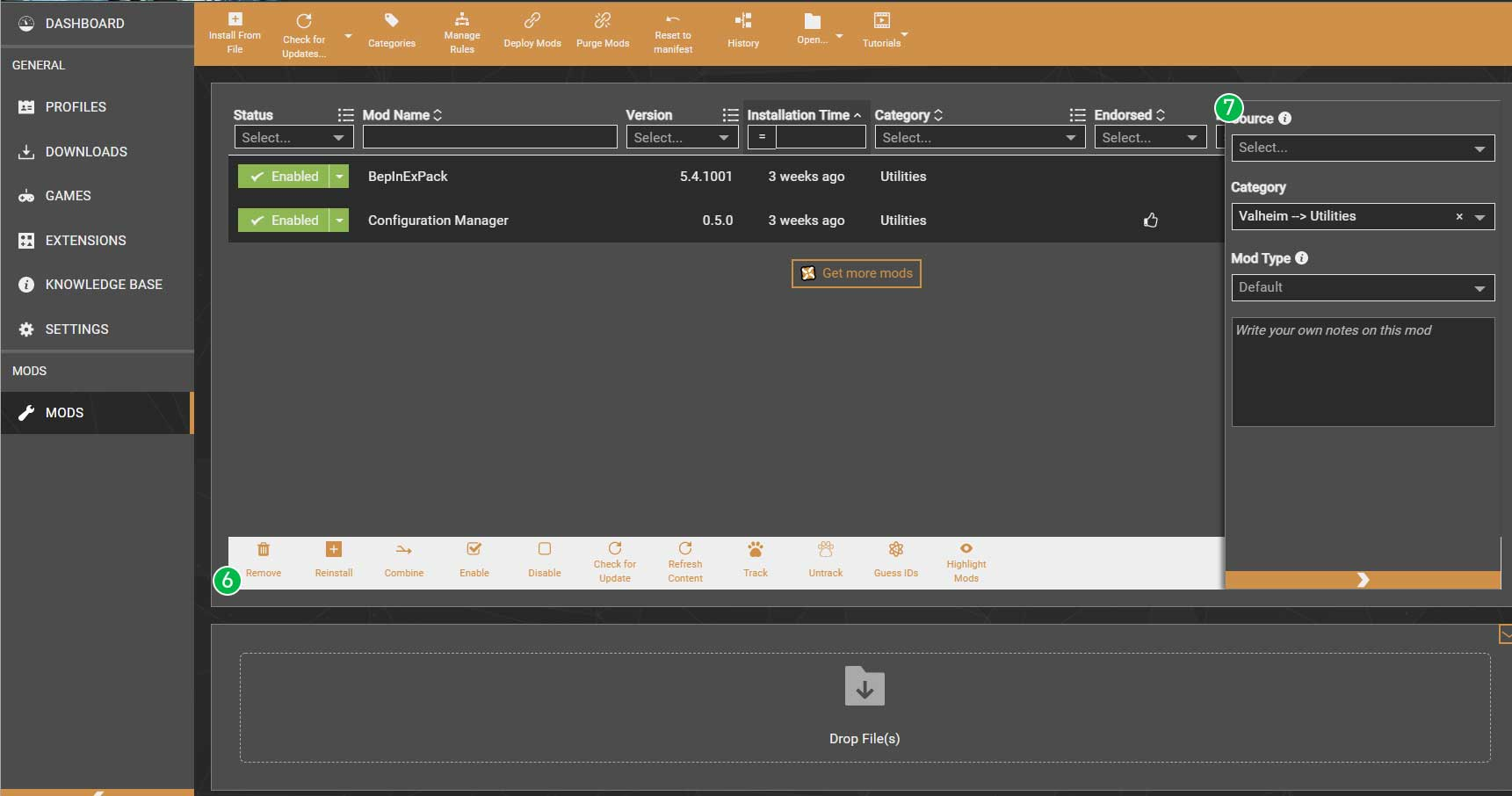
This section can be broken down into several easy to use components, a brief summary of the labelled features has been included below.
- Toolbar - Contains the main controls for managing the mods table.
- Table Filters - A selection of powerful controls to help you sort and filter the list of mods.
- Table Content - A list of all mods managed by Vortex for the active game.
- “Get more mods” button - A convenient button to open any configured websites hosting mods for this game.
- Drop Zone - A collapsable section in which you can drop ZIP, RAR and 7Z files into to add them to Vortex.
- Multi-action bar - This toolbar appears when you have more than one mod selected and allows you to perform batch actions on them.
- Info panel - Hidden by default. This panel shows deleted attributes of the selected mod(s).
The toolbar shown in the Mods section contains some of the high-level controls used to manage your mods.

- Install From File: Opens a file selection dialogue that allows you to import mod archives into Vortex.
-
Check for Updates: Checks all your installed mods for updates.
- Optimised (Default): This update check is designed to use fewer web requests than the full option when checking mods from Nexus Mods.
- Full: This update check will request the full details of each mod to check for an update. Generally, this should only be used if the optimised check fails to find an update.
- Categories: Opens the Category Managementdialogue.
- Mange Rules: Opens the Mod Rules dialogue.
- Deploy Mods: Deploys all your enabled mods to the game mods folder to make them playable in the game.
- Purge Mods: Temporarily removes all the mods you have deployed, this is a non-destructure operation.
- Reset to manifest: If you have not yet deployed your changes this option resets the state of any mods that have been changed since the last successful deployment.
- History: Opens the History dialogue filtered by mod actions.
- Open…: Provides convenient links to open the mod staging folder, game folder and more.
- Tutorials: This shows a list of video tutorials relevant to the Mods section.
Some toolbar options only appear when managing specific games. It is possible to add additional toolbar items through extensions.
| Option | Game(s) | Details |
|---|---|---|
| Import from NMM | Fallout 4, Skyrim Special Edition and 26 others. | Opens the Nexus Mod Manager import wizard. |
| Import from MO | Fallout 4, Skyrim Special Edition and 8 others. | Opens the Mod Organizer import wizard. |
| Configure FNIS | Skyrim, Skyrim Special Edition, Skyrim VR | Opens the FNIS options. |
| SMAPI Log | Stardew Valley | Opens your latest SMAPI log with an option to share it. |
TBC
TBC
The mods table uses a combination of icons across different columns to relay information about the current state of your mods.
| Icon | Tooltip | Column | Details |
|---|---|---|---|
 |
Mod can be updated (Current version X.Y.Z) | Version | This mod has an update available that can be installed automatically. Clicking the icon will download the latest version into Vortex. |
 |
Mod can be updated (but you will have to pick the file yourself) | Version | This mod has an update available but you must select the latest file from the download page. This can occur when a mod has no clear update chain or is not sourced from Nexus Mods. Clicking the icon will open the download page. |
 |
Changelog | Version | This mod has an update available and the author has provided a changelog. Click the icon to reveal the changelog. |
 |
Undecided | Endorsed | This mod is from Nexus Mods and you have not yet rated it. |
 |
Endorsed | Endorsed | This mod is from Nexus Mods and you have endorsed it. |
 |
Abstained | Endorsed | This mod is from Nexus Mods and you have un-endorsed it. |
 |
Mod Tracked | Tracking | This mod is from Nexus Mods and you are not tracking it. |
 |
Mod Tracked | Tracking | This mod is from Nexus Mods and you are tracking it. |
 |
Drag to another mod to define dependency | Dependencies | This indicates that this mod has no rules or dependencies set up between it and other mods. Click and drag this icon to the same icon on another mod to create a rule. |
 |
Drag to another mod to define dependency | Dependencies | This indicates that this mod has rules and/or dependencies set up. Click to show the dependencies. |
 |
Drag to another mod to define dependency | Dependencies | This indicates that this mod has dependencies set up but they are unfulfilled. Click to show the dependencies. |
 |
Conflicts with Mod XY | Dependencies | This indicates that this mod has unsolved conflicts with other mods that are installed. Click the icon to resolve them. |
 |
Conflicts with Mod XY | Dependencies | Indicates that this mod conflicts with other installed mods but you have set rules to resolve them. |
 |
This mod has files override the install order | Dependencies | This indicates that per-file rules have been set up for this mod which means some assets will load differently to the install order. |
TBC
TBC
This wiki and the Vortex Readme document contains a lot of information, please take your time and read these instructions carefully.
We provide detailed changes for each Vortex release.
If you have any questions about Vortex usage or want to share some information with the Vortex community, please go to one of the following places:
- About
- Install
- Troubleshooting
- Troubleshooting
- Developers
- Troubleshooting
- Developers
- Valheim
- Bannerlord
- BepInEx
- How to test a game extension
- How to package a game extension
- How to upload an extension to Nexus
- How to submit a game extension for review
Warning
The below documentation has not been checked for quality since migrating to GitHub Wiki and the information contained is potentially out of date and\or repeated.
- Frequently Asked Questions
- Getting Started
- Deployment Methods
- Downloading from Nexus Mods
- Managing File Conflicts
- Managing your Load Order
- Managing Save Games
- Setting up Profiles
- Keyboard Shortcuts
- How to create mod installers
- External Changes
- The Vortex Approach to Load Order
- Moving Vortex to a new PC
- Modding Skyrim Special Edition with Vortex
- Modding Mount & Blade II: Bannerlord with Vortex
- Modding Monster Hunter: World with Vortex
- Modding The Witcher 3 with Vortex
- Modding Baldur's Gate 3 with Vortex
- Modding Stardew Valley with Vortex
- Modding Valheim with Vortex
- Error Messages
- Misconfigured Documents Folder
- .NET 6 Install Issues
- Downgrading Extensions
- Command Line Parameters
- Introduction to Vortex extensions
- Creating a game extension (JavaScript)
- Creating a theme
- Game detection
- Adding a main page
- Adding a load order page
- Building UI with Vortex and React
- Packaging an extension
- Introduction
- Packaging extensions
- Project management
- Harmony Patcher Exectuable
- Vortex Harmony Mod Loader
- Setting up your dev environment
- Creating a theme
- Creating a game extension