-
Notifications
You must be signed in to change notification settings - Fork 137
MODDINGWIKI Users GameGuides Modding Monster Hunter World with Vortex
Before we get started, this guide assumes that you have installed Monster Hunter: World and Vortex at their default locations. You will also need to be logged in to your Nexus Mods account in Vortex.
Please see: Getting Started with Vortex
Other than that, you will need to quickly set up Vortex and download and install Stracker's Loader. The following guide will walk you through all the necessary steps.
To begin, open up Vortex and navigate to the games section. If you don’t already see Monster Hunter: World under the “Managed” tab, check the “Discovered” section. Use the “Manage” button on the game tile to add it to your managed games.
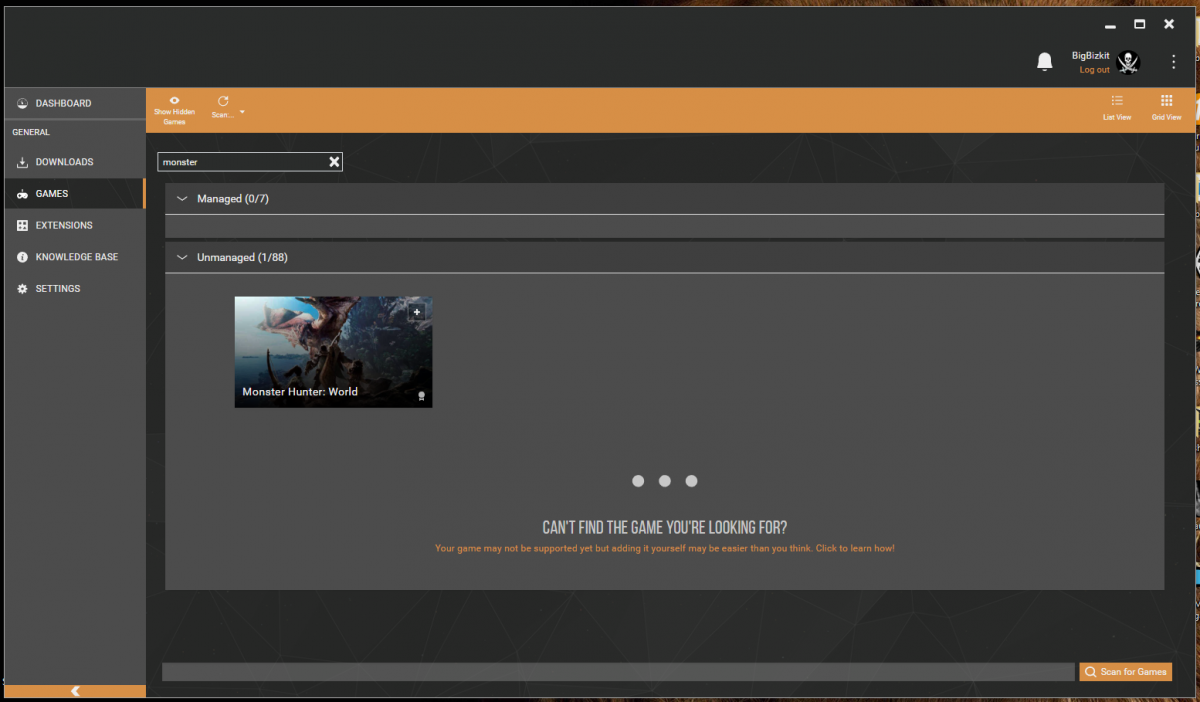
If you can’t see Monster Hunter: World, you can scan for it or define it manually.
The first time you activate support for Monster Hunter: World, Vortex will inform you of an external requirement: Stracker's Loader. Simply click on the button that says "Go to Stracker's Loader mod page" to download the tool on its Nexus Mods mod page.
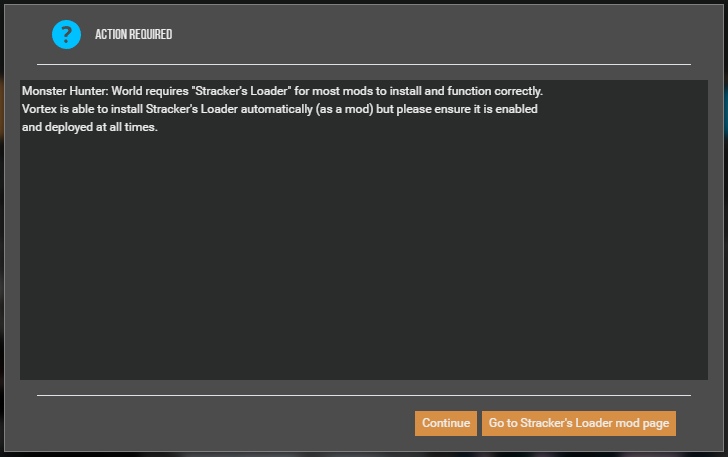
On the mod page, click the Vortex button to download Stracker's Loader via Vortex:
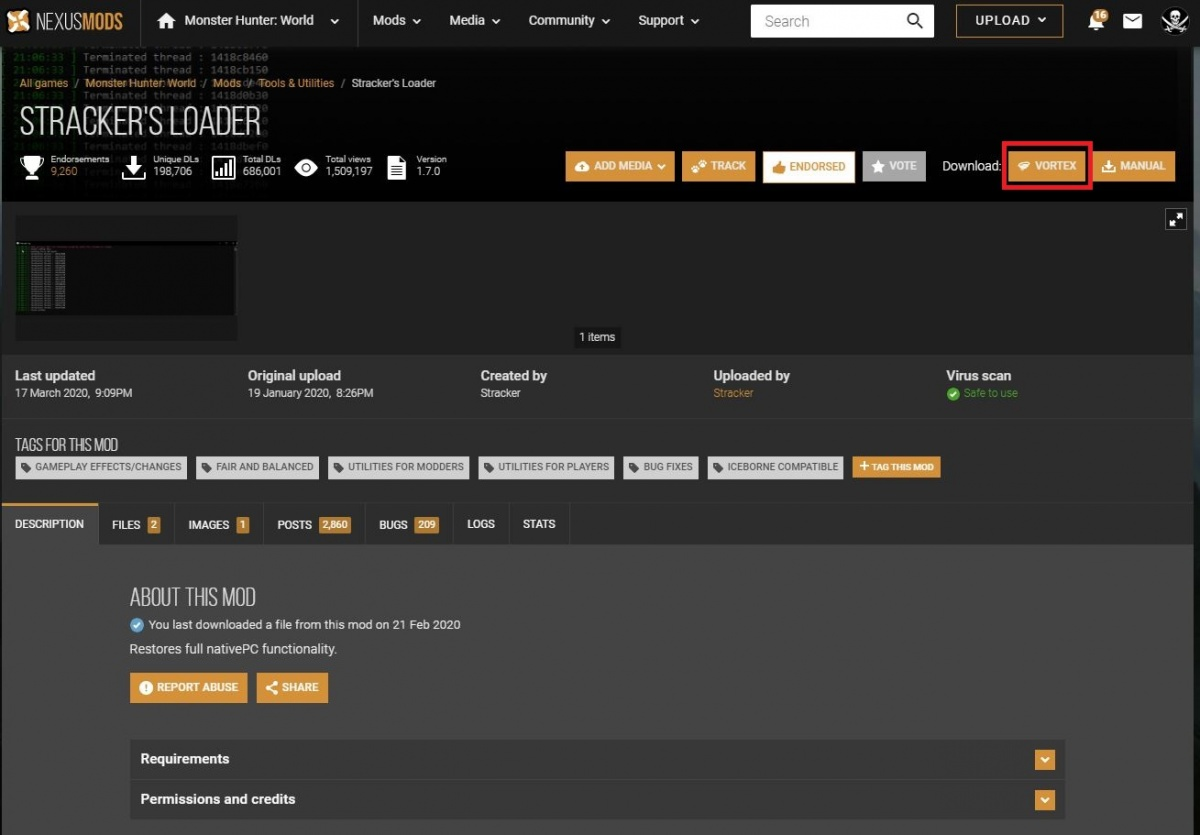
After the download is finished, you will see a notification in the top right corner prompting you to install Stracker's Loader. Click the "Install button" to proceed.
Once the installation is complete (which should only take a few seconds) Vortex will raise 2 more notifications in the top right corner asking you whether you want to enable (and deploy) the newly installed mod (Stracker's Loader). Clicking "Enable" will both enable and deploy Stracker's Loader clearing the two notifications (unless you have disabled automatic deployment in your Vortex settings, in which case you still need to click "Deploy" on the other notification).
With Stracker's Loader and Vortex all set up, you are now ready to install Monster Hunter: World mods.
Monster Hunter: World is a game that is still actively supported by the developers (Capcom). While this is good because new content is added on an almost monthly basis, this also means that the essential tool "Stracker's Loader" needs to be tweaked each time the game is updated. Please ensure that your version of Stracker's Loader is up to date and allow for some time for the author of the loader to make necessary changes after each game update.
Depending on your settings, Vortex may select "Symlink Deployment (Run as Administrator)" as the default deployment methos. This is perfectly fine to use but will require you to accept a security prompt from Windows each time you deploy or change your mods.
To avoid this, you may want to go to Settings > Mods and change the deployment method to "Hardlink deployment", then click "Apply". This will require one final security prompt to save the change.
This wiki and the Vortex Readme document contains a lot of information, please take your time and read these instructions carefully.
We provide detailed changes for each Vortex release.
If you have any questions about Vortex usage or want to share some information with the Vortex community, please go to one of the following places:
- About
- Install
- Troubleshooting
- Troubleshooting
- Developers
- Troubleshooting
- Developers
- Valheim
- Bannerlord
- BepInEx
- How to test a game extension
- How to package a game extension
- How to upload an extension to Nexus
- How to submit a game extension for review
Warning
The below documentation has not been checked for quality since migrating to GitHub Wiki and the information contained is potentially out of date and\or repeated.
- Frequently Asked Questions
- Getting Started
- Deployment Methods
- Downloading from Nexus Mods
- Managing File Conflicts
- Managing your Load Order
- Managing Save Games
- Setting up Profiles
- Keyboard Shortcuts
- How to create mod installers
- External Changes
- The Vortex Approach to Load Order
- Moving Vortex to a new PC
- Modding Skyrim Special Edition with Vortex
- Modding Mount & Blade II: Bannerlord with Vortex
- Modding Monster Hunter: World with Vortex
- Modding The Witcher 3 with Vortex
- Modding Baldur's Gate 3 with Vortex
- Modding Stardew Valley with Vortex
- Modding Valheim with Vortex
- Error Messages
- Misconfigured Documents Folder
- .NET 6 Install Issues
- Downgrading Extensions
- Command Line Parameters
- Introduction to Vortex extensions
- Creating a game extension (JavaScript)
- Creating a theme
- Game detection
- Adding a main page
- Adding a load order page
- Building UI with Vortex and React
- Packaging an extension
- Introduction
- Packaging extensions
- Project management
- Harmony Patcher Exectuable
- Vortex Harmony Mod Loader
- Setting up your dev environment
- Creating a theme
- Creating a game extension