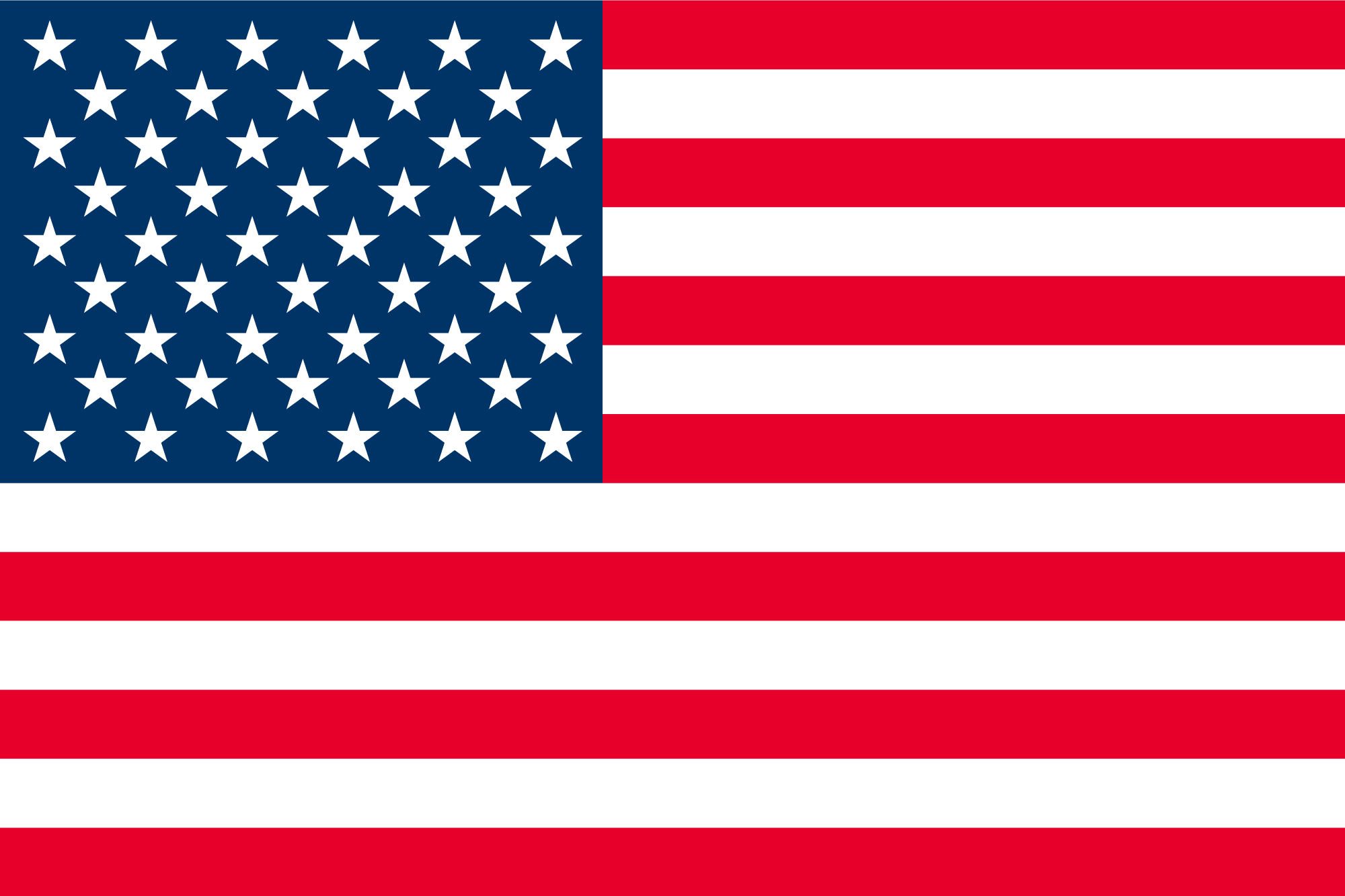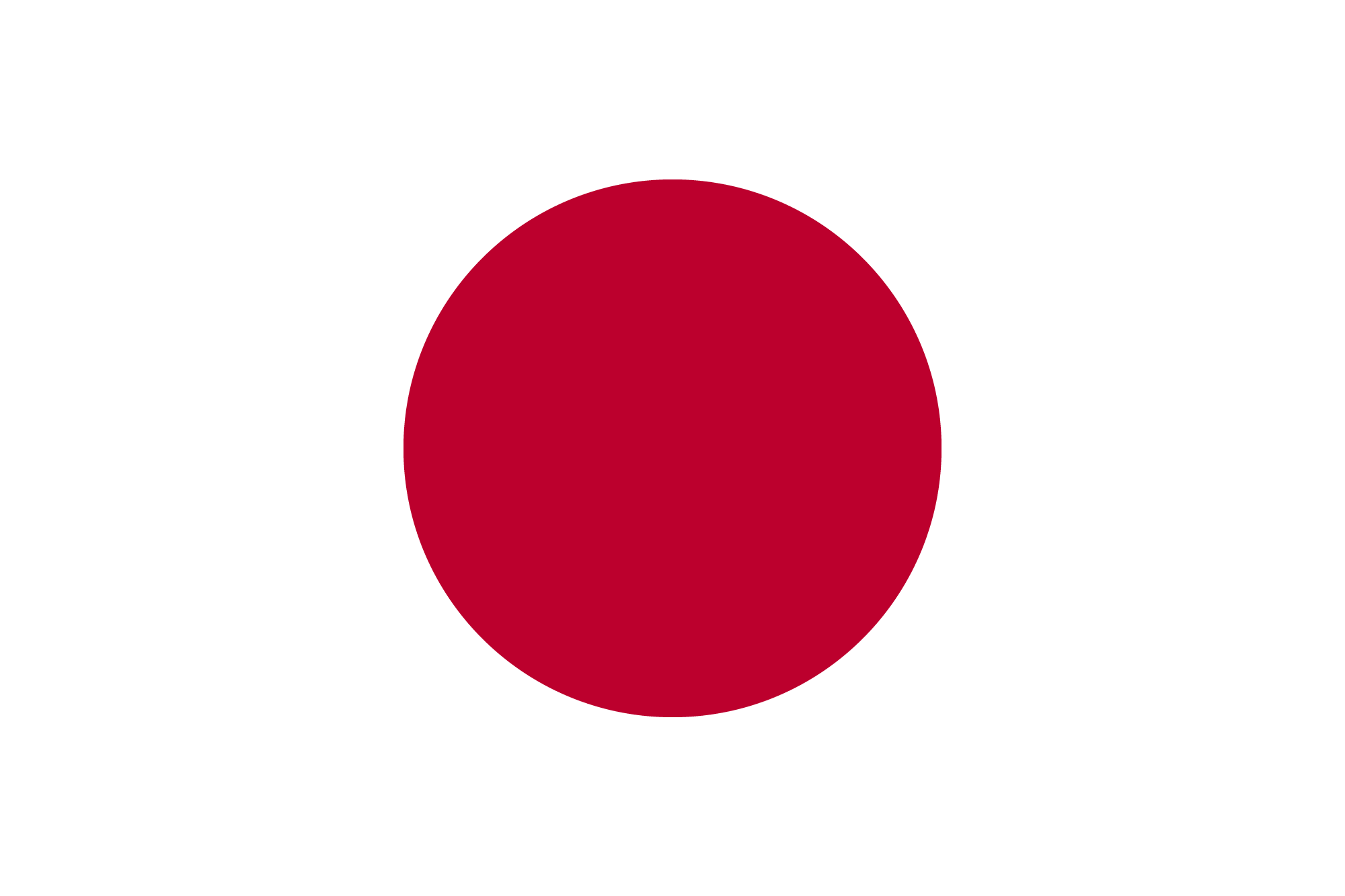-
-
Notifications
You must be signed in to change notification settings - Fork 0
Contributing
DekoKiyo edited this page May 12, 2024
·
2 revisions
The best point of an open-source project is that everyone can join the development. Let's start to develop with us to make a better plugin today!
- Fork this repository.
- Clone your forked repository.
- Commit your change.
- Create a pull request from yours.
Note
Visual Studio Code is very useful for managing the git repository.
Of course, using Visual Studio is good too, but VSCode is better than VS for me.
To configure environment variables on your Windows system for your application, follow these steps:
- Open the Start Menu and search for 'Edit the system environment variables' and select it.
- In the System Properties window, click on the 'Environment Variables...' button.
- Under the 'System variables' section, click on the 'New...' button to create a new environment variable.
- Add these environment variables below:
| Name | Value | Example |
|---|---|---|
| GrandTheftAutoV | (Your GTA5 Directory) | C:\Program Files (x86)\Steam\steamapps\common\Grand Theft Auto V |
| JapaneseCallouts | (Your Japanese Callouts Directory) | C:\Users\%username%\source\repos\JapaneseCallouts |
- Click 'OK' to save the variable, and again 'OK' to close the Environment Variables window.
- Finally, click 'OK' in the System Properties window to apply the changes.
Warning
Make sure to restart your application or system to ensure the new environment variables take effect.
For more detailed instructions, please refer to the official Windows documentation.