-
Notifications
You must be signed in to change notification settings - Fork 105
Running Telly: Windows Service
You may wish to run Telly as a Windows service. Commonly, the reason for this is to get rid of the command window that's running telly.exe.
ALANMAN on the Discord has reported success using NSSM for this purpose and provides the following guide.
NSSM - the Non-Sucking Service Manager
Download and extract NSSM to it's own folder.
Within that folder, locate the appropriate 32 bit or 64 bit edition of the application for your system.

Hold the Shift key and right click appropriate folder, then click "Open PowerShell Window here."
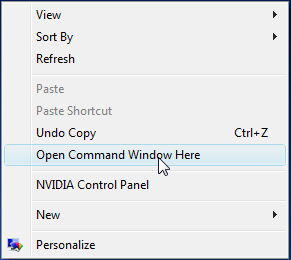
Older versions of Windows have the option "Open Command Window Here" instead of "Open PowerShell Window here." Use this option if it is listed.
PowerShell (or Command Prompt) will open with the application folder open. Type the following command and press the Enter key:
.\nssm install telly
The nssm installation GUI will open.

Click the elipses (3 dots) to the right of the path field and select telly.exe from it's saved location.
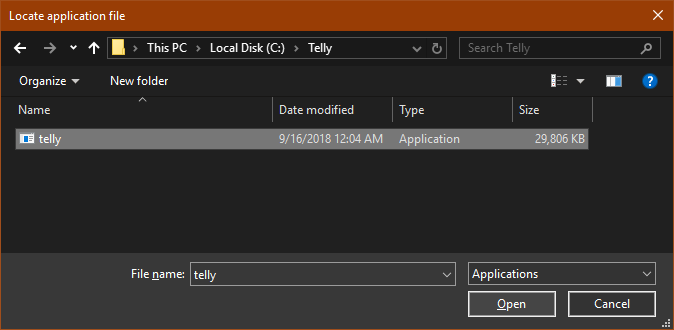
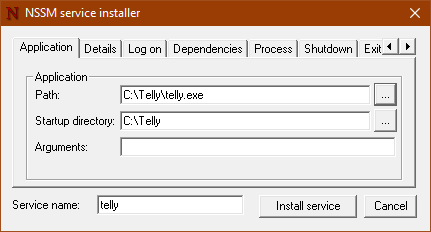
Click the Log on tab and click This account. Enter your Windows account name and password, and confirm the password in the 2nd password field. Click Install service
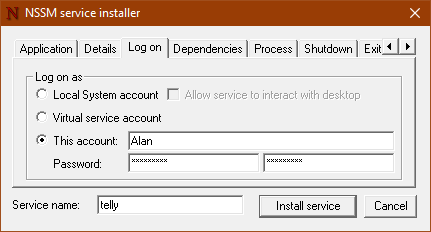
If everything worked you'll receive a successful confirmation of the created service.
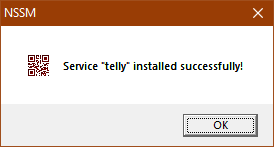
NOTE: The service is set to Automatic Start, but will need to be started the first time. Start it via Task Manager (Windows 10), or the Services Console. You can also restart Windows to have it start automatically at the next boot.
The telly project has no connection with NSSM and does not guarantee any aspect of one's experience using it.
- Overview
- Standard Configuration
- Unusual Configurations
- Windows Service
- Linux Autostart
- Logs
- TVHeadend with 1.1