-
Notifications
You must be signed in to change notification settings - Fork 105
Adding Telly to Plex
Once telly is running, you can add it to Plex. Plex Live requires Plex Pass at the time of writing
Navigate to app.plex.tv and make sure you're logged in. Go to Settings -> Server -> Live TV & DVR
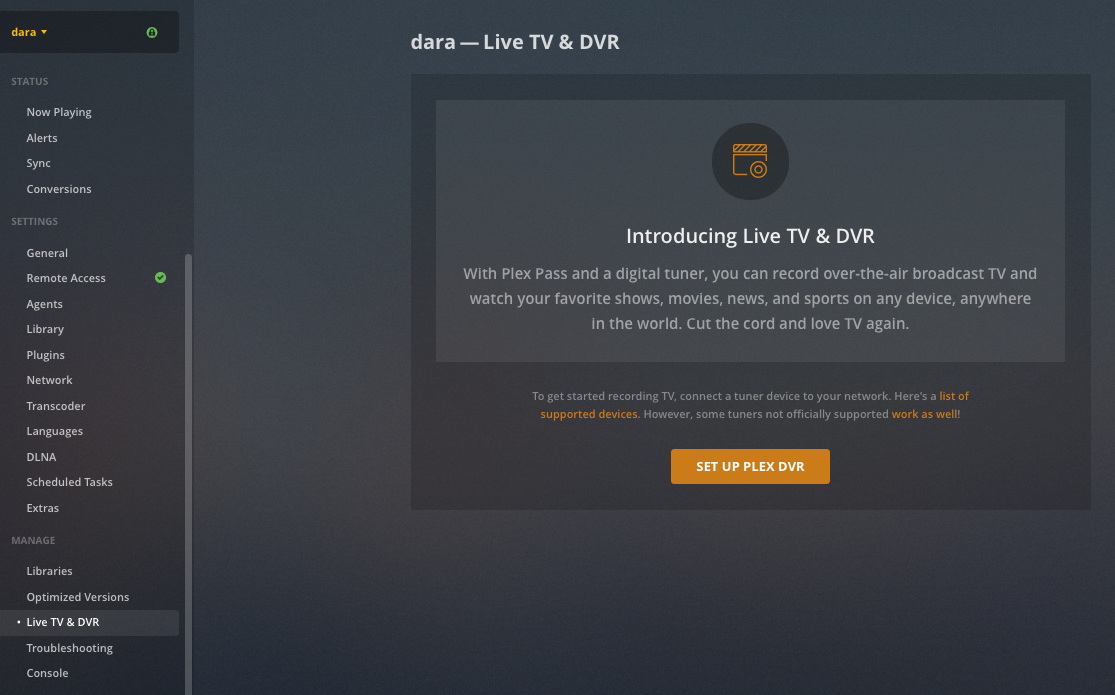
Click 'SET UP PLEX DVR'. The virtual DVR should show up automatically. If it doesn't, click "Don't see your HDHomeRun device..." to add it manually - input THE_IP_WHERE_TELLY_IS:6077 (or whatever port you're using)

Plex will find your device (in some cases it continues to load but the continue button becomes orange, i.e. clickable. Click it).
Select the country in the bottom left and ensure Plex has found the channels. Depending on the version of telly you are using, the channels may start at 10000. Proceed.
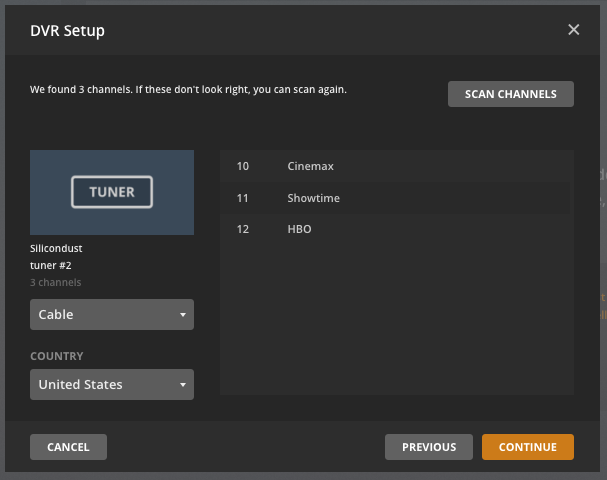
For EPG, you have a two options. Plex' built-in EPG and XMLTV EPG.
If you want to use Plex' built-in EPG, all your channels have to be in the same geo area, because you will have to choose a Post/ZIP code and a TV provider.
To be clear, if you are in the US and your channel list contains channels from, say, the UK and the US, you CANNOT use Plex' built-in EPG, as there is no US TV provider that carries Channel 4 or BBC One or Sky Sports or the like.
Enter your Post/ZIP code and click "Continue":

Telly will search for TV providers in your area:
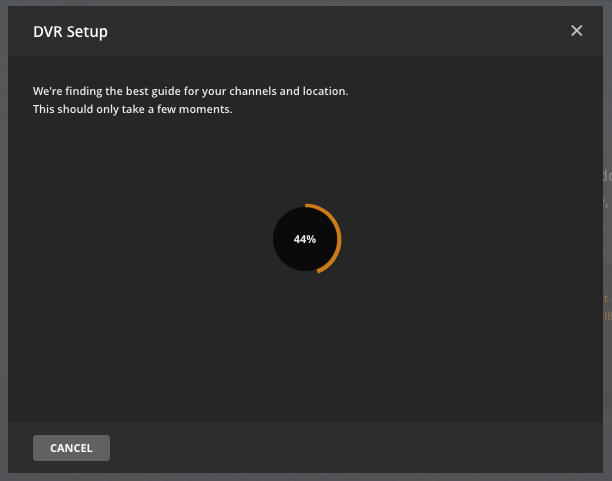
Choose a provider that matches your channel list most closely and click "Continue":

Plex shows your channels and its best guess as to the corresponding EPG channel. You'll note that in this case all three are totally wrong. Channels it couldn't auto-match are unchecked by default.
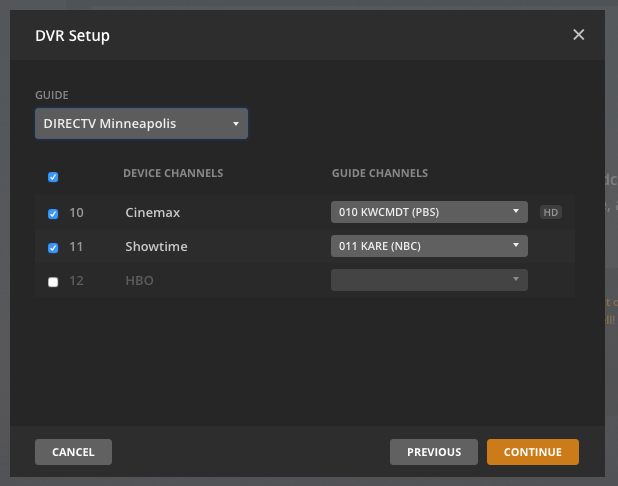
You'll need to choose the correct EPG channel for any that matched incorrectly or not at all.

This is probably going to be a long irksome process.
Be diligent. If you assign the same EPG to two channels, Plex will throw an error to that effect when you try to continue but it will not identify the duplicate.
Once all the channels are matched correctly, click "Continue":

You may have an XMLTV EPG source. This source could be:
- telly itself [version 1.1 and above publish EPG]
- a website like iptv-epg.com
- your iptv provider
- something else entirely
In the initial EPG setup, click that orange text "Have an XMLTV guide..."

Enter the source for your EPG. This can be an URL or a file path. Click "Continue":
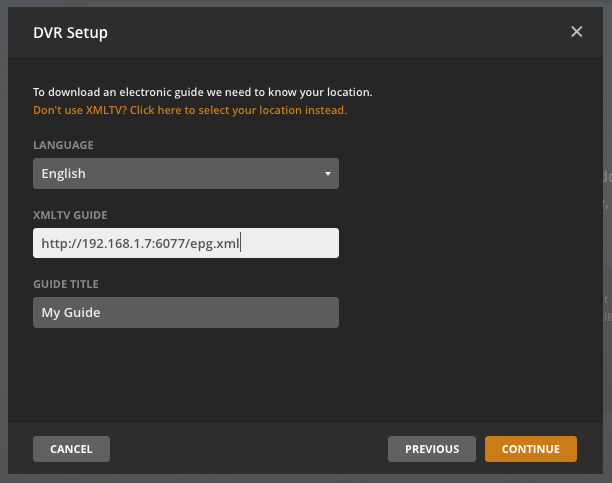
Plex will load the channels:
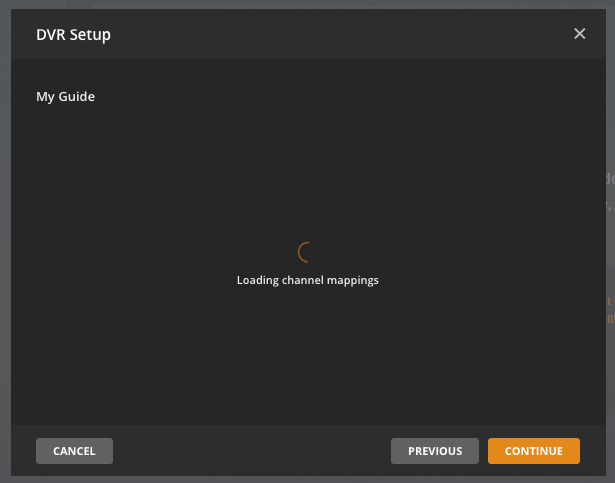
And then present you with a list. You may have to do the same matching here as described above. In this case, I'm using telly-supplied EPG, so the channels automatically match. Click "Continue":

With either EPG source, Plex will now load the guide data. Click "View Guide":
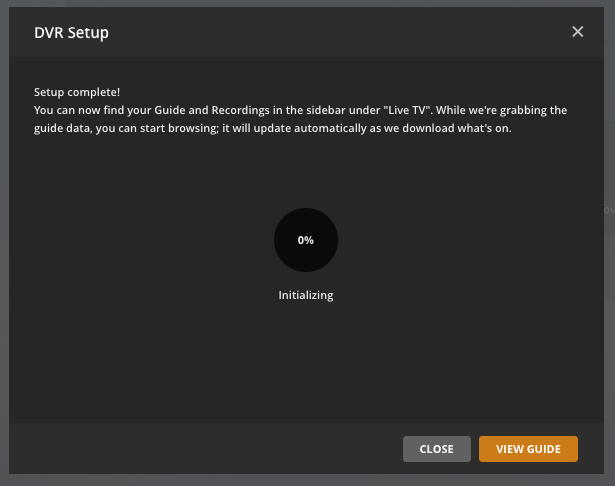
You can view the guide on the main dashboard screen right away. It will fill in over time.
Depending on the source for EPG, you will see "Powered by XMLTV":
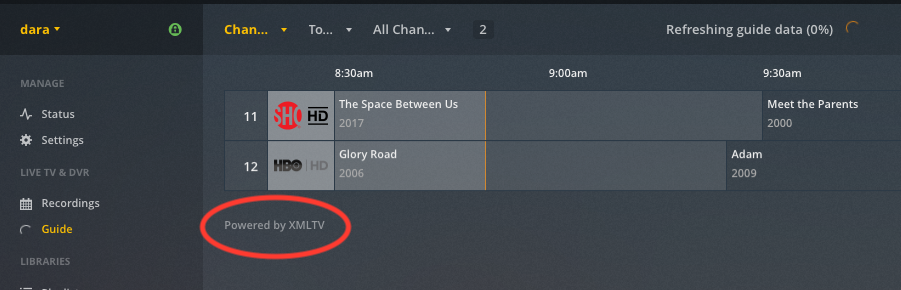
or "Powered by Gracenote®"

Once that is done, you might need to restart Plex so the telly tuner is not marked as dead. Generally, when you make any changes to your telly configuration, it is safest to restart Plex.
You're done! Enjoy using telly. :-)
Some things we've found that may be of use:
- Plex requires particular information in the EPG to discern between movies and TV shows. Some EPG does not provide those details, and Plex shows everything as a movie. This is an issue between Plex and the EPG; telly is limited in its ability to address this. Research is ongoing on ways to address this is future versions of telly; the solution will probably require a paid subscription to Schedules Direct, a source of EPG data.
- Vader seem to have habit of including incorrect data in their EPG, notably in the date field where they put in things like "1999|2001" or random bits of text. Fixes have been put in for some of these, but new cases may still come up. This is Vader's problem, and telly can try to mask it, but as Vader finds new ways to break EPG, telly will need to adapt. We can't predict capricious breakage.
- Overview
- Standard Configuration
- Unusual Configurations
- Windows Service
- Linux Autostart
- Logs
- TVHeadend with 1.1