This repository has been archived by the owner on Jul 12, 2024. It is now read-only.
-
Notifications
You must be signed in to change notification settings - Fork 145
Release Testing Instructions WooCommerce Admin 2.4.0
Ilyas Foo edited this page Jun 11, 2021
·
2 revisions
Please perform the tests outlined in the following areas:
The following new features/bug fixes should also be tested. You can use a test site from the above test flows to perform these tests.
- Navigate to WooCommerce -> Settings -> Payments
- Wait a few seconds until the Recommended ways to get paid section appears.
- Click on the See more options button.
- A new tab/window should open.
- Make sure you have Marketplace suggestions turned off
wp option set woocommerce_show_marketplace_suggestions no - Set your store to a US address
- Be sure to deactivate the following extensions if they are active
- WooCommerce Payments
- WooCommerce Services
- Jetpack
- Mailpoet
- Facebook for WooCommerce
- Google Listings and Ads
- Mailchimp for WooCommerce
- Creative Mail
- Set product types to "Physical" at
/wp-admin/admin.php?page=wc-admin&path=%2Fsetup-wizard&step=product-types - Set the industry to anything other than CBD at
/wp-admin/admin.php?page=wc-admin&path=%2Fsetup-wizard&step=industry
- Go to Business Details step of the OBW
/wp-admin/admin.php?page=wc-admin&path=%2Fsetup-wizard&step=business-features - Click on "Free features" tab
- Click the dropdown "Add recommended business features to my site" to see the list of free extensions.
- See 9 total suggestions
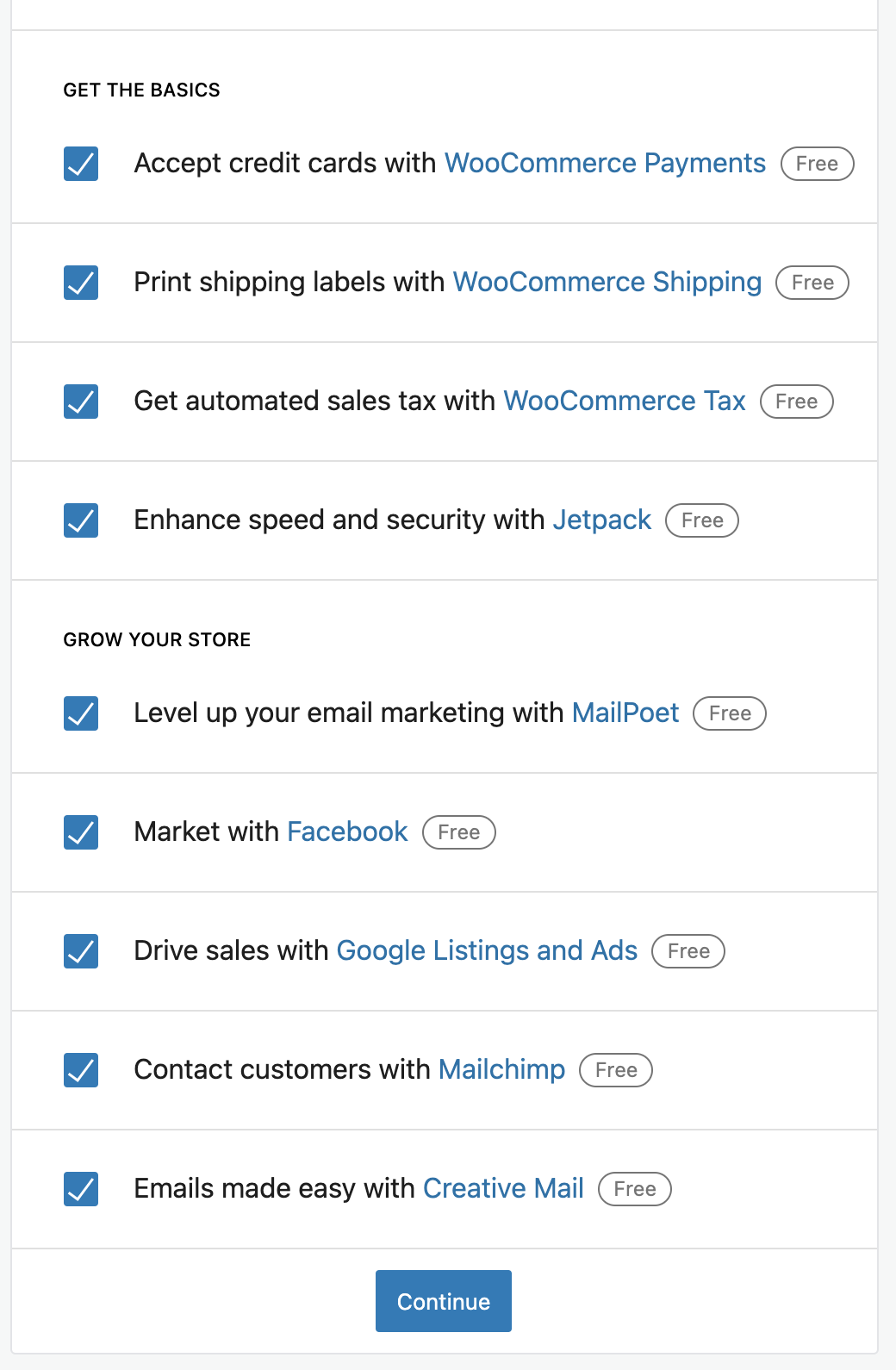
- Turn Marketplace Suggestions on
wp option set woocommerce_show_marketplace_suggestions yes - Repeat steps in Scenario 1 and see the same result
- Select CBD industry only at
/wp-admin/admin.php?page=wc-admin&path=%2Fsetup-wizard&step=industry - Visit the free features of Business Details and see that WooCommerce Payments is no longer being shown
- Add another industry in addition to CBD and confirm WooCommerce Payments is still not being shown
- Set the product type to "downloads" only at
/wp-admin/admin.php?page=wc-admin&path=%2Fsetup-wizard&step=product-types - Visit the free features of Business Details and see that WooCommerce Shipping is not shown
- Add another product type, such as "physical" and confirm WooCommerce Shipping is now being shown
- Set your store location to South Africa
- Confirm WooCommerce Payments, WooCommerce Services Shipping, and WooCommerce Services Tax are not shown.
- Install and activate Jetpack
- Confirm Jetpack in not show in Free features list
- Clone this repository.
- Complete the OBW
- Navigate to WooCommerce -> Home
- Hide the Setup task list on the Home screen.
- Note that the Store Management section appears on the Home screen.
- Click on the Visit My Store link.
- Observe that the link opens in a new tab.
- Start OBW and enter an address that is in the US.
- Choose "food and drink" from the Industry
- Choose "Downloads" from the Product Types step.
- When you get to the Business Details step, expand "Add recommended business features to my site" by clicking the down arrow.
- Note that "WooCommerce Shipping" is not listed.
- Navigate to WooCommerce -> Home and choose "Set up payments".
- Click one of the payment methods and go through the setup process.
- You should be redirected to WooCommerce Home with a notice when you are done.
- In OBW fill out store details with a USA address
- Click Continue and select Fashion, apparel, and accessories,
- Click Continue, and select Physical products, and continue.
- The business details tab should show a Business details tab, and a Free features tab (disabled at first)
- Select 1-10 for the first dropdown, and No for the second, and click Continue.
- Make sure the "Add recommended business features to my site is ticked
- Click Continue, before the page redirects click Continue again
- Confirm no error has been recorded in your browser console.
- Complete the OBW until you get to the business details step.
- Continue setup until the Business Detail step.
- Open
Free Featurestab and toggle dropdown forAdd recommended business features to my site. - Observe that the list have
Creative Mailunchecked by default.
- Complete the OBW until you get to the business details step.
- Deselect "Add recommended business features to my site", and select only Jetpack and WooCommerce Payments for installation.
- The plugins should be installed and activated correctly, and you should be able to continue in the flow.