-
Notifications
You must be signed in to change notification settings - Fork 84
2. Getting Started
To integrate your app with Qiscus Chat SDK, it can be done in 2 steps. Firstly, you need to add URL reference in your .gradle project. This reference is a guide for .gradle to get Qiscus Chat SDK from the right repository. Here is how to do that :
allprojects {
repositories {
.....
maven { url "https://dl.bintray.com/qiscustech/maven" }
}
}Secondly, you need to add SDK dependencies inside your app .gradle. Then, you need to synchronize to compile the Qiscus Chat SDK for your app.
dependencies {
compile 'com.qiscus.sdk:chat:2.17.0'
}To start building app using Qiscus Chat SDK you need a key called APP ID. This APP ID acts as identifier of your Application so that Qiscus can connect user to other users on the sample APP ID. You can get your APP ID here. You can find your APP ID on your Qiscus app dashboard. Here you can see the picture as a reference.
All users within the same APP ID are able to communicate with each other, across all platforms. This means users using iOS, Android, Web clients, etc. can all chat with one another. However, users in different Qiscus applications cannot talk to each other.
To authenticate to SDK server, app needs to have user credential locally stored for further requests. The credential consists of a token that will identify a user in SDK server. When you want to disconnect from SDK server, terminating authentication will be done by clearing the stored credential. Qiscus SDK authentication can be done separately with your main app authentication, especially if your main app has functionality before the messaging features. There are 2 type of authentication that you can opt to use: Client Authentication and Server Authentication. Here some comparison to help you decide between the two options:
- Client Authentication can be done simply by providing userID and userKey through your client app. On the other hand, Server Authentication, the credential information is provided by your Server App. In this case, you need o prepare your own Backend.
- The Client Authentication is easier to implement but Server Authentication is more secure.
After successfully installing Qiscus SDK, you need to first initiate your app id for your chat app before carry out to Authentication. This initialization only need to be done once in the app lifecycle.
Initialization can be implemented in the initial startup. Here is how you can do that:
public class SampleApp extends Application {
@Override
public void onCreate() {
super.onCreate();
Qiscus.init(this, "APP_ID");
}
}This authentication is done by calling Qiscus.setUser() function. This function will retrieve or create user credential based on the unique UserId. Here is example:
Qiscus.setUser(userId , userKey)
.withUsername(userName)
.withAvatarUrl(avatarUrl)
.save(new Qiscus.SetUserListener() {
@Override
public void onSuccess(QiscusAccount qiscusAccount) {
//on success followup
}
@Override
public void onError(Throwable throwable) {
//do anything if error occurs
});Here are the explanation for the parameters on user setup:
- userId (string, unique): A User identifier that will be used to identify a user and used whenever another user need to chat with this user. It can be anything, wheter is is user's email, your user database index, etc. As long as it is unique and a string.
- userKey (string): userKey is used as for authentication purpose, so even if a stranger knows your userId, he cannot access the user data.
- username (string): Username is used as a display name inside chat room.
- avatarURL (string, optional): used to display user's avatar, fallback to default avatar if not provided.
You can learn from the figure below to understand what really happened when calling setUser() function:
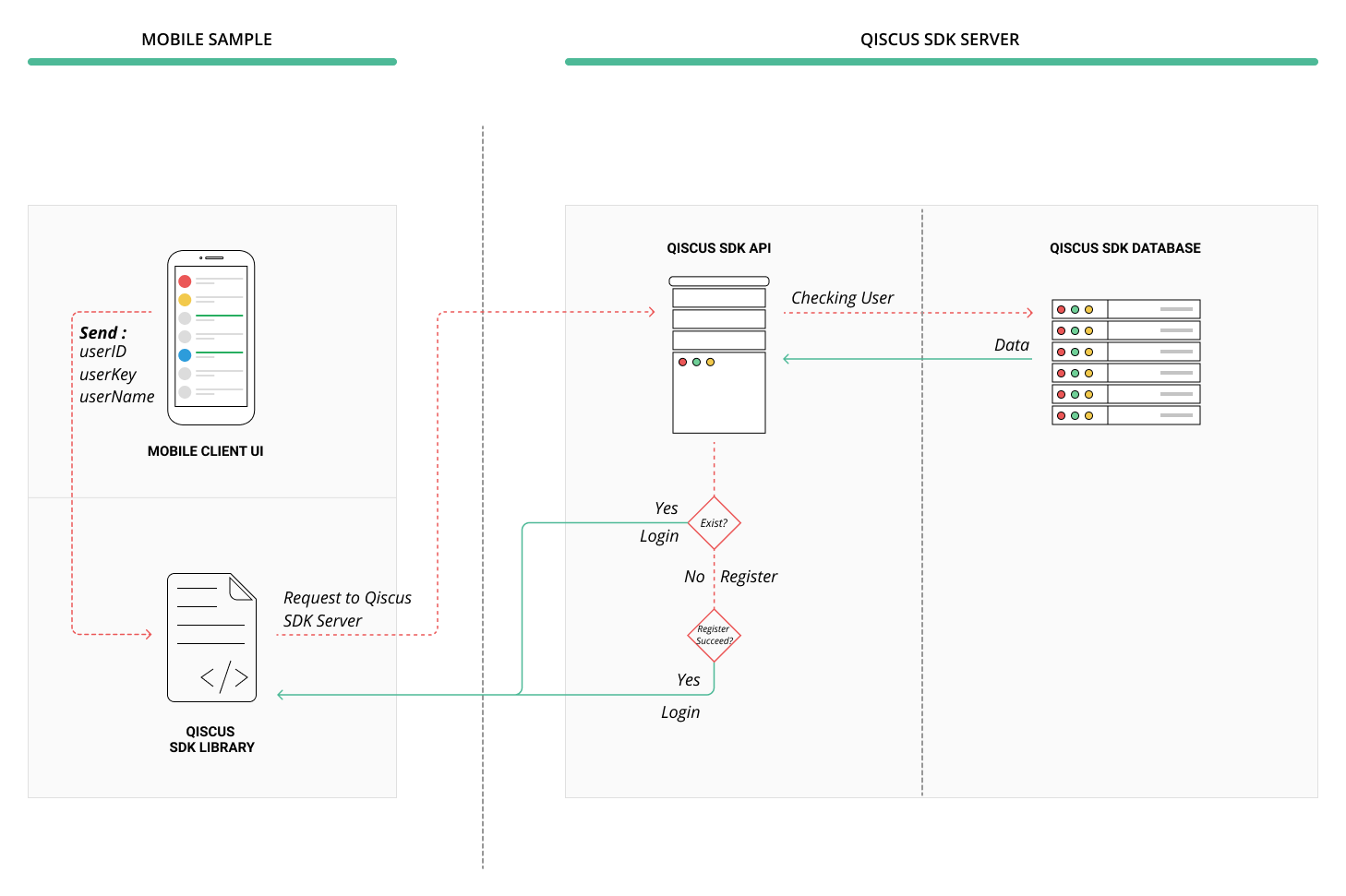
After your user account is created, sometimes you may need to update a user information, such as changing user avatar. You can use method Qiscus.updateUser() to make changes to your account.
Qiscus.updateUser(userName, avatarUrl, new Qiscus.SetUserListener() {
@Override
public void onSuccess(QiscusAccount qiscusAccount) {
//do anything after it successfully updated
}
@Override
public void onError(Throwable throwable) {
//do anything if error occurs
}
});As mentioned in previous section, when you did setUser(), user's data will be stored locally. When user need to disconnect from Qiscus Chat SDK service, you need to clear the user data that is related to Qiscus Chat SDK, such as token, profile, messages, rooms, etc, from local device. You can do this by calling clearUser() method :
Qiscus.clearUser();Chat Room is a place where 2 or more users can chat each other. There are 2 type of Chat Room that can be created using Qiscus Chat SDK: 1-on-1 Chat Room and Group Chat Room. For some cases, a room can be identified by room unique id or room name.
We assume that you already know a targeted user you want to chat with. Make sure that your targeted user has been registered in Qiscus Chat SDK through setUser() method, as explained in the previous section. To start a conversation with your targeted user, it can be done with buildChatWith("targeted_userID") method. Qiscus Chat SDK, then, will serve you a new Chat Room, asynchronously. When the room is succesfully created, Qiscus Chat SDK will return a Chat Room package through onSuccess() listener. To use the created room, you can call startActivity() inside the onSuccess() listener.
Here is the example to start a conversation:
Qiscus.buildChatWith("[email protected]") //here we use email as userID. But you can make it whatever you want.
.build(this, new Qiscus.ChatActivityBuilderListener() {
@Override
public void onSuccess(Intent intent) {
startActivity(intent);
}
@Override
public void onError(Throwable throwable) {
//do anything if error occurs
}
});When you want your many users to chat together in a single room, you need to create Group Room. Basically Group Room has the same concept as 1-on-1 Chat Room, but the different is that Group Room will target array of userID in a single method. Here how you can create Group Room:
Qiscus.buildGroupChatRoom("GroupName", Arrays.asList("[email protected]", "[email protected]", "[email protected]"))
.withAvatar("http://avatar.url.com/group.jpg")
.build(new Qiscus.ChatBuilderListener() {
@Override
public void onSuccess(QiscusChatRoom qiscusChatRoom) {
startActivity(QiscusGroupChatActivity.generateIntent(MainActivity.this, qiscusChatRoom));
}
@Override
public void onError(Throwable throwable) {
//do anything if error occurs
}
});After successfully creating your room, you may need to do advanced development for your chat app. This may include inviting more participant to your room, entering a specific room without invitation, and so on. Hence, in this section you will learn about the following things :
- Get Room List, to get data of your user list so that you can use that data to load a specific room or many more.
- Enter to Existing Room, to enable you to open a room that you have already created by passing a room ID that is obtained by Get Room List.
- Participant Management, to educate you on adding more participants to your room or managing users in your room.
To get all room list you can call QiscusApi.getInstance().getChatRooms(int page, int limit, boolean showMembers), page start from 1, limit indicate the max rooms per page, showMembers is flag for load room members also or not. Here sample code:
QiscusRxExecutor.execute(QiscusApi.getInstance().getChatRooms(1, 10, true), newQiscusRxExecutor
.Listener<List<QiscusChatRoom>>() {
@Override
public void onSuccess(List<QiscusChatRoom> chatRoomList) {
//success get chat room list
}
@Override
public void onError(Throwable throwable) {
//error get chat room list
}
});After executing the code above, here is what you will get in return :
protected int id;
protected String distinctId;
protected String name;
protected String subtitle = "";
protected int lastTopicId;
protected JSONObject options;
protected boolean group;
protected String avatarUrl;
protected List<QiscusRoomMember> member;
protected int unreadCount;
protected QiscusComment lastComment;After successfully getting your room list, you may want to enter an existing room. Remember that there are 2 type of rooms, 1-on-1 Chat Room and Group Room. Qiscus Android Chat SDK uses API to allow you get existing room. Here is how to do that:
QiscusRxExecutor.execute(QiscusApi.getInstance().getChatRoom(roomID),
new QiscusRxExecutor.Listener<QiscusChatRoom>() {
@Override
public void onSuccess(QiscusChatRoom qiscusChatRoom) {
context.startActivity(QiscusGroupChatActivity.
generateIntent(context, qiscusChatRoom));
}
@Override
public void onError(Throwable throwable) {
throwable.printStackTrace();
}
});
}In some cases, you may need to add additional participants into your room chat or even removing any participant. Currently, Qiscus Chat SDK only allow you to manage your users server to server. You cannot do it on your client app side. Hence, we recommend to invite and remove user out of specific room through our SERVER API for simplicity and security reason. You can learn how to use Server API here.
To enable Push Norification in your app, you need to first install FCM to your apps, you can follow Firebase steps if you have not set it up. Otherwise, you can skip this step if your apps already use FCM. After the FCM is ready, you need to put your api key to qiscus dashboard.
Now let's integrate with Qiscus client sdk, first enable FCM at Qiscus chat config.
Qiscus.getChatConfig().setEnableFcmPushNotification(true);After that, you need to change your firebase service to extend 'Qiscus firebase service' instead of firebase service class.
public class MyFirebaseIdService extends QiscusFirebaseIdService {
@Override
public void onTokenRefresh() {
super.onTokenRefresh(); // Must call super
// Below is your own apps specific code
// e.g register the token to your backend
String refreshedToken = FirebaseInstanceId.getInstance().getToken();
sendTokenToMyBackend(refreshedToken);
}
}
public class MyFirebaseMessagingService extends QiscusFirebaseService {
@Override
public void onMessageReceived(RemoteMessage remoteMessage) {
if (handleMessageReceived(remoteMessage)) { // For qiscus
return;
}
//Your FCM PN here
}
}If extension is not possible or desirable, use the following code the ensure Qiscus handle the FCM.
public class MyFirebaseIdService extends FirebaseInstanceIdService {
@Override
public void onTokenRefresh() {
super.onTokenRefresh();
String refreshedToken = FirebaseInstanceId.getInstance().getToken();
// Register token to qiscus
Qiscus.setFcmToken(refreshedToken);
// Below is your own apps specific code
// e.g register the token to your backend
sendTokenToMyBackend(refreshedToken);
}
}
public class MyFirebaseMessagingService extends FirebaseMessagingService {
@Override
public void onMessageReceived(RemoteMessage remoteMessage) {
if (QiscusFirebaseService.handleMessageReceived(remoteMessage)) { // For qiscus
return;
}
// Your FCM PN here
}
}