-
Notifications
You must be signed in to change notification settings - Fork 18
Windows OSX
- Download and install Docker Toolbox
The first time running kitematic might give you a setup error:
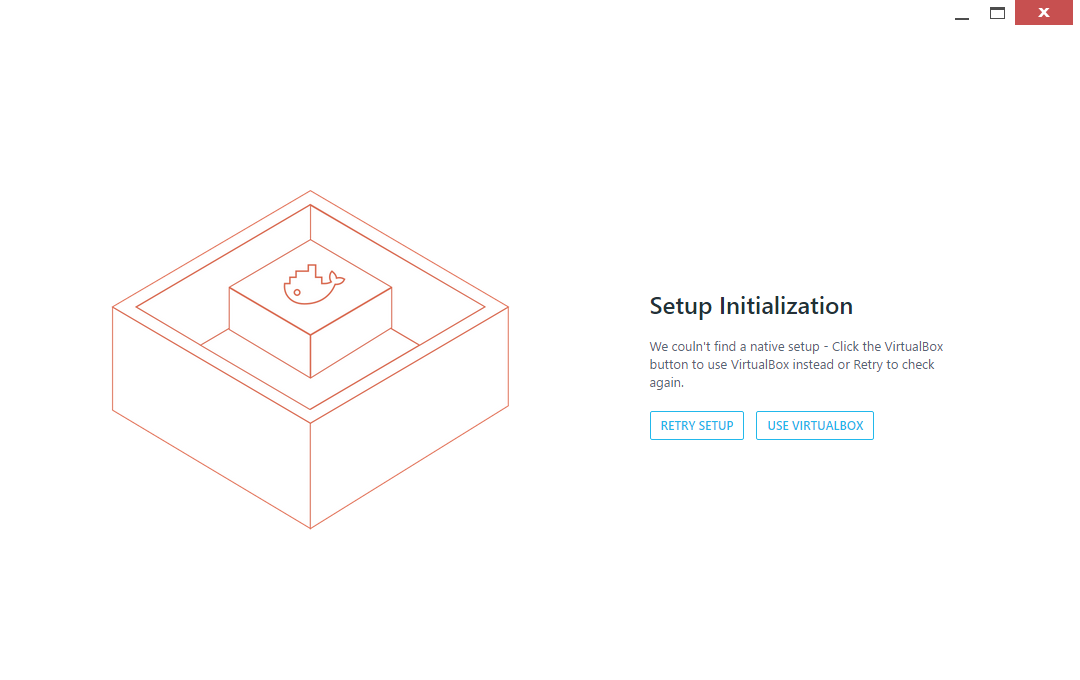
If you are unable to resolve this, click the Use Virtualbox button to continue.
Using the search box, find the chaturbate-overlay-app image:
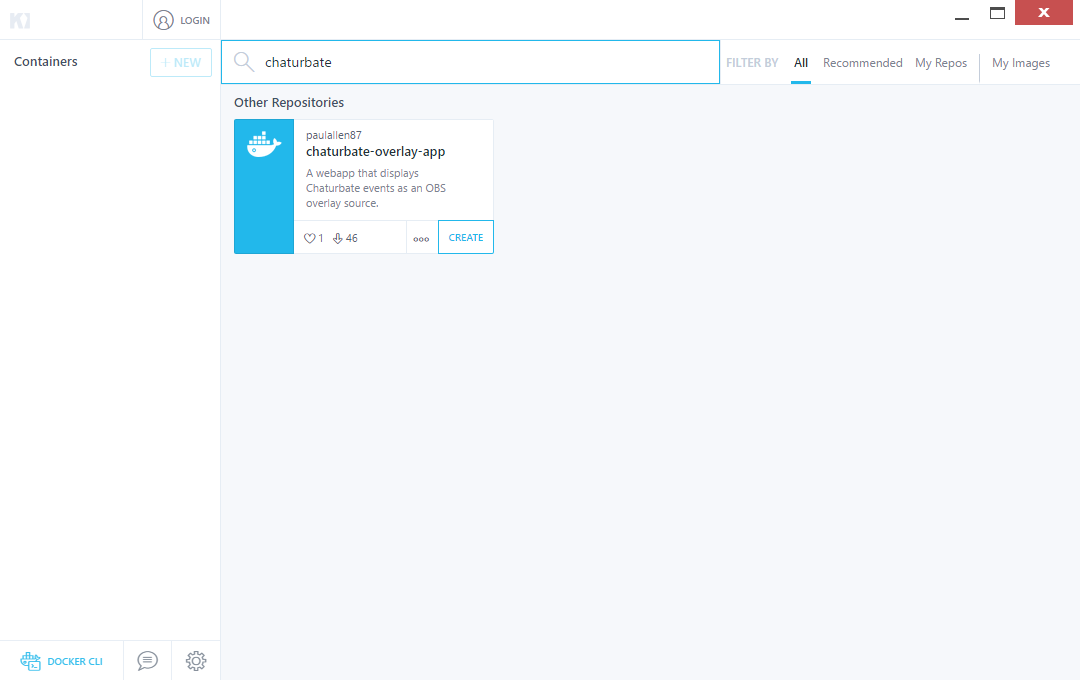
Click the Create button to continue.
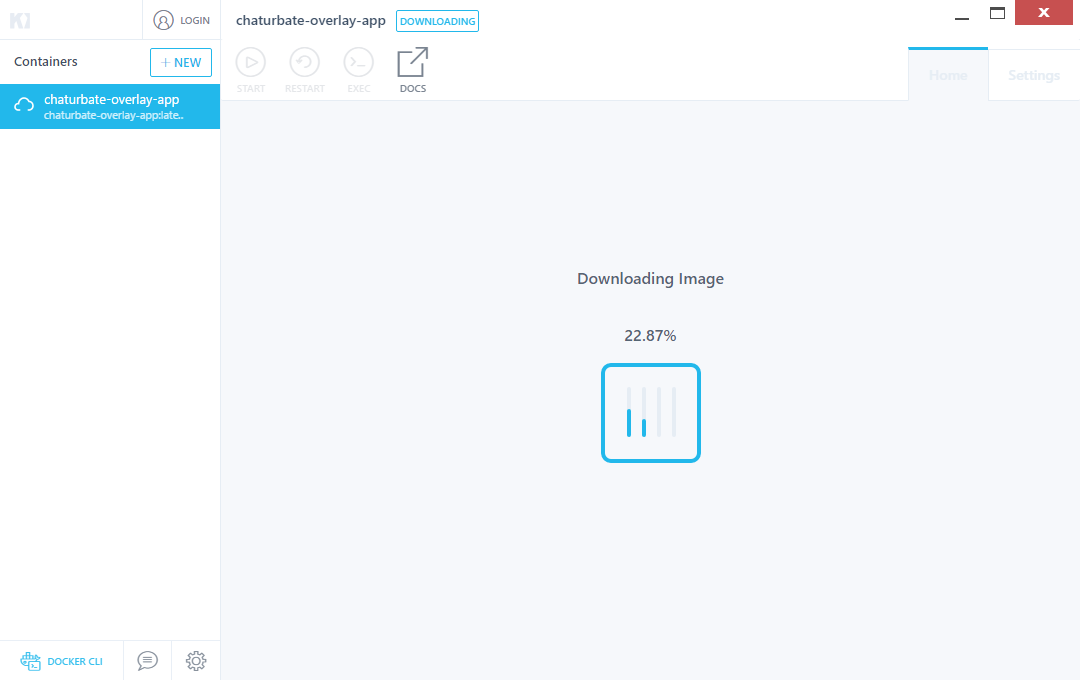
Then wait for the image to download.
Once the container is created, go to the Settings tab:
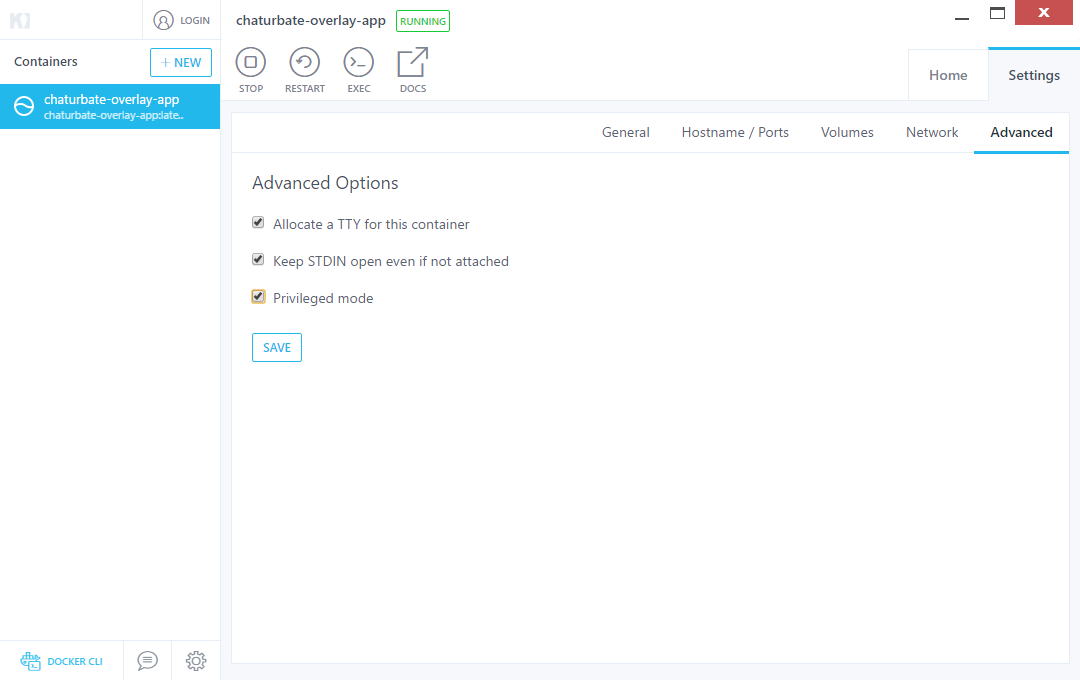
Under the Advanced panel, check Privileged mode and click Save.
Back on the Home tab you can click the button next to Web Preview that will open the app in your browser.
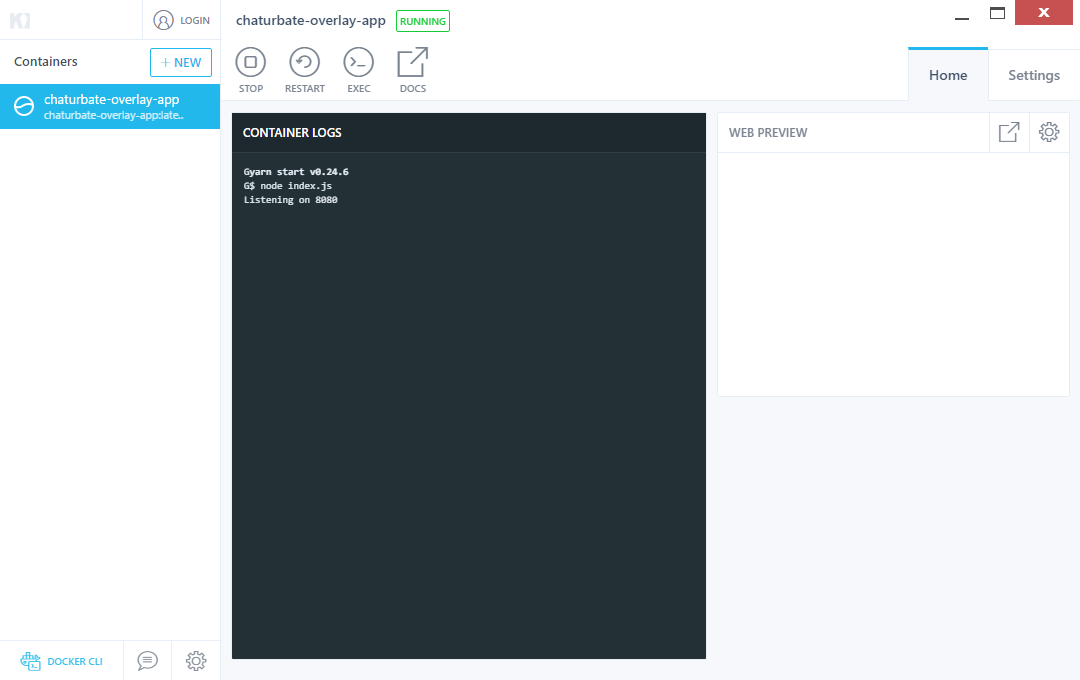
In the webpage that opens you will see a gallery of available views included in the app.
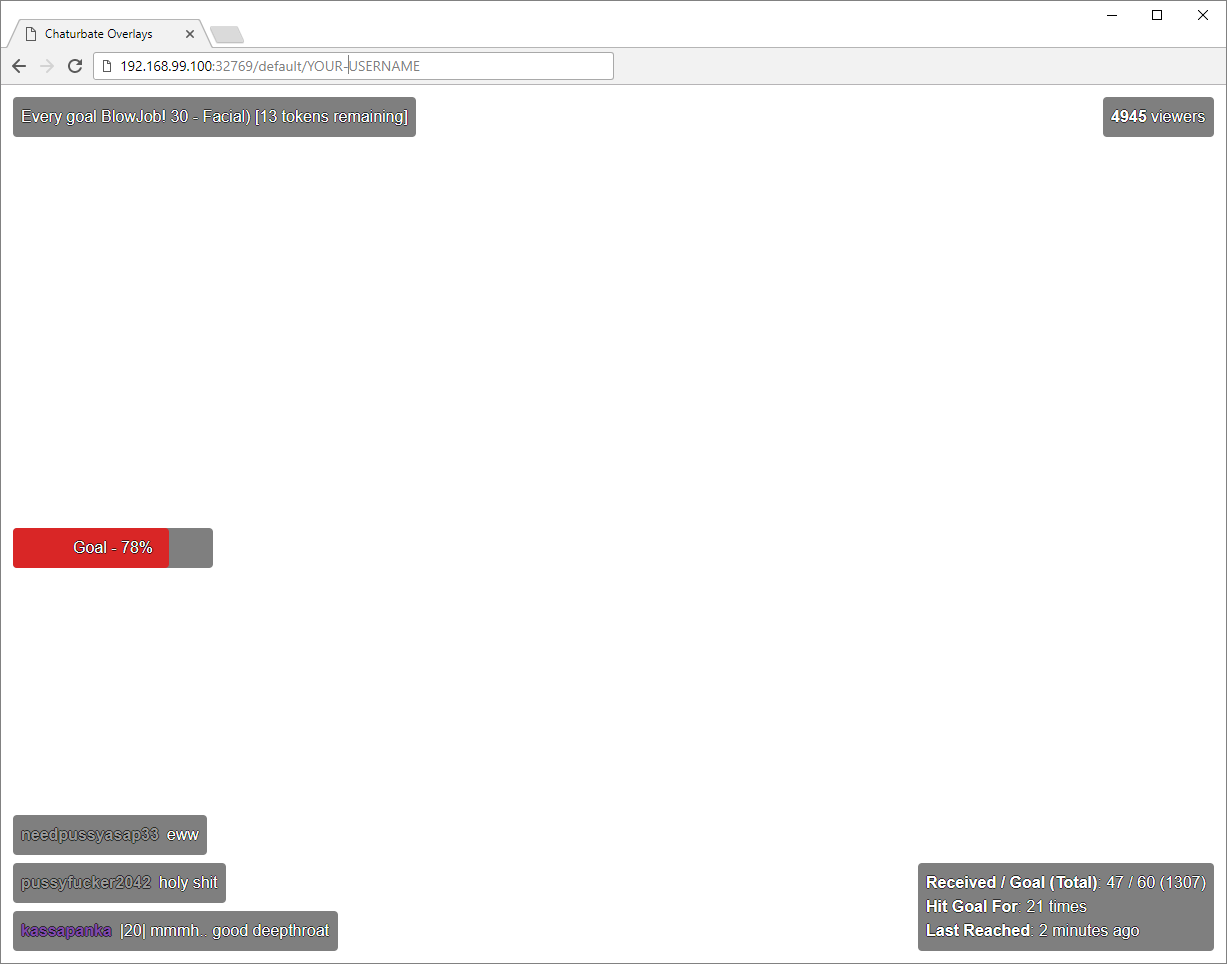
Navigate to http://<IP>:<PORT>/default/<YOUR USERNAME> to test out the default one.
The default view is just a compilation of all the default components. If you only want to select individual components you can use the specific views provided by each of them:
http://<IP>:<PORT>/default-chat/<YOUR USERNAME>http://<IP>:<PORT>/default-hearts/<YOUR USERNAME>http://<IP>:<PORT>/default-info/<YOUR USERNAME>http://<IP>:<PORT>/default-panel/<YOUR USERNAME>http://<IP>:<PORT>/default-subject/<YOUR USERNAME>http://<IP>:<PORT>/default-tip/<YOUR USERNAME>http://<IP>:<PORT>/default-goal/<YOUR USERNAME>