-
Notifications
You must be signed in to change notification settings - Fork 18
OBS
- Download and install Open Broadcaster Software
Open OBS and under Sources click the + button.
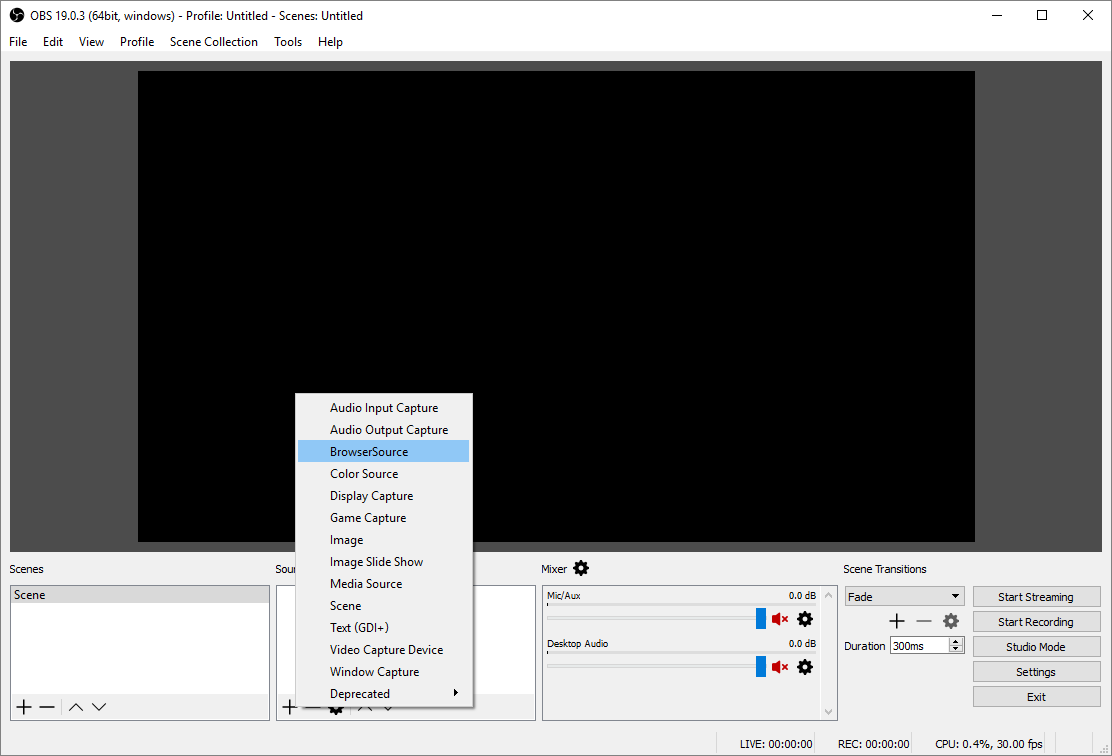
Select Browser Source and in the new popup window give your source a name. Then click OK.
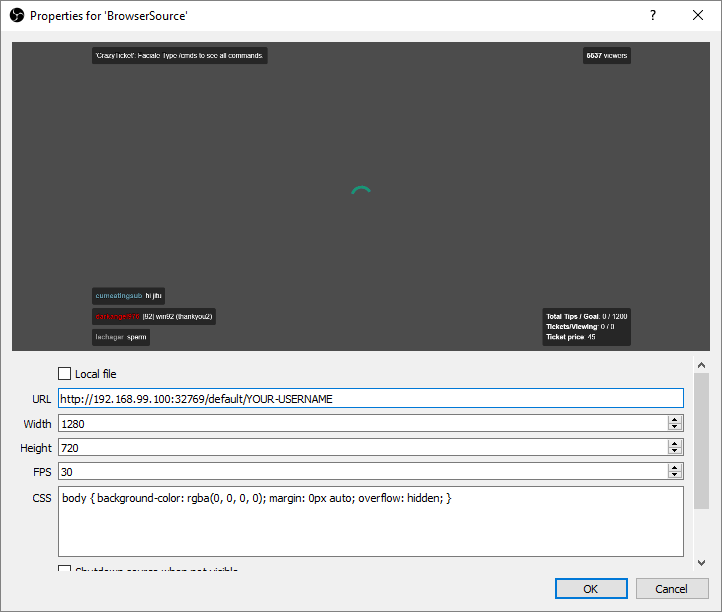
- Set the URL to the view that you selected
- Set Width and Height to dimentions that will match your webcam resolution.
- Click OK
If you want this view to be fullscreen (recommended), then resize it to fill the entire area.
Now that OBS is displaying your view(s) you can add your webcam under it/them.
Under Sources click the + button.
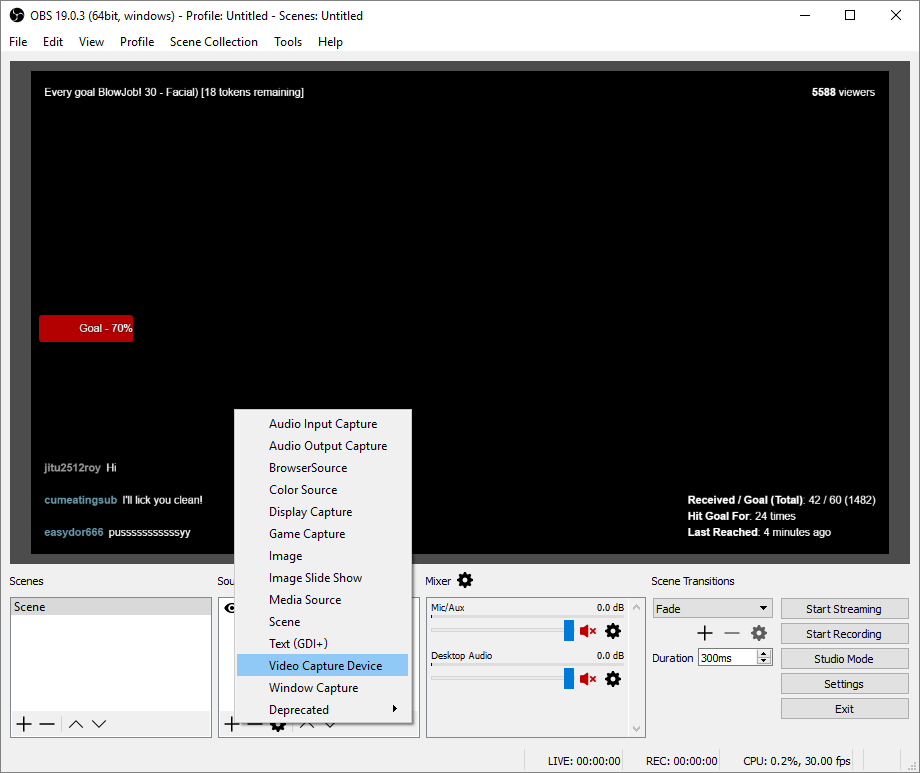
Select Video Capture Device and in the new popup window give your source a name. Then click OK.
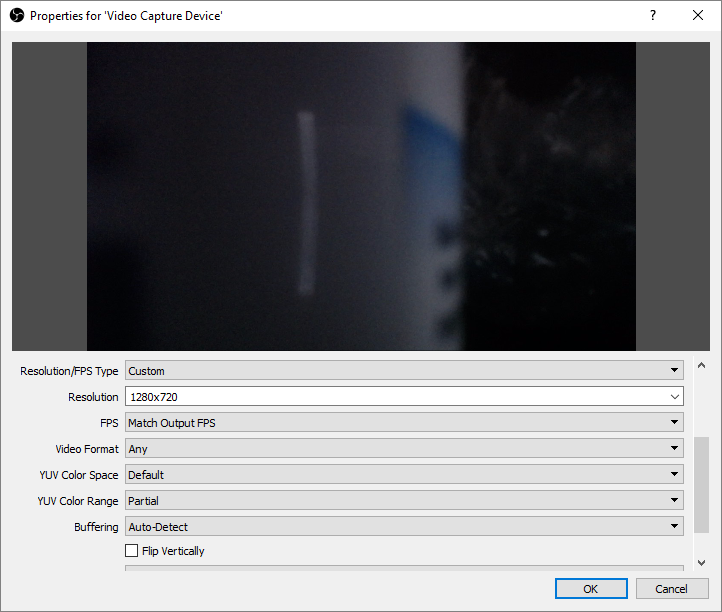
Your webcam device should be selected by default.
Feel free to change Resolution/FPS Type to Custom and set the Resolution to something that will work nicely with your view. If the view you selected is fullscreen, then this Resolution should match it.
Assuming that you want both the view and webcam to fill the screen, resize both of them to completely fill the area.
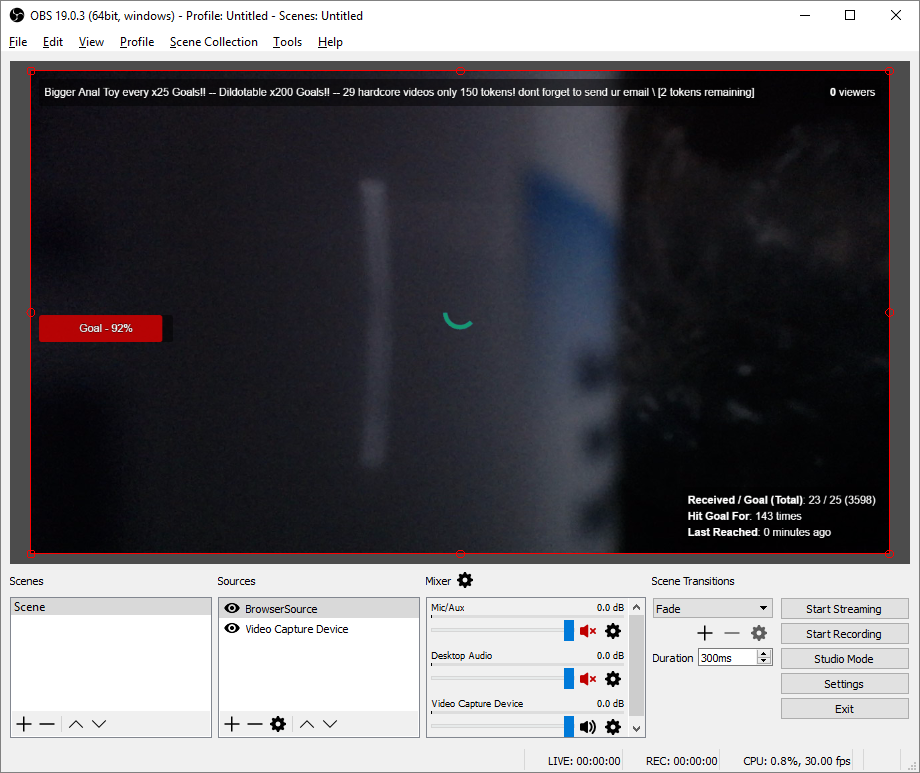
If the webcam source is covering the view source, then go to the Sources box and drag the Browser Source to be above the Video Capture Source.
Now you should be able to broadcast both your view and webcam to Chaturbate.