-
Notifications
You must be signed in to change notification settings - Fork 49
en | Using KeeFox | Alternative URLs
To make one of your KeePass entries match when KeeFox detects a page with a particular URL you can normally just set the main entry's URL field to the correct address. The default behaviour will match any entry that has a URL on the same domain as the page you are visiting but sometimes you'll want to make an entry match more or fewer URLs.
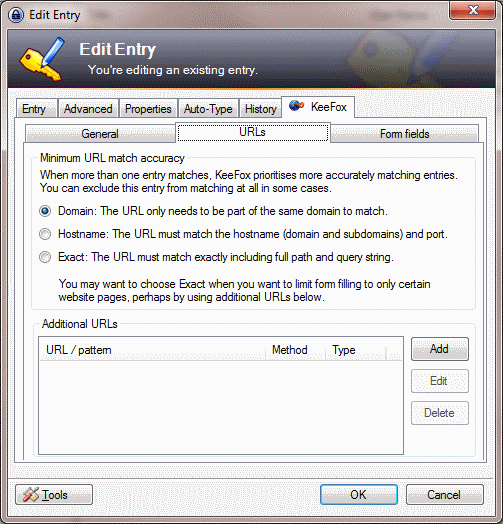
You can do this through the KeeFox / URLs tab in the KeePass edit entry dialog box. There are two main features on this tab:
-
Minimum URL match accuracy: Adjust this option if you need more accurate matching (perhaps you have many logins to an administration website for different customers and want to restrict the number of logins you have to look through each time).
-
Add a URL to a list of URLs to match or block: Click the "Add" button to bring up a dialog box containing a few options. You can set the actual URL or pattern you want to control, tick a box to say whether you are listing a standard URL or a regular expression and set whether a match on this URL should mean that the entry is sent to KeeFox as a matching entry or whether the entry should be ignored (blocked).
A regular expression is a way to describe a pattern that could match many different URLs - for example https://secure.+\.website\.com would match all of these URLs:
https://secure1.website.com/
https://secure2.website.com/aPage
https://secure100.website.com/aPage?something=else
https://secureaccess.website.com/anotherPage
TODO: link to regular expression resources.
TODO: Work out how to create a table of examples
Note: this page has been updated for KeeFox 1.5 so may not make complete sense in earlier versions
The information in this Wiki is out of date.
It is only of interest if you are using the old add-on called KeeFox in a very old (insecure) version of Firefox or other browsers based on the old Firefox XUL technology.
Read the manual for Kee and KeeBird instead.