-
Notifications
You must be signed in to change notification settings - Fork 2
tutorial1
In this first lesson, you will create your first Java Swing application using the VLDocking Framework.
The Swing application we are going to create is very simple, it will be composed of 4 dockables :
- a Dockable for a text editor component.
- a Dockable for a JTree component
- a Dockable for a grid of buttons
- and finally, a Dockable for a JTable
This application being a kind of "Hello World", don't expect to get something useful from it (excepted your first knowledge of the framework).
The final source code of the sample application can be found here.
We will start writing down our Application components (the "GUI blocks"), then we'll transform them into dockables.
This component is a JPanel containing a JScrollPane, containing a JTextArea. We start with a JPanel to be able to add other components inside later (a toolbar, for example).
class MyTextEditor extends JPanel {
JTextArea textArea = new JTextArea("A Text Area");
public MyTextEditor() {
setLayout(new BorderLayout());
JScrollPane jsp = new JScrollPane(textArea);
jsp.setPreferredSize(new Dimension(300, 400));
add(jsp, BorderLayout.CENTER);
}
}This component is a simple JTree, and like for TextEditor, we will start with a JPanel containing a JScrollPane, containing the JTree, for extension purposes.
class MyTree extends JPanel {
JTree tree = new JTree();
public MyTree() {
setLayout(new BorderLayout());
JScrollPane jsp = new JScrollPane(tree);
jsp.setPreferredSize(new Dimension(200, 200));
add(jsp, BorderLayout.CENTER);
}
}This component simulates a palette window, or any command component used to modify, say, the TextEditor contents.
class MyGridOfButtons extends JPanel {
public MyGridOfButtons() {
setLayout(new FlowLayout(FlowLayout.TRAILING, 3, 3));
for (int i = 0; i < 3; i++) {
for (int j = 0; j < 3; j++) {
add(new JButton("btn" + (i * 3 + j)));
}
}
setPreferredSize(new Dimension(200,300));
}
}This component is a JPanel containing a JScrollPane, containing a JTable.
class MyJTable extends JPanel {
JTable table = new JTable();
public MyJTable() {
setLayout(new BorderLayout());
table.setModel(new DefaultTableModel(5, 5));
JScrollPane jsp = new JScrollPane(table);
jsp.setPreferredSize(new Dimension(200, 200));
add(jsp, BorderLayout.CENTER);
}
}Our frame object will be a standard JFrame subclass, with a main() method for testing purposes.
public class MyFirstFrame extends JFrame {
MyTextEditor editorPanel = new MyTextEditor();
MyTree treePanel = new MyTree();
MyGridOfButtons buttonGrid = new MyGridOfButtons();
MyJTable tablePanel = new MyJTable();
public MyFirstFrame() {
setDefaultCloseOperation(DISPOSE_ON_CLOSE);
getContentPane().add(editorPanel, BorderLayout.CENTER);
getContentPane().add(treePanel, BorderLayout.WEST);
getContentPane().add(buttonGrid, BorderLayout.NORTH);
getContentPane().add(tablePanel, BorderLayout.EAST);
}
public static void main(String[] args) {
MyFirstFrame frame = new MyFirstFrame();
frame.setSize(800,600);
frame.validate();
SwingUtilities.invokeLater(new Runnable() {
// in the event dispatch thread
public void run() {
frame.setVisible(true);
}
};
}
}Launching this application should give us something like that :
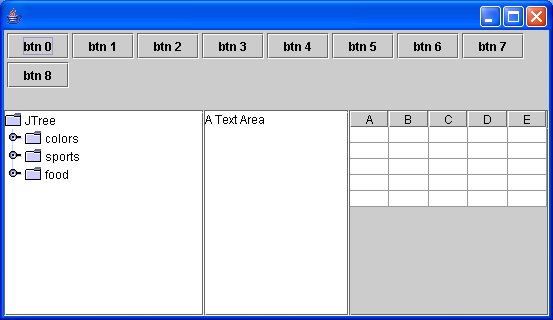
My First Frame, without docking)
This is the kind of frame layout a standard Swing application would have (although a little bit better, using JSplitPanes or JInternalFrames).
Next : And now... docking !