-
Notifications
You must be signed in to change notification settings - Fork 9
EditorPlugins
AGS allows external utilities to enhance the Editor's functionality by the use of .NET plugins. These plugins can be written in any .NET language including C#, VB.NET, Visual C++ .NET and more.
NOTE: .NET plugins are only supported for enhancing the editor functionality. Any plugins which need to be included with the game at run-time must be written with as plain DLLs using the Plugin API.
NOTE: .NET plugins require AGS 3.0 or later. They are not supported by AGS 2, and replace the old COM-based editor plugin API from AGS 2.x which is no longer supported.
Firstly, I'll explain very briefly what is required of an AGS plugin, for people who are already familiar with .NET. Then, I'll walk you through creating one with C#.
- The AGS Editor scans through its folder when it starts up, for all files
AGS.Plugin.*.dll. Therefore, your plugin's file name must start with "AGS.Plugin." . Place it in the AGS Editor folder. - Add a reference to the
AGS.Types.dllfile from the main AGS folder. This will import all the types you need for your plugin. You must have one class in your plugin that implements theAGS.Types.IAGSEditorPlugininterface. It must have a constructor that takes one argument, anAGS.Types.IAGSEditorobject. It must also have aRequiredAGSVersionattribute on the class, set to the minimum version of AGS that the plugin requires. - The editor will find your class and construct it, passing in the IAGSEditor object that you can use to access editor methods. You have access to various parts of game data, but be very careful if you change anything. AGS makes certain assumptions about the data, in particular the ID's of items, so don't add or remove things unless you're sure about what you're doing.
- You work with AGS using Components. A component represents one area of functionality, so your plugin may well only need a single component. This class should implement the
AGS.Types.IEditorComponentinterface. Within the component's constructor you should do the work to add tree items, menu options, etc. See the plugin sample for an example.
Sample code for a plugin is available to download. Note that you may need to remove and re-add the reference to AGS.Types after opening the project.
The following tutorial will walk you through creating a plugin with Visual C#. I'll be using Visual Studio 2005 in this tutorial, but the further versions should likely work very similarly.
Start up Visual Studio, and select to create a new project (File, New, Project). In the "New project" window which appears, make sure "Visual C#" is selected in the left hand list, and then choose "Class Library" on the right. Type a name that starts with AGS.Plugin. for example I'm going to use AGS.Plugin.Example:
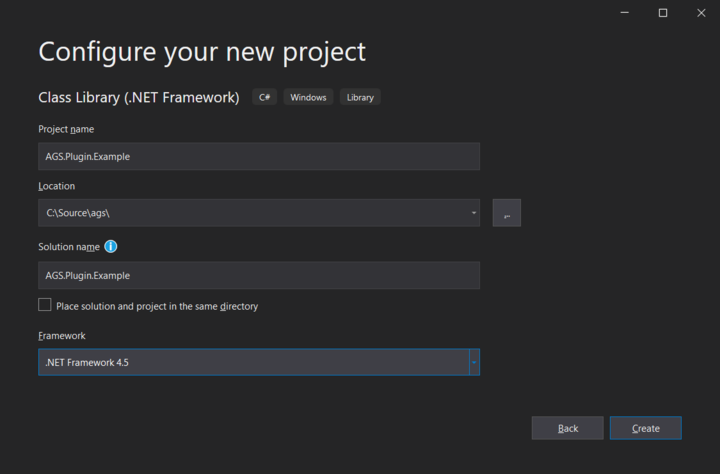
Now, we need to add a class that will be created when the plugin is loaded. Choose "Add Class" from the Project menu, and give it a name. This will be the main plugin class, so I'm going to call mine "PluginMain".
Next, we need access to the AGS libraries. Choose "Add Reference" from the Project menu. Go to the Browse tab, and find the directory where you installed AGS. There, you should find a file called "AGS.Types.dll". Add a reference to this file.
Visual Studio has given us a pretty bare class file. We need to make a couple of adjustments. First, add "public" to the class definition so that AGS can find it. Second, we need to tell AGS that this is our main class. We do this by making it implement the IAGSEditorPlugin interface, so add that to the class definition too:
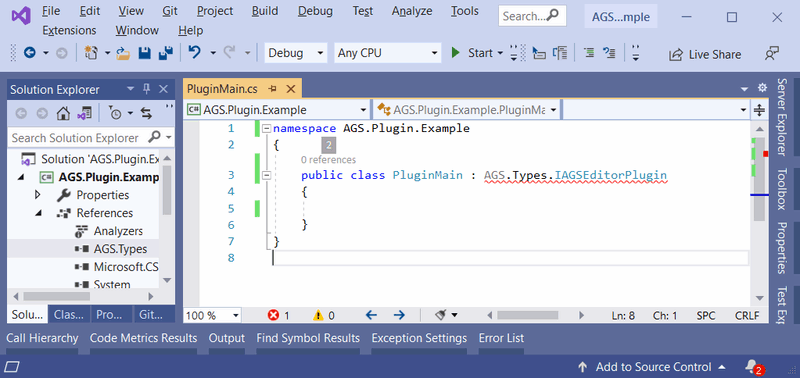
There's one other requirement for our main class. We need to add a RequiredAGSVersion attribute to the class, defining what the minimum version of AGS is that our plugin needs. You can just set it to "3.0.0.0" if your plugin works with the basic editor functionality, but if you use any new features added in later versions then you'll need to change the version number to match.
The next thing we need is a constructor so that our class can be created. AGS requires it to have one parameter, of the type IAGSEditor. This will be the main object that we will use to communicate with the editor, so we'll save a copy in a member variable for future reference:
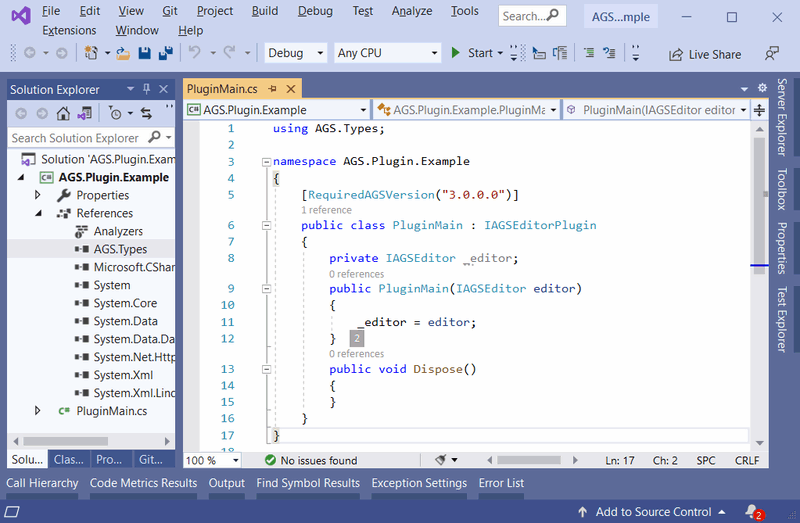
Ok, so the basic plugin class is written. If you want, you can compile it and copy the DLL to the AGS folder; but if you do so, you won't notice any difference in the editor. That's because it doesn't actually do anything yet.
The AGS Editor works with classes called Components. A component deals with one area of functionality -- for example, AGS contains a Characters component, a Fonts component, and so on. Your plugin will need to provide its own component for whatever type of functionality you're providing. In this example I'm going to call it MathsComponent because it's going to do some very complex logic!
Create a new class in the project, and name it appropriately. Make it public, and this time it needs to implement the IEditorComponent interface. Do this, and allow Visual Studio to automatically create the members for you.
Create a constructor for the component, and you'll probably want it to take in the IAGSEditor object. Then, construct the component from within the main plugin constructor that we wrote earlier. The component should create any menu items and project tree entries that it needs.
For now, that's the end of this tutorial. For more information, please download and take a look at the sample code.
Getting Started in AGS
Editor
- New Game templates
- Editor Preferences
- General Settings
- Default Setup
- Colours Editor
- Room Editor
- Character Editor
- Cursor Editor
- Dialog Editor
- Font Preview
- GUI Editor
- Inventory Items Editor
- View Editor
- Sprite Manager
- Music and sound
- Voice speech
- Script Modules
- System limits
- Log Panel
- Plugins
- Other Features
Engine
Scripting
- Scripting Tutorial
- Scripting Language
-
Scripting API
- Script API Overview
- Standard Constants
- Standard Enumerated Types
- Standard Types
- Game variables
- Global arrays
- Global event handlers
- repeatedly_execute / repeatedly_execute_always
- Custom dialog options rendering
- Global functions: general
- Global functions: message display
- Global functions: multimedia actions
- Global functions: palette operations
- Global functions: room actions
- Global functions: screen effects
- Global functions: wait
- AudioChannel functions and properties
- AudioClip functions and properties
- Camera functions and properties
- Character functions and properties
- DateTime functions and properties
- Dialog functions and properties
- DialogOptionsRenderingInfo functions and properties
- Dictionary functions and properties
- DrawingSurface functions and properties
- DynamicSprite functions and properties
- File functions and properties
- Game functions and properties
- GUI functions and properties
- GUI control functions and properties
- GUI Button functions and properties
- GUI InvWindow functions and properties
- GUI Label functions and properties
- GUI List Box functions and properties
- GUI Slider properties
- GUI Text Box functions and properties
- Hotspot functions and properties
- Inventory item functions and properties
- Maths functions and properties
- Mouse functions and properties
- Object functions and properties
- Overlay functions and properties
- Parser functions
- Region functions and properties
- Room functions and properties
- Screen functions and properties
- Set functions and properties
- Speech functions and properties
- String functions
- System functions and properties
- TextWindowGUI functions and properties
- ViewFrame functions and properties
- Viewport functions and properties
- Obsolete Script API
- Event Types
- Key code table
- Audio in script
Legal Notice
Getting in touch
Misc