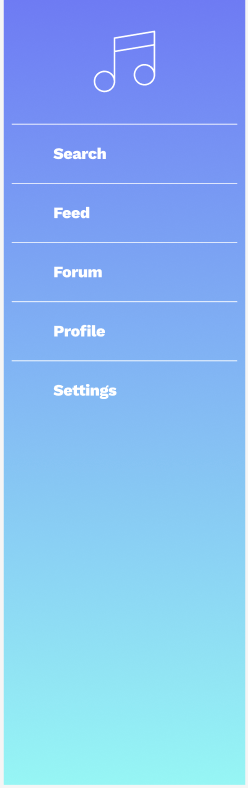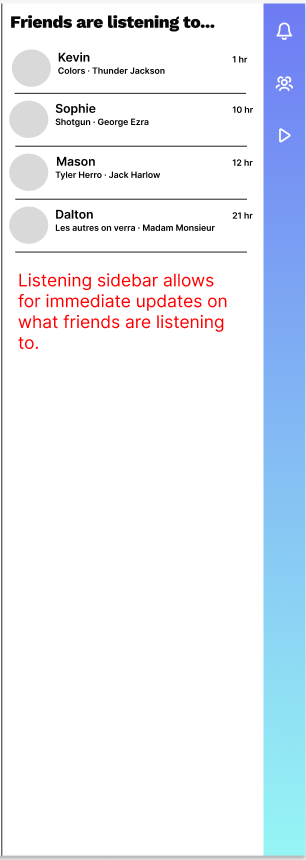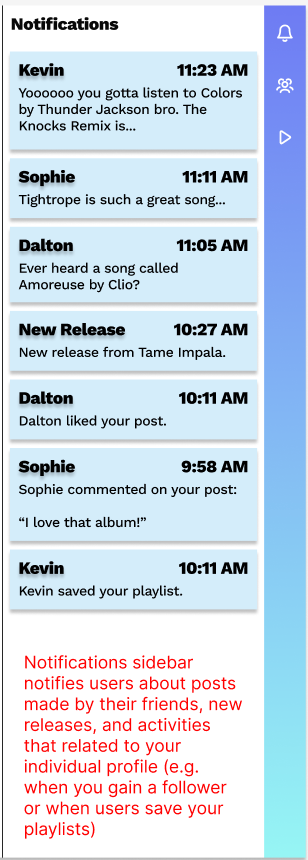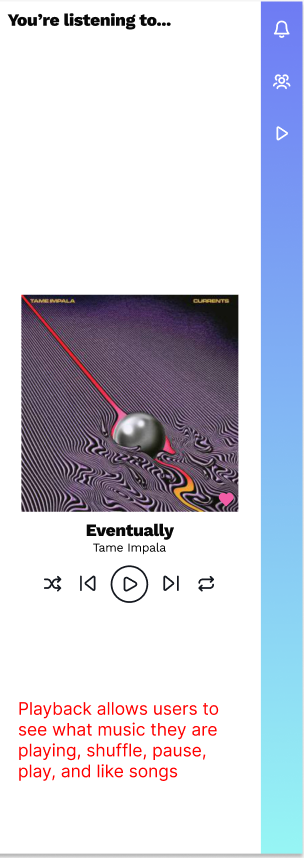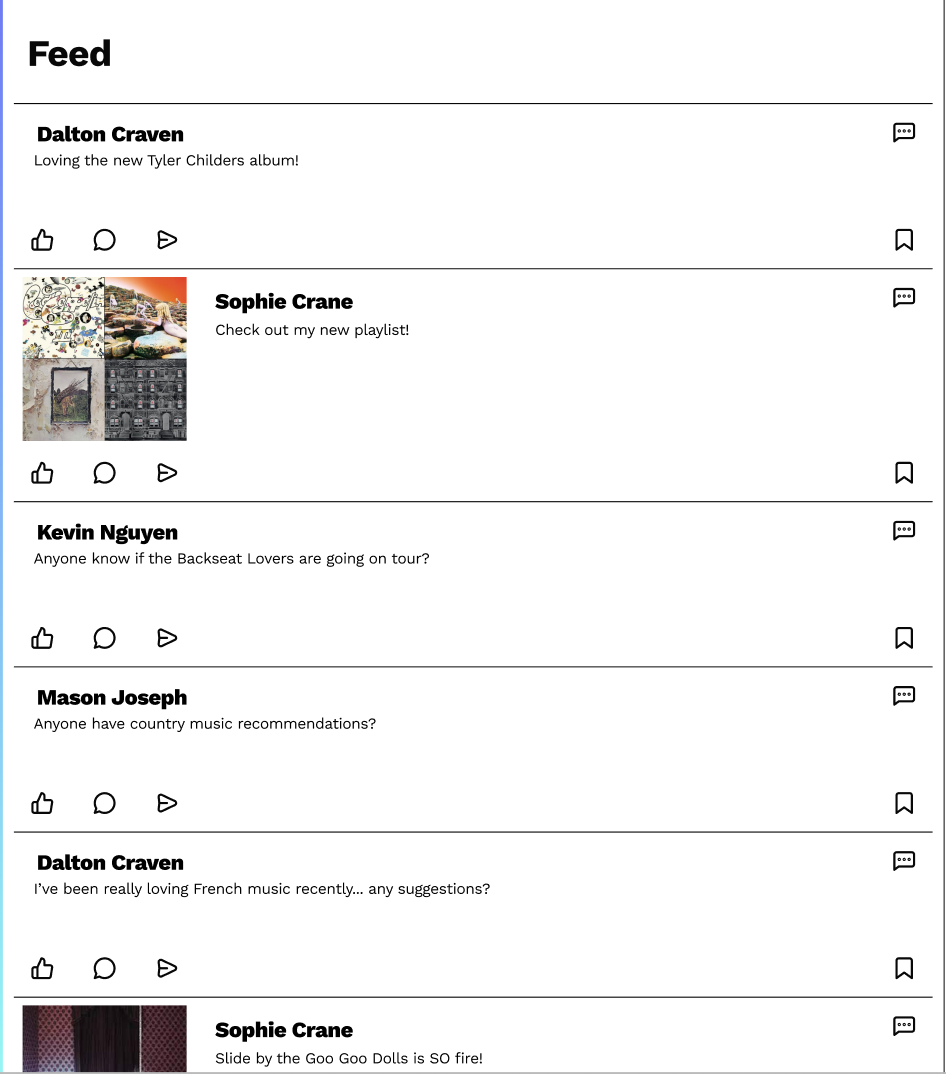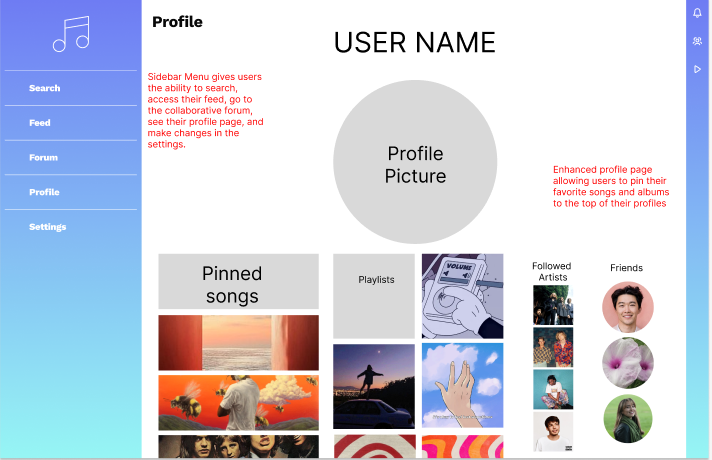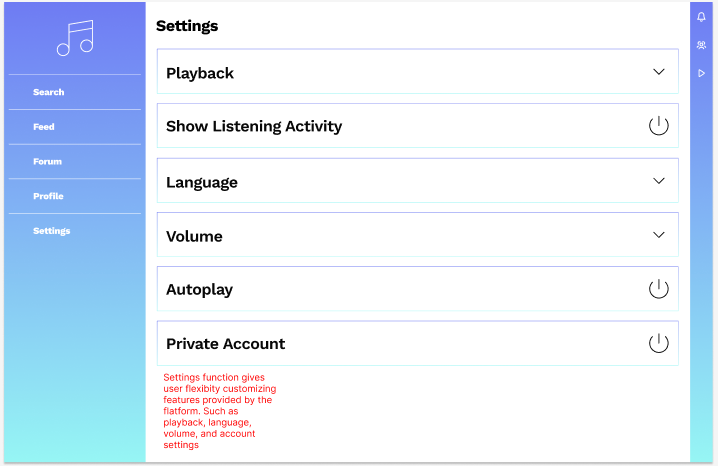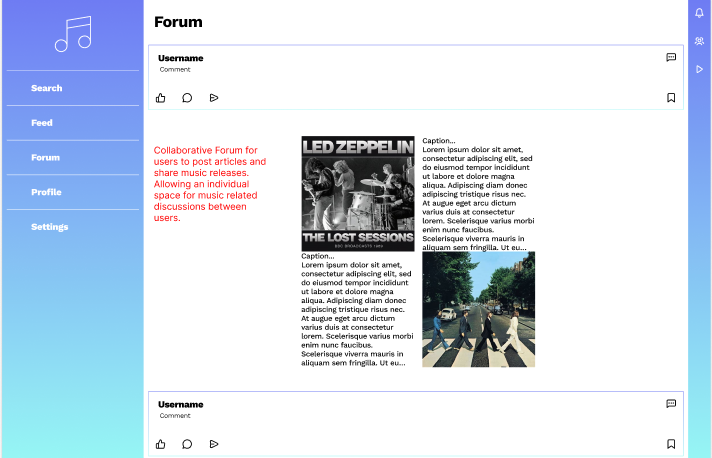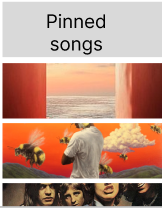-
Notifications
You must be signed in to change notification settings - Fork 1
Requirements
Dalton Craven edited this page Mar 27, 2023
·
16 revisions
- 1. The user can login 🌱
- 2. The user can log out 🌱
- 3. The user can navigate to other pages using the left primary menu 🌱 Left Menu
- 4. The user can pull out a notifications tab using the right sidebar 🌱 Notifications View
- 5. The user can pull out a friends tab using the right sidebar 🌱 Friends View
- 6. The user can pull out a playback tab using the right sidebar 🌱 Playback View
- 7. The user can CRUD feed item(s) 🌱 Feed Items
- 8. The user can CRUD feed comment(s) 🌱
- 10. The user can click on usernames to navigate to user’s profile 🌱
- 11. The user can see the currently selected account’s feed posts on their profile page 🌱 Feed
- 12. The user can follow friends in the app 🌱
- 13. The user can unfollow friends in the app 🌱
- 14. The user can see the currently selected account’s picture on the profile page 🌱
- 15. The user can search profiles, playlists, songs, and artists 🌱 Search
- 16. The user can filter the search by profiles, playlists, songs, and artists 🌱
- 17. The user can navigate to an individual profile in the app from the search results 🌱 Profile
- 18. The user can open a song, artist, or playlist in Spotify from the search results 🌱
- 19. The user can press on settings categories to change specific settings 🌱 Settings
- 20. The application can save changes automatically as the user updates them 🌱
- 21. The user can collapse primary menu and sidebar on small screens (mobile friendly)🌱
- 22. The app properly scales when the window is resized (mobile friendly) 🌱
- 31. The user can see the currently selected account’s top tracks on their profile page 🌿 Pinned Songs
- 32. The user can see the currently selected account’s top artists on their profile page 🌿 Pinned Songs
- 33. The user can see the currently selected account’s playlists on the profile page 🌿
- 37. The user can play a song through Spotify without leaving the app 🌿
- 43. The user can skip currently playing song 🌿
- 44. The user can go to previous song 🌿
- 45. The user can play the current song 🌿
- 46. The user can pause the current song 🌿
- 36. The user can repeat the queue of currently playing songs 🌿
- 47. The user can shuffle the queue of currently playing songs 🌿
- 48. The user can see the title of the current song in playback view 🌿 Playback View
- 49. The user can see the artist of the current song in playback view 🌿 Playback View
- 50. The user can see the album cover of the current song in playback view 🌿 Playback View
- 51. The user can open the currently playing song, artist, or playlist in Spotify 🌿
- 52. The user can share a song from the playback view to their feed 🌿
- 53. The user can like individual songs from the playback view 🌿
- 54. The user can unlike individual songs from the playback view 🌿
- 38. The user can navigate to a song without leaving the app 🌿
- 39. The user can navigate to an artist without leaving the app 🌿
- 40. The user can navigate to a playlist without leaving the app 🌿
- 41. The user can choose between light and dark modes 🌿
- 42. The user can change their display name 🌿
- 55. User can click on notifications to navigate to posts & comments 🌿
- 56. User can click on a username to navigate to the respective profile 🌿
- 57. User can click on a song or album that another user is listening to to navigate to the respective song or album in Spotify 🌿
- 58. The user can bookmark feed item(s) 🌼
- 59. The user can post a song to their feed 🌼
- 60. The user can add a text caption to the song posted to the feed 🌼
- 68. The user can see both a global feed and a feed of just people they follow 🌼
- 72. The user can change a privacy setting to hide their posts from the global feed 🌼
- 33. The user can see the currently selected account’s music analysis on their profile page 🌼
- 61. The user can follow artists 🌼 Followed Artists
- 62. The user can unfollow artists 🌼 Followed Artists
- 73. The user can see audio analysis for a track on the track page 🌼
- 74. The user can see audio analysis for an album on the album page 🌼
- 75. The user can see audio analysis for an artist on the artist page 🌼
- 76. The user can see audio analysis for a playlist on the playlist page 🌼
- 77. The user can see recommended tracks based on their top music on the recommendations page 🌼
- 78. The user can see recommended artists based on their top music on the recommendations page 🌼
- 79. The user can see tracks similar to the current track on the track page 🌼
- 80. The user can see artists similar to the current artist on the artist page 🌼
- 81. The user can see a list of devices available for playback 🌼
- 82. The user can see an error if they attempt to control playback on a non-premium account 🌼
- 63. The user can fast forward/rewind/scrub the current song 🌼
- 64. The user can navigate to the currently playing song without leaving the app 🌼
- 65. The user can navigate to the currently playing playlist without leaving the app 🌼
- 66. The user can navigate to the currently playing artist without leaving the app 🌼
- 67. The user can navigate to the currently playing album without leaving the app 🌼
- 69. The user can click on notifications to navigate to new releases 🌼 Notifications View
- 70. The user can click on the the notification to delete the notification 🌼 Notifications View
- 71. User can click on a song or album that another user is listening to to navigate to the respective song or album in the application 🌼