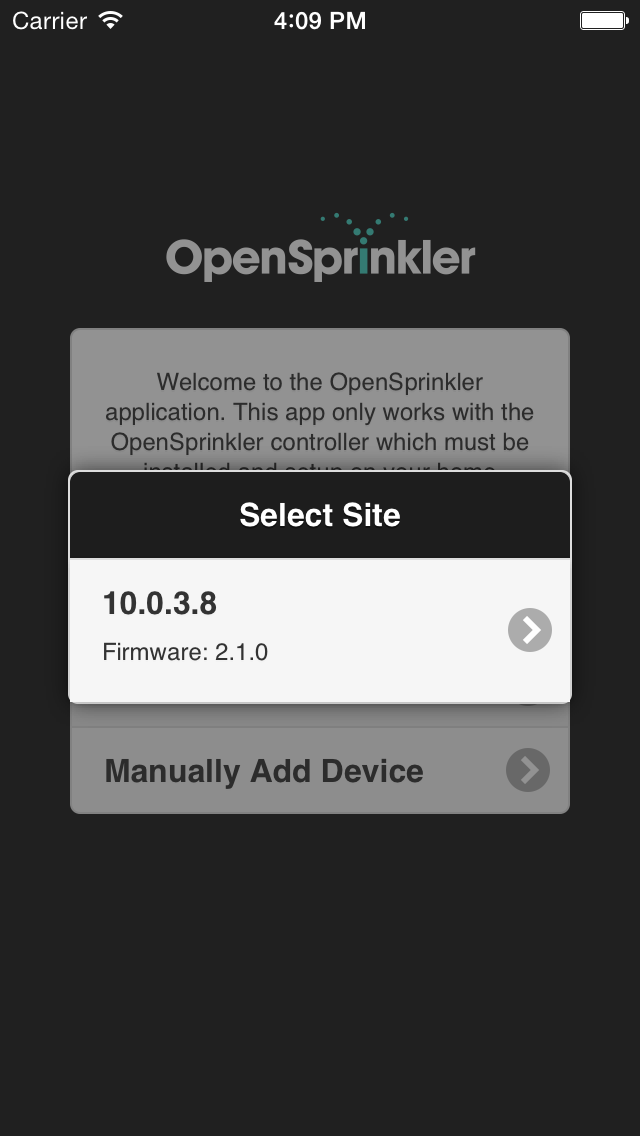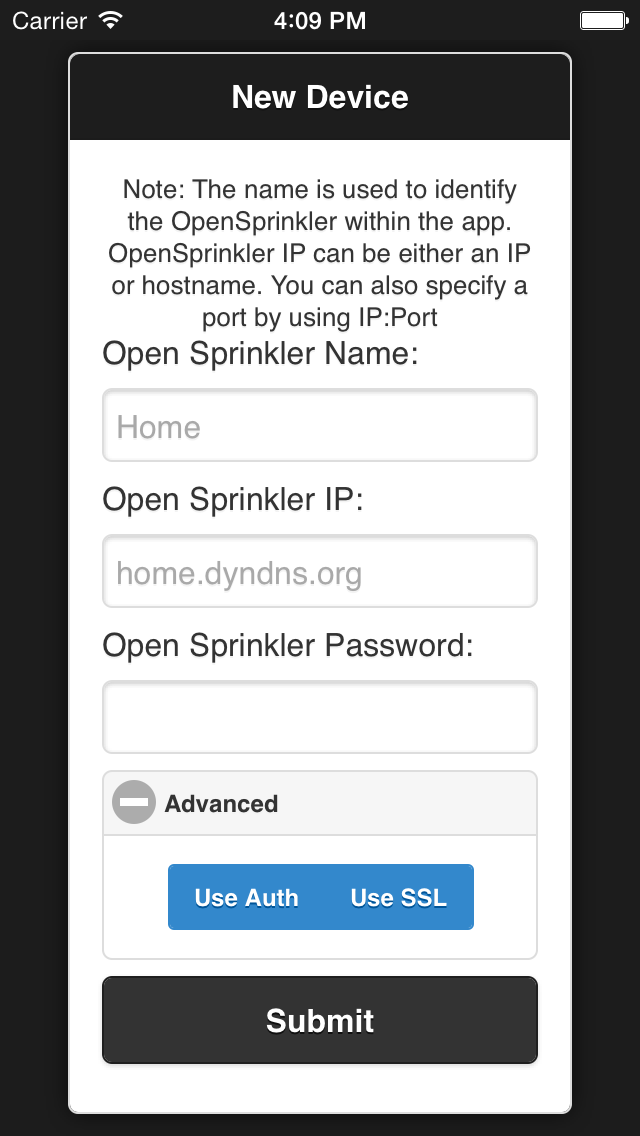-
Notifications
You must be signed in to change notification settings - Fork 94
Getting Started
After installing the application and launching it you will be presented with two options:
-
Scan for Device -
When available, this will detect your OpenSprinkler on your local network using the default port (80 for Arduino and 8080 for OSPi). This feature will scan for all versions of OpenSprinkler and OpenSprinkler Pi. Once a scan is started, you will be presented with a list of detected devices to add. Selecting a device will present a popup to enter the site name and the password. The site name is used throughout the app to identify the device. If the password is incorrect, the device will still be added but you will be taken to the site manager screen which allows you to change the password.
-
Add Controller -
If device scanning is not available or the default settings are not used, manual entry of device information is possible. Furthermore, this method allows advanced configuration such as SSL and HTTP Basic authentication. When adding a site manually, you may enter any format for the URL (eg. hostname, IP, IP:Port, IP:Port/dir). If basic authentication is selected, a subsequent popup will be presented to enter the username and password.
You should now be presented with the home screen of the application and can begin using your device!