-
Notifications
You must be signed in to change notification settings - Fork 39
Frequently Asked Questions
This article answers frequently asked questions relating to the Azure landing zones Terraform accelerator.
If you have a question not listed here, please raise an issue and we'll do our best to help.
You can add any hidden variables to your inputs file, including the resource_names map. This map is used to set the names of the resources that are deployed. You can find the default values in the terraform.tfvars file in the bootstrap module.
For example adding this to the end of your inputs file and updating to your standard:
# Extra Inputs
resource_names:
resource_group_state: "rg-{{service_name}}-{{environment_name}}-state-{{azure_location}}-{{postfix_number}}-test"
resource_group_identity: "rg-{{service_name}}-{{environment_name}}-identity-{{azure_location}}-{{postfix_number}}"
resource_group_agents: "rg-{{service_name}}-{{environment_name}}-agents-{{azure_location}}-{{postfix_number}}"
resource_group_network: "rg-{{service_name}}-{{environment_name}}-network-{{azure_location}}-{{postfix_number}}"
user_assigned_managed_identity_plan: "id-{{service_name}}-{{environment_name}}-{{azure_location}}-plan-{{postfix_number}}"
user_assigned_managed_identity_apply: "id-{{service_name}}-{{environment_name}}-{{azure_location}}-apply-{{postfix_number}}"
user_assigned_managed_identity_federated_credentials_plan: "id-{{service_name}}-{{environment_name}}-{{azure_location}}-{{postfix_number}}-plan"
user_assigned_managed_identity_federated_credentials_apply: "id-{{service_name}}-{{environment_name}}-{{azure_location}}-{{postfix_number}}-apply"
storage_account: "sto{{service_name_short}}{{environment_name_short}}{{azure_location_short}}{{postfix_number}}{{random_string}}"
storage_container: "{{environment_name}}-tfstate"
container_instance_01: "aci-{{service_name}}-{{environment_name}}-{{azure_location}}-{{postfix_number}}"
container_instance_02: "aci-{{service_name}}-{{environment_name}}-{{azure_location}}-{{postfix_number_plus_1}}"
container_instance_managed_identity: "id-{{service_name}}-{{environment_name}}-{{azure_location}}-{{postfix_number}}-aci"
agent_01: "agent-{{service_name}}-{{environment_name}}-{{postfix_number}}"
agent_02: "agent-{{service_name}}-{{environment_name}}-{{postfix_number_plus_1}}"
version_control_system_repository: "{{service_name}}-{{environment_name}}"
version_control_system_repository_templates: "{{service_name}}-{{environment_name}}-templates"
version_control_system_service_connection_plan: "sc-{{service_name}}-{{environment_name}}-plan"
version_control_system_service_connection_apply: "sc-{{service_name}}-{{environment_name}}-apply"
version_control_system_environment_plan: "{{service_name}}-{{environment_name}}-plan"
version_control_system_environment_apply: "{{service_name}}-{{environment_name}}-apply"
version_control_system_variable_group: "{{service_name}}-{{environment_name}}"
version_control_system_agent_pool: "{{service_name}}-{{environment_name}}"
version_control_system_group: "{{service_name}}-{{environment_name}}-approvers"
version_control_system_pipeline_name_ci: "01 Azure Landing Zones Continuous Integration"
version_control_system_pipeline_name_cd: "02 Azure Landing Zones Continuous Delivery"
virtual_network: "vnet-{{service_name}}-{{environment_name}}-{{azure_location}}-{{postfix_number}}"
public_ip: "pip-{{service_name}}-{{environment_name}}-{{azure_location}}-{{postfix_number}}"
nat_gateway: "nat-{{service_name}}-{{environment_name}}-{{azure_location}}-{{postfix_number}}"
subnet_container_instances: "subnet-{{service_name}}-{{environment_name}}-{{azure_location}}-{{postfix_number}}-aci"
subnet_private_endpoints: "subnet-{{service_name}}-{{environment_name}}-{{azure_location}}-{{postfix_number}}-pe"
storage_account_private_endpoint: "pe-{{service_name}}-{{environment_name}}-{{azure_location}}-sto-{{postfix_number}}"
container_registry: "acr{{service_name}}{{environment_name}}{{azure_location_short}}{{postfix_number}}{{random_string}}"
container_registry_private_endpoint: "pe-{{service_name}}-{{environment_name}}-{{azure_location}}-acr-{{postfix_number}}"
container_image_name: "azure-devops-agent"Alternatively, you can take a copy of the terraform.tfvars file from the bootstrap module, update it and supply it via the -bootstrapTfVarsOverridePath parameter as an absolute path.
After the Terraform apply has been completed there is an opportunity to remove the environment it just created. Follow these steps to run a terraform destroy.
- If you already ran the CD pipeline / action in phase 3 to deploy the ALZ, then you will need to run the pipeline / action again, but this time select the
destroyoption. This will delete the landing zone resources. If you don't do this, those resource will be left orphaned and you will have to clean them up manually. - Wait for the destroy run to complete before moving to the next step, you will need to approve it if you configured approvals.
- Now run
Deploy-Acceleratorwith the-destroyflag. E.g.Deploy-Accelerator -i "terraform" -b "alz_azuredevops" -o "./my-folder" -destroy. - The module will run and ask if you want to use the existing variables, enter
useto use them. - You can confirm the destroy by typing
yeswhen prompted. - To fully clean up, you should now delete the folder that was created for the accelerator. E.g.
./my-folder. - You'll now be able to run the
Deploy-Acceleratorcommand again to start fresh.
When you run the PowerShell module, it caches the responses you supply. If you make a mistake, you can re-run the Deploy-Accelerator command and it will ask you if you want to use the cached variables. If you hit enter here, then you will be able to skip through each variable in turn, check the set value and alter it if desired.
When you run the PowerShell module, it caches the responses you supply. If you want to update a variable, you can re-run the Deploy-Accelerator command and it will ask you if you want to use the cached variables. If you hit enter here, then you will be able to skip through each variable in turn, check the set value and alter it if desired.
NOTE: In some cases changing a variable may result in a change to a starter module or CI / CD file. In this scenario you may see an error on Terraform Apply due to branch protection. You can disable branch protection and re-run the
Deploy-Acceleratorcommand to resolve this.
Follow the steps in the Upgrade Guide to upgrade to a newer version of the accelerator.
I want to deploy multiple landing zones, but the PowerShell command keeps trying to overrwrite my existing environment
After bootstrapping, the PowerShell leaves the folder structure intact, including the Terraform state file. This is by design, so you have an opportunity to amend or destroy the environment.
If you want to deploy to a separate environment, the simplest approach is to specify a separate folder for each deployment using the -Output parameter. For example:
- Deployment 1:
Deploy-Accelerator -i "terraform" -b "alz_azuredevops" -Output "./deployment1" - Deployment 2:
Deploy-Accelerator -i "terraform" -b "alz_azuredevops" -Output "./deployment2"
You can then deploy as many times as you like without interferring with a previous deployment.
I want to automate the PowerShell module, but it keeps prompting me for input, can I supply the answers?
NOTE: We now recommend this as the preferred approach and our documentation has been updated to reflect this.
Yes, you can supply the variables to the PowerShell module by using the -inputs parameter. You just need to supply a single file that includes the variables for the bootstrap and the starter module. The ordering of the variables in the file is not important.
The module will accept inputs as in json or yaml format. .json,, .yaml or .yml file extensions are supported. Examples of both are shown below.
To call the module, you then specify the -inputs parameter with the path to the file containing the inputs. For example:
Deploy-Accelerator -i "terraform" -b "alz_azuredevops" -Inputs "~/config/inputs.json"yaml example:
starter: "basic"
azure_location: "uksouth"json example:
{
"starter": "basic",
"azure_location": "uksouth"
}NOTE: These examples show a partial set of variables. In this scenario, the module will prompt for the remaining variables. You can find the full list of variables in the quick start phase 2 and starter module documentation.
Full yaml examples can be found under the Input Files section of the right-hand menu.
Yes, you can skip the approval of the Terraform plan by using the -autoApprove parameter.
For example:
Deploy-Accelerator -i "terraform" -b "alz_azuredevops" -Inputs "~/config/inputs.json" -autoApproveI used a single subscription for the initial deployment, how do I split my landing zone to the recommended 3 subscriptions?
There are some steps you need to take:
- Create a new subscription and take a note of the subscriptions ID.
- Find the names of the user assigned managed identities that were created in the initial boostrap. There should be one for
planand one forapply. - Go to the
Access control (IAM)section pf the subscription. Add the following permissions for each user assigned managed identity:-
Readerto theplanidentity -
Ownerto theapplyidentity
-
- Go to your Terraform code in source control and update the
terraform.tfvarsfile, specifying the new subscription id in the relevant variable. You will need to create a branch and raise a PR to do this. - You can now plan and apply from pipelines to update the subscriptions.
Follow the structure and json schema in the Azure/accelerator-bootstrap-modules. You can then target your custom bootstrap module by using the bootstrapModuleUrl or bootstrapModuleOverrideFolderPath parameters in the PowerShell module. For example:
Deploy-Accelerator -i "terraform" -b "alz_azuredevops" -bootstrapModuleUrl "https://github.com/my-org/my-boostrap-modules"Deploy-Accelerator -i "terraform" -b "alz_azuredevops" -bootstrapModuleOverrideFolderPath "./my-bootstrap-modules"Follow the folder structure in this repository and create your own custom starter module(s). You can then target your custom starter module by using the starterModuleOverrideFolderPath parameters in the PowerShell module. For example:
Deploy-Accelerator -i "terraform" -b "alz_azuredevops" -starterModuleOverrideFolderPath "~/my-custom-starter-modules"Alternatively, if you are also supplying a custom bootstrap module, you can specify the starter module repo url in the json config file in the bootstrap module.
This wiki is being actively developed
If you discover any documentation bugs or would like to request new content, please raise them as an issue or feel free to contribute to the wiki via a pull request. The wiki docs are located in the repository in the docs/wiki/ folder.
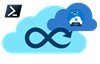
- Home
-
User guide
- Getting started
- Quick Start
- Starter Modules
- Input Files
- Azure DevOps Bicep Complete
- Azure DevOps Terraform Complete Multi Region
- Azure DevOps Terraform Financial Services Industry Landing Zone
- Azure DevOps Terraform Sovereign Landing Zone
- Azure DevOps Terraform Basic
- Azure DevOps Terraform Hub Networking
- Azure DevOps Terraform Complete
- GitHub Bicep Complete
- GitHub Terraform Complete Multi Region
- GitHub Terraform Financial Services Industry Landing Zone
- GitHub Terraform Sovereign Landing Zone
- GitHub Terraform Basic
- GitHub Terraform Hub Networking
- GitHub Terraform Complete
- Local Bicep Complete
- Local Terraform Complete Multi Region
- Local Terraform Financial Services Industry Landing Zone
- Local Terraform Sovereign Landing Zone
- Local Terraform Basic
- Local Terraform Hub Networking
- Local Terraform Complete
- Frequently Asked Questions
- Upgrade Guide
- Advanced Scenarios
- Troubleshooting
- Contributing