-
Notifications
You must be signed in to change notification settings - Fork 39
[User Guide] Quick Start Phase 2 GitHub
You can choose to bootstrap with bicep or terraform skip to the relevant section below to do that.
Although you can just run Deploy-Accelerator and fill out the prompted inputs, we recommend creating an inputs file. This will make it easier to run the accelerator more than once in order to refine your preferred configuration. In the following docs, we'll show that approach, but if you want to be prompted for inputs, just go ahead and run Deploy-Accelerator now.
-
Create a new folder on your local drive called
accelerator. -
Inside the accelerator create two folders called
configandoutput. You'll store you input file inside config and the output folder will be the place that the accelerator stores files while it works. -
Inside the
configfolder create a new file calledinputs.yaml. You can usejsonif you prefer, but our examples here areyaml.# Windows New-Item -ItemType "file" c:\accelerator\config\inputs.yaml -Force New-Item -ItemType "directory" c:\accelerator\output # Linux/Mac New-Item -ItemType "file" /accelerator/config/inputs.yaml -Force New-Item -ItemType "directory" /accelerator/output
📂accelerator ┣ 📂config ┃ ┗ 📜inputs.yaml ┗ 📂output -
Open your
inputs.yamlfile in Visual Studio Code (or your preferred editor) and copy the content from inputs-github-bicep-complete.yaml into that file. -
Check through the file and update each input as required. It is mandatory to update items with placeholders surrounded by angle brackets
<>:NOTE: The following inputs can also be supplied via environment variables. This may be useful for sensitive values you don't wish to persist to a file. The
Env Var Prefixdenotes the prefix the environment variable should have. The environment variable is formatting is<PREFIX>_<variable_name>, e.g.env:ALZ_iac_type = "bicep"orenv:TF_VAR_github_personal_access_token = "*****...".Input Env Var Prefix Placeholder Description iac_typeALZbicepThis is the choice of biceporterraform. Keep this asbicepfor this example.bootstrap_module_nameALZalz_githubThis is the choice of Version Control System. Keep this as alz_githubfor this example.starter_module_nameALZcompleteThis is the choice of Starter Modules, which is the baseline configuration you want for your Azure landing zone. Keep this as completefor this example.bootstrap_locationTF_VAR<region>Replace <region>with the Azure region where you would like to deploy the bootstrap resources in Azure. This field expects thenameof the region, such asuksouth. You can find a full list of names by runningaz account list-locations -o table.starter_locationsTF_VAR[<region-1>,<region-2>]Replace <region-1>and<region-2>with the Azure regions where you would like to deploy the starter module resources in Azure. This field expects thenameof the regions in and array, such as["uksouth", "ukwest"]. You can find a full list of names by runningaz account list-locations -o table.root_parent_management_group_idTF_VAR""This is the id of the management group that will be the parent of the management group structure created by the accelerator. If you are using the Tenant Root Groupmanagement group, you leave this as an empty string""or supply the tenant id.subscription_id_managementTF_VAR<management-subscription-id>Replace <management-subscription-id>with the id of the management subscription you created in the previous phase.subscription_id_identityTF_VAR<identity-subscription-id>Replace <identity-subscription-id>with the id of the identity subscription you created in the previous phase.subscription_id_connectivityTF_VAR<connectivity-subscription-id>Replace <connectivity-subscription-id>with the id of the connectivity subscription you created in the previous phase.github_personal_access_tokenTF_VAR<token-1>Replace <token-1>with thetoken-1GitHub PAT you generated in a previous step.github_runners_personal_access_tokenTF_VAR<token-2>Replace <token-2>with thetoken-2GitHub PAT you generated in the previous step specifically for the self-hosted runners. This only applies if you haveuse_self_hosted_agentsset totrue. You can set this to an empty string""if you are not using self-hosted runners.github_organization_nameTF_VAR<github-organization>Replace <github-organization>with the name of your GitHub organization. This is the section of the url aftergithub.com. E.g. entermy-orgforhttps://github.com/my-org.use_separate_repository_for_templatesTF_VARtrueDetermine whether to create a separate repository to store workflow templates as an extra layer of security. Set to falseif you don't wish to secure your workflow templates by using a separate repository. This will default totrue.bootstrap_subscription_idTF_VAR""Enter the id of the subscription in which you would like to deploy the bootstrap resources in Azure. If left blank, the subscription you are connected to via az loginwill be used. In most cases this is the management subscription, but you can specifiy a separate subscription if you prefer.service_nameTF_VARalzThis is used to build up the names of your Azure and GitHub resources, for example rg-<service_name>-mgmt-uksouth-001. We recommend usingalzfor this.environment_nameTF_VARmgmtThis is used to build up the names of your Azure and GitHub resources, for example rg-alz-<environment_name>-uksouth-001. We recommend usingmgmtfor this.postfix_numberTF_VAR1This is used to build up the names of your Azure and GitHub resources, for example rg-alz-mgmt-uksouth-<postfix_number>. We recommend using1for this.use_self_hosted_agentsTF_VARtrueThis controls if you want to deploy self-hosted agents. This will default to true.use_private_networkingTF_VARtrueThis controls whether private networking is deployed for your self-hosted agents and storage account. This only applies if you have use_self_hosted_agentsset totrue. This defaults totrue.allow_storage_access_from_my_ipTF_VARfalseThis is not relevant to Bicep and we'll remove the need to specify it later, leave it set to false.apply_approversTF_VAR<email-address>This is a list of service principal names (SPN) of people you wish to be in the group that approves apply of the Azure landing zone module. This is an array of strings like ["[email protected]", "[email protected]", "[email protected]"]. You may need to check what the SPN is prior to filling this out as it can vary based on identity provider. Use empty array[]to disable approvals. Note if supplying via the user interface, use a comma separated string like[email protected],[email protected],[email protected].create_branch_policiesTF_VARtrueThis controls whether to create branch policies for the repository. This defaults to true. -
Now head over to your chosen starter module documentation to get the specific inputs for that module. Come back here when you are done.
-
In your PowerShell Core (pwsh) terminal run the module:
# Windows (adjust the paths to match your setup) Deploy-Accelerator -inputs "c:\accelerator\config\inputs.yaml" -output "c:\accelerator\output" # Linux/Mac (adjust the paths to match your setup) Deploy-Accelerator -inputs "/accelerator/config/inputs.yaml" -output "/accelerator/output"
-
You will see a Terraform
initandapplyhappen. -
There will be a pause after the
planphase you allow you to validate what is going to be deployed. -
If you are happy with the plan, then type
yesand hit enter. -
The Terraform will
applyand your environment will be bootstrapped.
-
Create a new folder on you local drive called
accelerator. -
Inside the accelerator create two folders called
configandoutput. You'll store you input file inside config and the output folder will be the place that the accelerator stores files while it works. -
Inside the
configfolder create a new file calledinputs.yaml. You can usejsonif you prefer, but our examples here areyaml.# Windows New-Item -ItemType "file" c:\accelerator\config\inputs.yaml -Force New-Item -ItemType "directory" c:\accelerator\output # Linux/Mac New-Item -ItemType "file" /accelerator/config/inputs.yaml -Force New-Item -ItemType "directory" /accelerator/output
📂accelerator ┣ 📂config ┃ ┗ 📜inputs.yaml ┗ 📂output -
Open your
inputs.yamlfile in Visual Studio Code (or your preferred editor) and copy the content from the relevant input file for your chosen starter module:- Complete Multi Region - inputs-github-terraform-complete-multi-region.yaml
- Financial Services Industry Landing Zone - inputs-github-terraform-financial-services-landing-zone.yaml
- Sovereign Landing Zone - inputs-github-terraform-sovereign-landing-zone.yaml
- Basic - inputs-github-terraform-basic.yaml
- Hub Networking - inputs-github-terraform-hubnetworking.yaml
- Complete - inputs-github-terraform-complete.yaml
-
Check through the file and update each input as required. It is mandatory to update items with placeholders surrounded by angle brackets
<>:NOTE: The following inputs can also be supplied via environment variables. This may be useful for sensitive values you don't wish to persist to a file. The
Env Var Prefixdenotes the prefix the environment variable should have. The environment variable is formatting is<PREFIX>_<variable_name>, e.g.env:ALZ_iac_type = "terraform"orenv:TF_VAR_github_personal_access_token = "*****...".Input Env Var Prefix Placeholder Description iac_typeALZterraformThis is the choice of biceporterraform. Keep this asterraformfor this example.bootstrap_module_nameALZalz_githubThis is the choice of Version Control System. Keep this as alz_githubfor this example.starter_module_nameALZcomplete_multi_regionThis is the choice of Starter Modules, which is the baseline configuration you want for your Azure landing zone. Choose complete_multi_region,complete,hubnetworkingorbasicfor this example.bootstrap_locationTF_VAR<region>Replace <region>with the Azure region where you would like to deploy the bootstrap resources in Azure. This field expects thenameof the region, such asuksouth. You can find a full list of names by runningaz account list-locations -o table.starter_locationsTF_VAR[<region-1>,<region-2>]Replace <region-1>and<region-2>with the Azure regions where you would like to deploy the starter module resources in Azure. This field expects thenameof the regions in and array, such as["uksouth", "ukwest"]. You can find a full list of names by runningaz account list-locations -o table.root_parent_management_group_idTF_VAR""This is the id of the management group that will be the parent of the management group structure created by the accelerator. If you are using the Tenant Root Groupmanagement group, you leave this as an empty string""or supply the tenant id.subscription_id_managementTF_VAR<management-subscription-id>Replace <management-subscription-id>with the id of the management subscription you created in the previous phase.subscription_id_identityTF_VAR<identity-subscription-id>Replace <identity-subscription-id>with the id of the identity subscription you created in the previous phase.subscription_id_connectivityTF_VAR<connectivity-subscription-id>Replace <connectivity-subscription-id>with the id of the connectivity subscription you created in the previous phase.github_personal_access_tokenTF_VAR<token-1>Replace <token-1>with thetoken-1GitHub PAT you generated in a previous step.github_runners_personal_access_tokenTF_VAR<token-2>Replace <token-2>with thetoken-2GitHub PAT you generated in the previous step specifically for the self-hosted runners. This only applies if you haveuse_self_hosted_agentsset totrue. You can set this to an empty string""if you are not using self-hosted runners.github_organization_nameTF_VAR<github-organization>Replace <github-organization>with the name of your GitHub organization. This is the section of the url aftergithub.com. E.g. entermy-orgforhttps://github.com/my-org.use_separate_repository_for_templatesTF_VARtrueDetermine whether to create a separate repository to store workflow templates as an extra layer of security. Set to falseif you don't wish to secure your workflow templates by using a separate repository. This will default totrue.bootstrap_subscription_idTF_VAR""Enter the id of the subscription in which you would like to deploy the bootstrap resources in Azure. If left blank, the subscription you are connected to via az loginwill be used. In most cases this is the management subscription, but you can specifiy a separate subscription if you prefer.service_nameTF_VARalzThis is used to build up the names of your Azure and GitHub resources, for example rg-<service_name>-mgmt-uksouth-001. We recommend usingalzfor this.environment_nameTF_VARmgmtThis is used to build up the names of your Azure and GitHub resources, for example rg-alz-<environment_name>-uksouth-001. We recommend usingmgmtfor this.postfix_numberTF_VAR1This is used to build up the names of your Azure and GitHub resources, for example rg-alz-mgmt-uksouth-<postfix_number>. We recommend using1for this.use_self_hosted_agentsTF_VARtrueThis controls if you want to deploy self-hosted agents. This will default to true.use_private_networkingTF_VARtrueThis controls whether private networking is deployed for your self-hosted agents and storage account. This only applies if you have use_self_hosted_agentsset totrue. This defaults totrue.allow_storage_access_from_my_ipTF_VARfalseThis controls whether to allow access to the storage account from your IP address. This is only needed for trouble shooting. This only applies if you have use_private_networkingset totrue. This defaults tofalse.apply_approversTF_VAR<email-address>This is a list of service principal names (SPN) of people you wish to be in the group that approves apply of the Azure landing zone module. This is an array of strings like ["[email protected]", "[email protected]", "[email protected]"]. You may need to check what the SPN is prior to filling this out as it can vary based on identity provider. Use empty array[]to disable approvals. Note if supplying via the user interface, use a comma separated string like[email protected],[email protected],[email protected].create_branch_policiesTF_VARtrueThis controls whether to create branch policies for the repository. This defaults to true.architecture_definition_nameTF_VARN/A This is the name of the architecture definition to use when applying the ALZ archetypes via the architecture definition template. This is only relevant to some starter modules, such as the sovereign_landing_zonestarter module. This defaults tonull. -
Now head over to your chosen starter module documentation to get the specific inputs for that module. Come back here when you are done.
- Terraform Complete Multi Region Starter Module: Management groups, policies, Multi Region hub networking with fully custom configuration.
- Terraform Financial Services Industry Landing Zone Starter Module: Management groups, policies, hub networking for the Financial Services Industry Landing Zone.
- Terraform Sovereign Landing Zone Starter Module: Management groups, policies, hub networking for the Sovereign Landing Zone.
- Terraform Basic Starter Module: Management groups and policies.
- Terraform Hub Networking Starter Module: Management groups, policies and hub networking.
- Terraform Complete Starter Module: Management groups, policies, hub networking with fully custom configuration.
-
In your PowerShell Core (pwsh) terminal run the module:
NOTE: The following examples include 2 input files. This is the recommended approach for the
complete_multi_regionstarter module. However, all inputs can be combined into a single file if desired and other starter modules only require a single input file.# Windows (adjust the paths to match your setup) Deploy-Accelerator -inputs "c:\accelerator\config\inputs.yaml", "c:\accelerator\config\networking.yaml" -output "c:\accelerator\output"
# Linux/Mac (adjust the paths to match your setup) Deploy-Accelerator -inputs "/accelerator/config/inputs.yaml", "/accelerator/config/networking.yaml" -output "/accelerator/output"
-
You will see a Terraform
initandapplyhappen. -
There will be a pause after the
planphase you allow you to validate what is going to be deployed. -
If you are happy with the plan, then type
yesand hit enter. -
The Terraform will
applyand your environment will be bootstrapped.
Now head to Phase 3.
This wiki is being actively developed
If you discover any documentation bugs or would like to request new content, please raise them as an issue or feel free to contribute to the wiki via a pull request. The wiki docs are located in the repository in the docs/wiki/ folder.
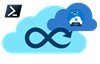
- Home
-
User guide
- Getting started
- Quick Start
- Starter Modules
- Input Files
- Azure DevOps Bicep Complete
- Azure DevOps Terraform Complete Multi Region
- Azure DevOps Terraform Financial Services Industry Landing Zone
- Azure DevOps Terraform Sovereign Landing Zone
- Azure DevOps Terraform Basic
- Azure DevOps Terraform Hub Networking
- Azure DevOps Terraform Complete
- GitHub Bicep Complete
- GitHub Terraform Complete Multi Region
- GitHub Terraform Financial Services Industry Landing Zone
- GitHub Terraform Sovereign Landing Zone
- GitHub Terraform Basic
- GitHub Terraform Hub Networking
- GitHub Terraform Complete
- Local Bicep Complete
- Local Terraform Complete Multi Region
- Local Terraform Financial Services Industry Landing Zone
- Local Terraform Sovereign Landing Zone
- Local Terraform Basic
- Local Terraform Hub Networking
- Local Terraform Complete
- Frequently Asked Questions
- Upgrade Guide
- Advanced Scenarios
- Troubleshooting
- Contributing