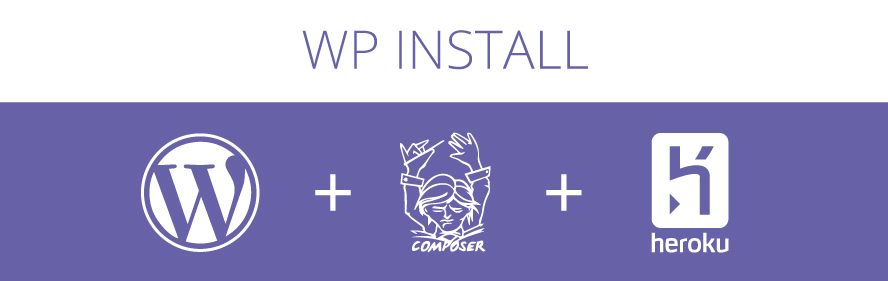The starter kit for installing and managing Wordpress using composer. You can also deploy to Heroku.
WP Install has been designed to work as closely as possible with Wordpress and it's default settings. This is to help keep Wordpress as familiar as possible when setting it up.
-
Creata a new database for wordpress.
Tip: If you don't have PHPMyAdmin or a similar GUI installed, you can run
mysql -u <username-here> -p 'CREATE DATABASE <project-name-here>' -
Run
composer create-project designyourcode/wp-install <project-name-here> -
Follow the onscreen instructions to add your config settings.
-
Add your theme into
wp-content/themes(this can then be committed with the rest of your project).Tip: If your theme is built upon the timber-library plugin, you can simply commit your theme. The (latest version) of the plugin is installed by default. If you do not want to use Timber, just remove it from
composer.json.Notice: The twentysixteen theme is added via composer as default (this is ignored by git), so that Wordpress has a theme to fall back to if you have not set yours yet.
-
Add any required themes and plugins, either from their wpackagist packages or by adding them in the right place in
wp-content/ -
Use a local PHP server and point it at your site.
Tip: If you don't have one set up, you can use the PHP built-in webserver, like this:
php -S localhost:8000 -
Once you have gone through the standard Wordpress setup, you will need to set the Wordpress URL.
Tip: Settings > General > Site Address (URL) and do not include the /wp.
If you would like to deploy a wordpress site directly to Heroku use the button below.
However, if you have done the above and have a local copy, then use the following commands to deploy your site to Heroku.
Tip: To get started, you need to make sure you have Heroku Toolbelt installed on your machine: https://toolbelt.heroku.com/
-
Create a new app:
heroku apps:create <your-heroku-name>or add an existing Heroku app repo:heroku git:remote -a <your-heroku-name> -
Add a MySQL database add-on:
heroku addons:create cleardb:igniteTip: If you are using the ClearDB MySQL add-on, you won't have to set up any configuration for your database, it will be auto-detected and pulled through. If you are not, you may need to adjust some of the config files to get your DB connection working.
-
You will need to set some environment variables, this can be done by running the following:
heroku config:set DEBUG=<your-mode>- (true|false) - Enables debug mode. Set to false if you do not want debug mode on.heroku config:set DBI_AWS_ACCESS_KEY_ID=<your-access-key>- Add your AWS Access Key.heroku config:set DBI_AWS_SECRET_ACCESS_KEY=<your-secret-key>- Add your AWS Secret Access Key.
Tip: These can be changed per environment if you are using Heroku Pipelines.
-
Push your project to Heroku. (There are many ways to complete this, for details see the Heroku docs on deployment)
Tip: It is likely that you can simply do:
git add --allgit commit -m "Your commit message"git push heroku master
This project is under the MIT license. See the complete license:
LICENSE
Feel free to fork this project and submit pull requests and your contributions will be considered. It is recommended you get in touch or raise an issue first to discussion your request.
Issues and feature requests are tracked in the Github issue tracker.