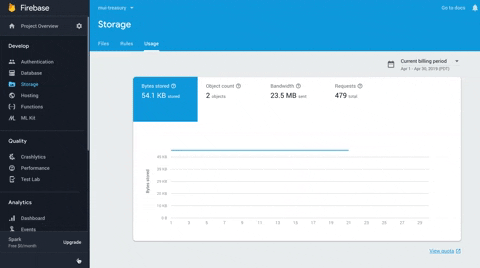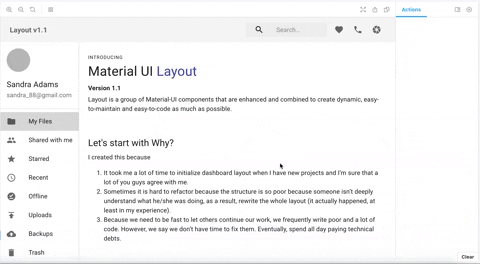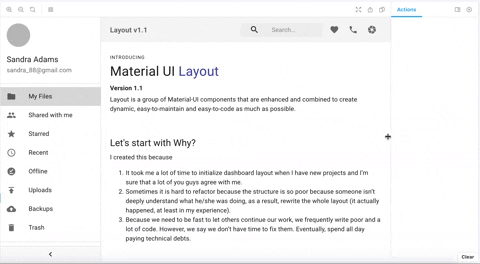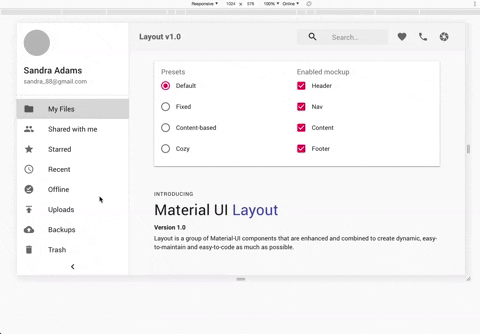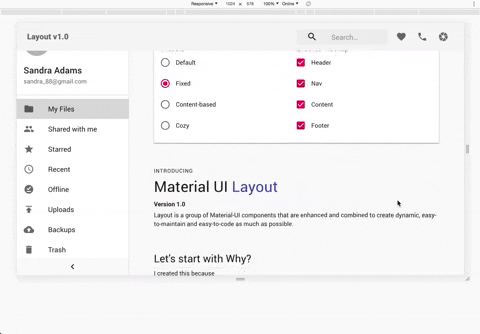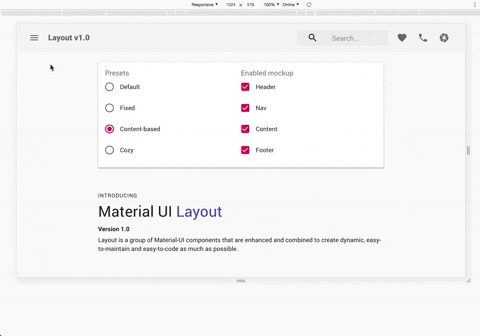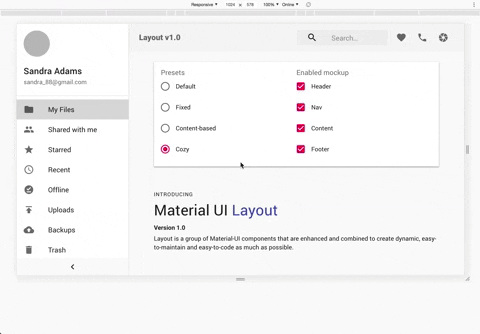A set of components that allows you to build dynamic and responsive layout based on Material-UI
This project based on React Material-UI, so you have to install @material-ui/core @material-ui/styles
// yarn
yarn add mui-layout @material-ui/core @material-ui/styles @material-ui/icons
// npm
npm install mui-layout @material-ui/core @material-ui/styles @material-ui/iconssee demo here Storybook Demo
// this example use icon from material-ui/icons, you can use your own!
import React from 'react';
import { ThemeProvider } from '@material-ui/styles';
import { createMuiTheme } from '@material-ui/core/styles';
import ChevronLeft from '@material-ui/icons/ChevronLeft';
import ChevronRight from '@material-ui/icons/ChevronRight';
import MenuRounded from '@material-ui/icons/MenuRounded';
import {
Root,
Header,
Nav,
Content,
Footer,
presets,
} from 'mui-layout';
const baseTheme = createMuiTheme(); // or use your own theme;
const config = presets.createStandardLayout();
const App = () => (
<ThemeProvider theme={baseTheme}>
<Root config={config}>
<Header
renderMenuIcon={open => (open ? <ChevronLeft /> : <MenuRounded />)}
>
header
</Header>
<Nav
renderIcon={collapsed =>
collapsed ? <ChevronRight /> : <ChevronLeft />
}
>
nav
</Nav>
<Content>
content
</Content>
<Footer>
footer
</Footer>
</Root>
</ThemeProvider>
)
export default App;-
Collapsible Nav
-
Header Magnet
-
Auto Collapsed
-
Responsive Config
const extendedConfigs2 = { ...defaultConfig, // navVariant is 'temporary' in mobile and tablet, 'permanent' in desktop and greater navVariant: { xs: 'temporary', md: 'permanent', },
Mostly, you will custom Header & Nav. This is an example for Header
import { makeStyles } from '@material-ui/styles';
const useHeaderStyles = makeStyles(({ palette, spacing }) => ({
header: {
backgroundColor: palette.secondary.main,
},
menuBtn: {
padding: spacing(2.5),
borderRadius: 0,
},
icon: {
color: palette.common.white,
},
toolbar: {
padding: spacing(0, 1),
},
}));
function App() {
const {
icon: iconCss,
toolbar: toolbarCss,
header: headerCss,
menuBtn: menuBtnCss,
} = useHeaderStyles();
return (
<Header
classes={{ root: headerCss }}
renderMenuIcon={open =>
open ? (
<ChevronLeft className={iconCss} />
) : (
<MenuRounded classes={{ root: iconCss }} />
)
}
menuButtonProps={{ className: menuBtnCss }}
toolbarProps={{ className: toolbarCss }}
/>
);
}-
They are basically material-ui components that are combined to make things easier.
AppBar,Toolbar,Drawer -
use
@material-ui/stylesto style components -
use react-hooks
Pull requests are welcome. For major changes, please open an issue first to discuss what you would like to change.
Please make sure to update tests as appropriate.