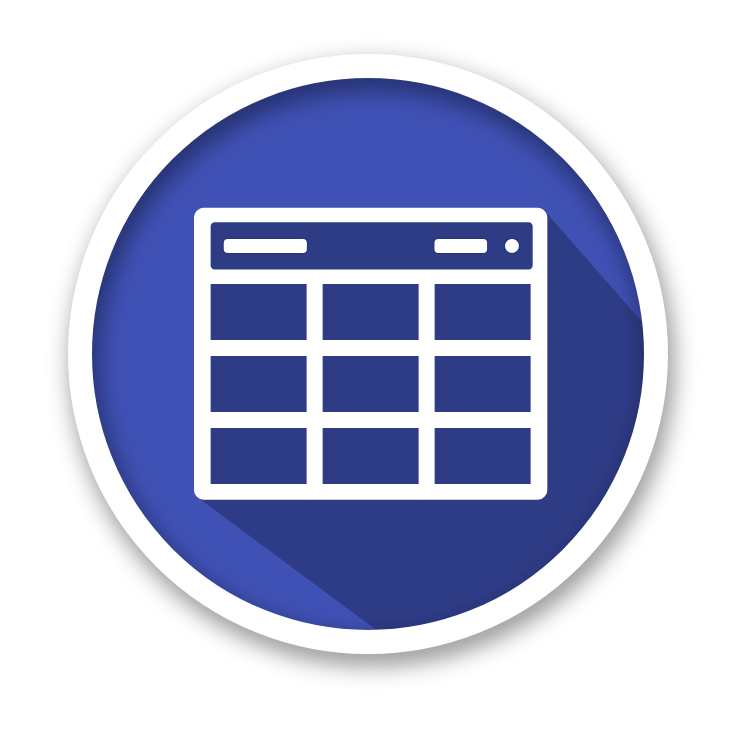A simple and powerful Datatable for React based on Material-UI Table with some additional features:
- filter in header
- fixed columns
- summary row
- some new events (onChangeColumnOrder, onChangeColumnHidden)
- and more
- Actions
- Component overriding
- Custom column rendering
- Detail Panel
- Editable
- Export
- Filtering
- Grouping
- Localization
- Remote Data
- Search
- Selection
- Sorting
- Styling
- Tree Data
- and more
You can access all code examples and documentation on our site material-table.com.
To support material-table visit SUPPORT page.
The minimum React version material-table supports is ^16.8.5 since material-table v1.36.1. This is due to utilising react-beautiful-dnd for drag & drop functionality which uses hooks.
If you use an older version of react we suggest to upgrade your dependencies or use material-table 1.36.0.
To install material-table with npm:
npm install material-table --save
To install material-table with yarn:
yarn add material-table
There are two ways to use icons in material-table either import the material icons font via html OR import material icons and use the material-table icons prop.
<link
rel="stylesheet"
href="https://fonts.googleapis.com/icon?family=Material+Icons"
/>OR
Icons can be imported to be used in material-table offering more flexibility for customising the look and feel of material table over using a font library.
To install @material-ui/icons with npm:
npm install @material-ui/icons --save
To install @material-ui/icons with yarn:
yarn add @material-ui/icons
If your environment doesn't support tree-shaking, the recommended way to import the icons is the following:
import AddBox from "@material-ui/icons/AddBox";
import ArrowUpward from "@material-ui/icons/ArrowUpward";If your environment support tree-shaking you can also import the icons this way:
import { AddBox, ArrowUpward } from "@material-ui/icons";Note: Importing named exports in this way will result in the code for every icon being included in your project, so is not recommended unless you configure tree-shaking.
Example
import AddBox from '@material-ui/icons/AddBox';
import ArrowUpward from '@material-ui/icons/ArrowUpward';
import Check from '@material-ui/icons/Check';
import ChevronLeft from '@material-ui/icons/ChevronLeft';
import ChevronRight from '@material-ui/icons/ChevronRight';
import Clear from '@material-ui/icons/Clear';
import DeleteOutline from '@material-ui/icons/DeleteOutline';
import Edit from '@material-ui/icons/Edit';
import FilterList from '@material-ui/icons/FilterList';
import FirstPage from '@material-ui/icons/FirstPage';
import LastPage from '@material-ui/icons/LastPage';
import Remove from '@material-ui/icons/Remove';
import SaveAlt from '@material-ui/icons/SaveAlt';
import Search from '@material-ui/icons/Search';
import ViewColumn from '@material-ui/icons/ViewColumn';
const tableIcons = {
Add: AddBox,
Check: Check,
Clear: Clear,
Delete: DeleteOutline,
DetailPanel: ChevronRight,
Edit: Edit,
Export: SaveAlt,
Filter: FilterList,
FirstPage: FirstPage,
LastPage: LastPage,
NextPage: ChevronRight,
PreviousPage: ChevronLeft,
ResetSearch: Clear,
Search: Search,
SortArrow: ArrowUpward,
ThirdStateCheck: Remove,
ViewColumn: ViewColumn
};
<MaterialTable
icons={tableIcons}
...
/>Here is a basic example of using material-table within a react application.
import React, { Component } from "react";
import ReactDOM from "react-dom";
import MaterialTable from "material-table";
class App extends Component {
render() {
return (
<div style={{ maxWidth: "100%" }}>
<MaterialTable
columns={[
{ title: "Adı", field: "name" },
{ title: "Soyadı", field: "surname" },
{ title: "Doğum Yılı", field: "birthYear", type: "numeric" },
{
title: "Doğum Yeri",
field: "birthCity",
lookup: { 34: "İstanbul", 63: "Şanlıurfa" }
}
]}
data={[
{ name: "Mehmet", surname: "Baran", birthYear: 1987, birthCity: 63 }
]}
title="Demo Title"
/>
</div>
);
}
}
ReactDOM.render(<App />, document.getElementById("react-div"));Here is a example of using material-table with infinite scroll.
For activating infinite scroll you need to set maxBodyHeight less than height of page of content and set paging: infinite. Also, you can use callback function onPageChange instead of data function, which will be usefull for integration with Redux store.
If infinityChangePropPolicy === 'append' (default value) response data is added to the end of the list, otherwise with 'replace' value the data is overwritten
import React, { Component } from "react";
import ReactDOM from "react-dom";
import MaterialTable from "material-table";
class App extends Component {
render() {
return (
<div style={{ maxWidth: "100%" }}>
<MaterialTable
title="Infinite Scroll Preview"
columns={[
{
title: 'Avatar',
field: 'avatar',
render: rowData => (
<img
style={{ height: 36, borderRadius: '50%' }}
src={rowData.avatar}
/>
),
},
{ title: 'Id', field: 'id' },
{ title: 'First Name', field: 'first_name' },
{ title: 'Last Name', field: 'last_name' },
]}
options={{
maxBodyHeight: 200,
paging: 'infinite',
infinityChangePropPolicy: 'append',
}}
data={query => new Promise((resolve, reject) => {
let url = 'https://reqres.in/api/users?'
url += 'per_page=' + query.pageSize
url += '&page=' + (query.page + 1)
fetch(url)
.then(response => response.json())
.then(result => {
resolve({
data: result.data,
page: result.page - 1,
totalCount: result.total,
})
})
})}
/>
</div>
);
}
}
ReactDOM.render(<App />, document.getElementById("react-div"));We'd love to have your helping hand on material-table! See CONTRIBUTING.md for more information on what we're looking for and how to get started.
If you have any sort of doubt, idea or just want to talk about the project, feel free to join our chat on Gitter :)
This project is licensed under the terms of the MIT license.