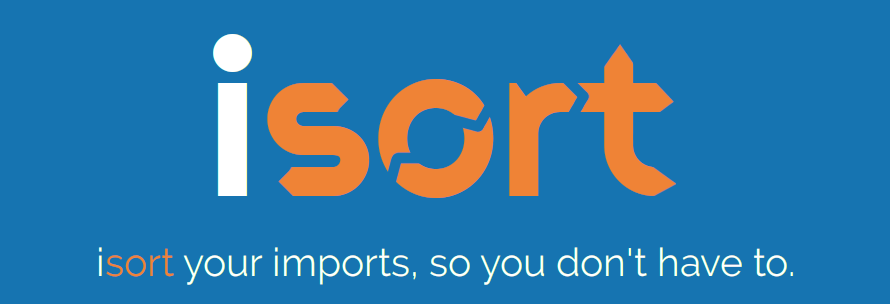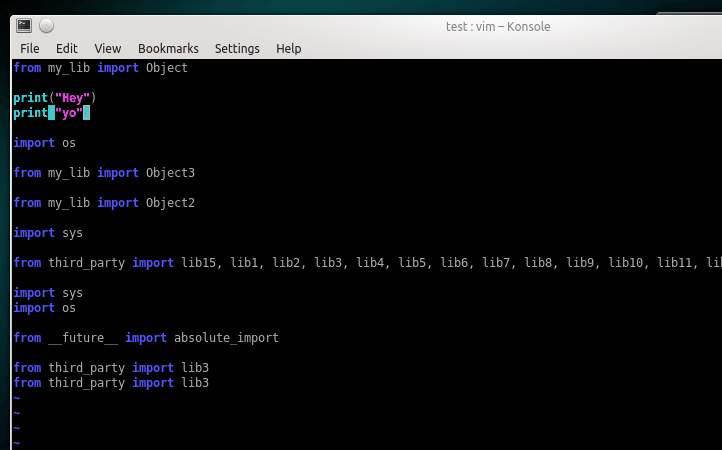Read Latest Documentation - Browse GitHub Code Repository
isort your imports, so you don't have to.
isort is a Python utility / library to sort imports alphabetically, and automatically separated into sections and by type. It provides a command line utility, Python library and plugins for various editors to quickly sort all your imports. It requires Python 3.6+ to run but supports formatting Python 2 code too.
Try isort now from your browser!
Before isort:
from my_lib import Object
import os
from my_lib import Object3
from my_lib import Object2
import sys
from third_party import lib15, lib1, lib2, lib3, lib4, lib5, lib6, lib7, lib8, lib9, lib10, lib11, lib12, lib13, lib14
import sys
from __future__ import absolute_import
from third_party import lib3
print("Hey")
print("yo")After isort:
from __future__ import absolute_import
import os
import sys
from third_party import (lib1, lib2, lib3, lib4, lib5, lib6, lib7, lib8,
lib9, lib10, lib11, lib12, lib13, lib14, lib15)
from my_lib import Object, Object2, Object3
print("Hey")
print("yo")Installing isort is as simple as:
pip install isortInstall isort with requirements.txt support:
pip install isort[requirements_deprecated_finder]Install isort with Pipfile support:
pip install isort[pipfile_deprecated_finder]Install isort with both formats support:
pip install isort[requirements_deprecated_finder,pipfile_deprecated_finder]From the command line:
isort mypythonfile.py mypythonfile2.pyor recursively:
isort .which is equivalent to:
isort **/*.pyor to see the proposed changes without applying them:
isort mypythonfile.py --diffFinally, to atomically run isort against a project, only applying changes if they don't introduce syntax errors do:
isort --atomic .(Note: this is disabled by default as it keeps isort from being able to run against code written using a different version of Python)
From within Python:
import isort
isort.file("pythonfile.py")or:
import isort
sorted_code = isort.code("import b\nimport a\n")Several plugins have been written that enable to use isort from within a variety of text-editors. You can find a full list of them on the isort wiki. Additionally, I will enthusiastically accept pull requests that include plugins for other text editors and add documentation for them as I am notified.
You will notice above the "multi_line_output" setting. This setting defines how from imports wrap when they extend past the line_length limit and has 6 possible settings:
0 - Grid
from third_party import (lib1, lib2, lib3,
lib4, lib5, ...)1 - Vertical
from third_party import (lib1,
lib2,
lib3
lib4,
lib5,
...)2 - Hanging Indent
from third_party import \
lib1, lib2, lib3, \
lib4, lib5, lib63 - Vertical Hanging Indent
from third_party import (
lib1,
lib2,
lib3,
lib4,
)4 - Hanging Grid
from third_party import (
lib1, lib2, lib3, lib4,
lib5, ...)5 - Hanging Grid Grouped
from third_party import (
lib1, lib2, lib3, lib4,
lib5, ...
)6 - Hanging Grid Grouped, No Trailing Comma
In Mode 5 isort leaves a single extra space to maintain consistency of
output when a comma is added at the end. Mode 6 is the same - except
that no extra space is maintained leading to the possibility of lines
one character longer. You can enforce a trailing comma by using this in
conjunction with -tc or include_trailing_comma: True.
from third_party import (
lib1, lib2, lib3, lib4,
lib5
)7 - NOQA
from third_party import lib1, lib2, lib3, ... # NOQAAlternatively, you can set force_single_line to True (-sl on the
command line) and every import will appear on its own line:
from third_party import lib1
from third_party import lib2
from third_party import lib3
...Note: to change the how constant indents appear - simply change the indent property with the following accepted formats:
- Number of spaces you would like. For example: 4 would cause standard 4 space indentation.
- Tab
- A verbatim string with quotes around it.
For example:
" "is equivalent to 4.
For the import styles that use parentheses, you can control whether or
not to include a trailing comma after the last import with the
include_trailing_comma option (defaults to False).
As of isort 3.1.0 support for balanced multi-line imports has been added. With this enabled isort will dynamically change the import length to the one that produces the most balanced grid, while staying below the maximum import length defined.
Example:
from __future__ import (absolute_import, division,
print_function, unicode_literals)Will be produced instead of:
from __future__ import (absolute_import, division, print_function,
unicode_literals)To enable this set balanced_wrapping to True in your config or pass
the -e option into the command line utility.
You can change the section order with sections option from the default
of:
FUTURE,STDLIB,THIRDPARTY,FIRSTPARTY,LOCALFOLDERto your preference:
sections=FUTURE,STDLIB,FIRSTPARTY,THIRDPARTY,LOCALFOLDERYou also can define your own sections and their order.
Example:
known_django=django
known_pandas=pandas,numpy
sections=FUTURE,STDLIB,DJANGO,THIRDPARTY,PANDAS,FIRSTPARTY,LOCALFOLDERwould create two new sections with the specified known modules.
The no_lines_before option will prevent the listed sections from being
split from the previous section by an empty line.
Example:
sections=FUTURE,STDLIB,THIRDPARTY,FIRSTPARTY,LOCALFOLDER
no_lines_before=LOCALFOLDERwould produce a section with both FIRSTPARTY and LOCALFOLDER modules combined.
Some projects prefer to have import sections uniquely titled to aid in
identifying the sections quickly when visually scanning. isort can
automate this as well. To do this simply set the
import_heading_{section_name} setting for each section you wish to
have auto commented - to the desired comment.
For Example:
import_heading_stdlib=Standard Library
import_heading_firstparty=My StuffWould lead to output looking like the following:
# Standard Library
import os
import sys
import django.settings
# My Stuff
import myproject.testisort also makes it easy to sort your imports by length, simply by
setting the length_sort option to True. This will result in the
following output style:
from evn.util import (
Pool,
Dict,
Options,
Constant,
DecayDict,
UnexpectedCodePath,
)It is also possible to opt-in to sorting imports by length for only
specific sections by using length_sort_ followed by the section name
as a configuration item, e.g.:
length_sort_stdlib=1
To make isort ignore a single import simply add a comment at the end of
the import line containing the text isort:skip:
import module # isort:skipor:
from xyz import (abc, # isort:skip
yo,
hey)To make isort skip an entire file simply add isort:skip_file to the
module's doc string:
""" my_module.py
Best module ever
isort:skip_file
"""
import b
import aisort makes it easy to add an import statement across multiple files, while being assured it's correctly placed.
From the command line:
isort -a "from __future__ import print_function" *.pyfrom within Kate:
ctrl+]
or:
menu > Python > Add Import
isort also makes it easy to remove an import from multiple files, without having to be concerned with how it was originally formatted.
From the command line:
isort -rm "os.system" *.pyfrom within Kate:
ctrl+shift+]
or:
menu > Python > Remove Import
isort can also be used to used to verify that code is correctly
formatted by running it with -c. Any files that contain incorrectly
sorted and/or formatted imports will be outputted to stderr.
isort **/*.py -c -v
SUCCESS: /home/timothy/Projects/Open_Source/isort/isort_kate_plugin.py Everything Looks Good!
ERROR: /home/timothy/Projects/Open_Source/isort/isort/isort.py Imports are incorrectly sorted.One great place this can be used is with a pre-commit git hook, such as this one by @acdha:
https://gist.github.com/acdha/8717683
This can help to ensure a certain level of code quality throughout a project.
isort provides a hook function that can be integrated into your Git pre-commit script to check Python code before committing.
To cause the commit to fail if there are isort errors (strict mode),
include the following in .git/hooks/pre-commit:
#!/usr/bin/env python
import sys
from isort.hooks import git_hook
sys.exit(git_hook(strict=True, modify=True))If you just want to display warnings, but allow the commit to happen
anyway, call git_hook without the strict parameter. If you want to
display warnings, but not also fix the code, call git_hook without the
modify parameter.
Upon installation, isort enables a setuptools command that checks
Python files declared by your project.
Running python setup.py isort on the command line will check the files
listed in your py_modules and packages. If any warning is found, the
command will exit with an error code:
$ python setup.py isortAlso, to allow users to be able to use the command without having to
install isort themselves, add isort to the setup_requires of your
setup() like so:
setup(
name="project",
packages=["project"],
setup_requires=[
"isort"
]
)To report a security vulnerability, please use the Tidelift security contact. Tidelift will coordinate the fix and disclosure.
isort simply stands for import sort. It was originally called "sortImports" however I got tired of typing the extra characters and came to the realization camelCase is not pythonic.
I wrote isort because in an organization I used to work in the manager came in one day and decided all code must have alphabetically sorted imports. The code base was huge - and he meant for us to do it by hand. However, being a programmer - I'm too lazy to spend 8 hours mindlessly performing a function, but not too lazy to spend 16 hours automating it. I was given permission to open source sortImports and here we are :)
Get professionally supported isort with the Tidelift Subscription
Professional support for isort is available as part of the Tidelift Subscription. Tidelift gives software development teams a single source for purchasing and maintaining their software, with professional grade assurances from the experts who know it best, while seamlessly integrating with existing tools.
Thanks and I hope you find isort useful!
~Timothy Crosley