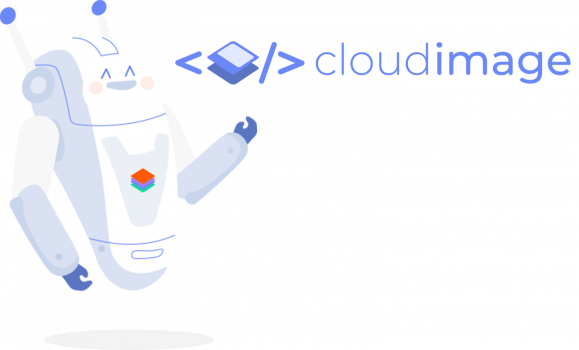Docs • Demo • Code Sandbox • Video Tutorial • Why
A simple, interactive resource that can be used to provide a virtual tour of your product.
powered by Cloudimage (Watch the video here)
- Demo
- Step 1: Installation
- Step 2: Initialize
- Methods
- Configuration
- Controls
- Cloudimage responsive integration
- Lazy loading integration
- Best practices
- Browser support
- Filerobot UI Family
- Contributing
- License
To see the Cloudimage 360 view plugin in action, please check out the Demo page.
Add script tag with CDN link to js-cloudimage-360-view lib after all content in body tag
<script src="https://cdn.scaleflex.it/plugins/js-cloudimage-360-view/2.4.1/js-cloudimage-360-view.min.js"></script>You may also use major version number instead of fixed version to have the latest version available.
<script src="https://cdn.scaleflex.it/plugins/js-cloudimage-360-view/2/js-cloudimage-360-view.min.js"></script>After adding the js-cloudimage-360-view lib, simply initialize it with class name "cloudimage-360", server folder path, file name and amount of images:
<div
class="cloudimage-360"
data-folder="https://scaleflex.cloudimg.io/crop/1920x700/n/https://scaleflex.airstore.io/demo/360-car/"
data-filename="iris-{index}.jpeg"
data-amount="36"
></div>Initialization of js cloudimage 360 view plugin.
window.CI360.init();NOTE: initialization of the plugin runs on the script load. In case you need to postpone the initialization of the plugin you can disable it with notInitOnLoad param
<script>window.CI360 = { notInitOnLoad: true }</script> <script src="https://cdn.scaleflex.it/plugins/js-cloudimage-360-view/2/js-cloudimage-360-view.min.js"></script> <script>window.CI360.init(); // initialize the plugin when you need</script>
Destroying a cloudimage 360 viewer instance will reset the HTML to its original state.
window.CI360.destroy();
Get the {index} of the image that is being viewed.
window.CI360.getActiveIndexByID('id_of_product');The selector for js-cloudimage-360-view lib.
Your images folder on server.
The filename pattern for your 360 image. Must include {index}, which the library will replace with a number between 1 and data-amount.
Amount of images to load for 360 view.
Support for 360 spin by pressing arrow keys on keyboard.
Autoplay 360 spin view on load.
Open 360 spin view in full screen modal.
Magnifier to zoom image.
Prevents page from jumping.
Autoplay 360 spin view on load.
Speed of changing frames for autoplay in milliseconds.
Speed Factor of changing frames on drag event.
Spin direction, by default it uses counterclockwise (image indexes from 1 to data-amount).
Apply box shadow for container.
Display 360 view line at the bottom of container.
Spin direction using controls, by default it uses counterclockwise (image indexes from 1 to data-amount).
Blocks repeating images after reaching last image (or first image in oposite direction)
Bottom offset for 360 view line.
Left zero padding on filename. For example: index-zero-base="4" => image index will be "0004"
Option to add list of images instead of folder & filename.
example:
data-folder="https://scaleflex.airstore.io/demo/360-car/"
data-image-list='[
"iris-1.jpeg",
"iris-4.jpeg",
"https://scaleflex.airstore.io/demo/360-car/iris-12.jpeg",
"https://scaleflex.airstore.io/demo/360-car/iris-15.jpeg"
]’Only 360 view images close to the client's viewport will be loaded, hence accelerating the page loading time. If set to true, an additional script must be included, see Lazy loading
Helper class to apply lazy-loading depending on library you choose, see Lazy loading
You can add controls by adding elements with the following classes: cloudimage-360-prev, cloudimage-360-next
.cloudimage-360 .cloudimage-360-prev, .cloudimage-360 .cloudimage-360-next {
padding: 8px;
background: rgba(255, 255, 255, 0.5);
border: none;
border-radius: 4px;
}
.cloudimage-360 .cloudimage-360-prev:focus, .cloudimage-360 .cloudimage-360-next:focus {
outline: none;
}
.cloudimage-360 .cloudimage-360-prev {
display: none;
position: absolute;
z-index: 100;
top: calc(50% - 15px);
left: 20px;
}
.cloudimage-360 .cloudimage-360-next {
display: none;
position: absolute;
z-index: 100;
top: calc(50% - 15px);
right: 20px;
}
.cloudimage-360 .cloudimage-360-prev:before, .cloudimage-360 .cloudimage-360-next:before {
content: '';
display: block;
width: 30px;
height: 30px;
background: 50% 50% / cover no-repeat;
}
.cloudimage-360 .cloudimage-360-prev:before {
background-image: url('https://cdn.scaleflex.it/plugins/js-cloudimage-360-view/assets/img/arrow-left.svg');
}
.cloudimage-360 .cloudimage-360-next:before {
background-image: url('https://cdn.scaleflex.it/plugins/js-cloudimage-360-view/assets/img/arrow-right.svg');
}
.cloudimage-360 .cloudimage-360-prev.not-active, .cloudimage-360 .cloudimage-360-next.not-active {
opacity: 0.4;
cursor: default;
}<div
class="cloudimage-360"
data-folder="https://scaleflex.airstore.io/demo/indoor/"
data-filename="{index}.jpeg"
>
<button class="cloudimage-360-prev"></button>
<button class="cloudimage-360-next"></button>
</div>See how it works (article on Medium)
To use the Cloudimage Responsive plugin, you will need a Cloudimage token to deliver your images over CDN. Don't worry, it only takes seconds to get one by registering here. Once your token is created, you can configure it as described below. This token allows you to use 25GB of image cache and 25GB of worldwide CDN traffic per month for free.
Enables cloudimage responsive plugin for 360 view.
Applies default Cloudimage filters to your image, e.g. fcontrast, fpixelate, fgaussian, backtransparent,
rotation... Multiple filters can be applied, separated by "." (dot).
Lazy loading is not included into js-cloudimage-360-view by default. There are well thought libraries to achieve that. If you enable lazy loading in the configuration, you need to add an additional library like lazysizes, yall.js (Yet Another Lazy Loader), lozad.js to handle it.
Implementation example with lazysizes
Implementation example with yall.js
Implementation example with lozad.js
to save API calls you man want to use one of our cdn bundles:
CDN link to js-cloudimage-360-view 1.1.0 + lazysizes 4.1.7
<script src="https://cdn.scaleflex.it/filerobot/js-cloudimage-360-view/v2.0.0.lazysizes.min.js"></script>CDN link to js-cloudimage-360-view 1.1.0 + yall.js 3.1.1
<script src="https://cdn.scaleflex.it/filerobot/js-cloudimage-360-view/v2.0.0.yall.min.js"></script>CDN link to js-cloudimage-360-view 1.1.0 + lozad.js 1.9.0
<script src="https://cdn.scaleflex.it/filerobot/js-cloudimage-360-view/v2.0.0.lozad.min.js"></script>- In order to use cloudimage responsive with 360 view, your original (master) images should be stored on a server or storage bucket (S3, Google Cloud, Azure Blob...) reachable over HTTP or HTTPS by Cloudimage. If you want to upload your master images to Cloudimage, contact us at [email protected].
Tested in all modern browsers and IE 11, 10, 9.
- JS Cloudimage Responsive
- React Cloudimage Responsive
- Angular Cloudimage Responsive
- Image Editor
- Uploader
All contributions are super welcome!
JS Cloudimage 360 View is provided under the MIT License