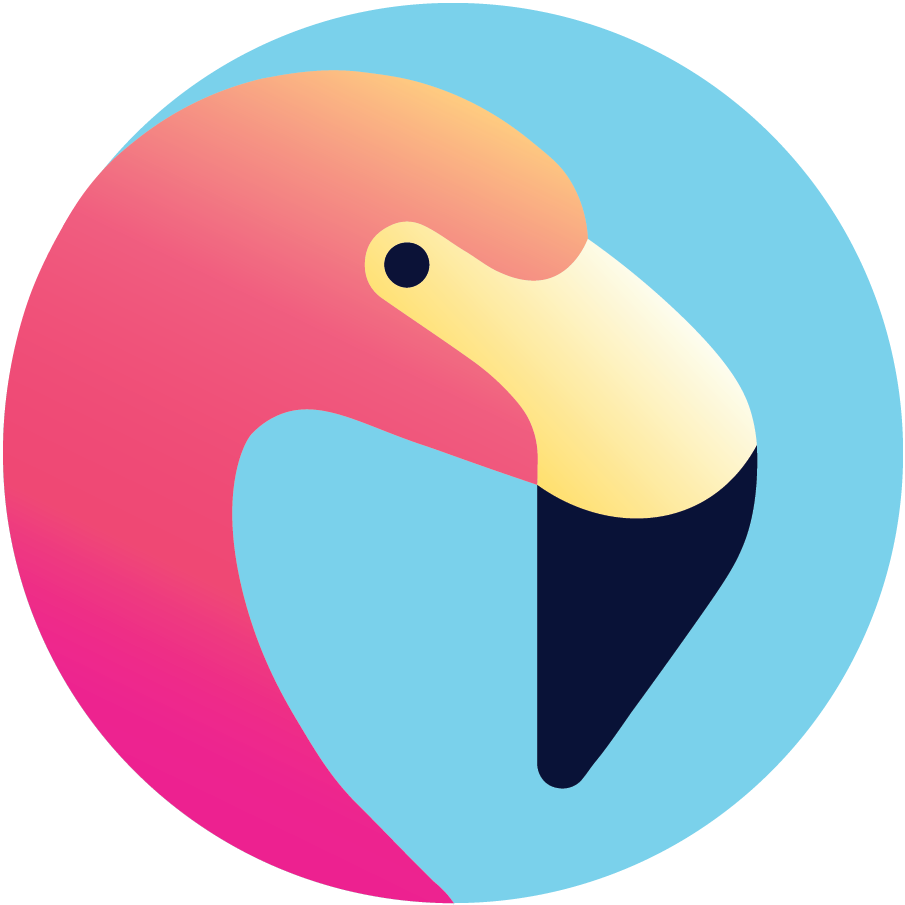SSH Key Manager for 1Password, Bitwarden and AWS S3.
Usage:
ssh-manager [command]
Available Commands:
add Add Manager key to given provider.
completion Generate the autocompletion script for the specified shell
get Get Manager key from given provider.
help Help about any command
list List Manager keys from given provider.
version Print the version/build number
Flags:
-h, --help help for ssh-manager
--logFormat string Set the logging format. One of: text|json (default "text") (default "text")
--logLevel string Set the logging level. One of: debug|info|warn|error (default "info")
Use "ssh-manager [command] --help" for more information about a command.You can use go to build SSH Manager locally with:
go install github.com/omegion/ssh-manager@latestThis will install ssh-manager binary to your GOPATH.
Or, you can use the usual commands to install or upgrade:
On OS X
sudo curl -fL https://github.com/omegion/ssh-manager/releases/latest/download/ssh-manager-darwin-amd64 -o /usr/local/bin/ssh-manager \
&& sudo chmod +x /usr/local/bin/ssh-managerOn Linux
sudo curl -fL https://github.com/omegion/ssh-manager/releases/latest/download/ssh-manager-linux-amd64 -o /usr/local/bin/ssh-manager \
&& sudo chmod +x /usr/local/bin/ssh-managerOn Windows (Powershell)
Invoke-WebRequest -Uri https://github.com/omegion/ssh-manager/releases/latest/download/ssh-manager-windows-amd64 -OutFile $home\AppData\Local\Microsoft\WindowsApps\ssh-manager.exeOtherwise, download one of the releases from the release page directly.
- Have the Bitwarden CLI tool installed and available in the
$PATHasbw. - Or have the 1Password CLI tool installed and available in the
$PATHasop. - Have the
ssh-agentrunning in the current session.
Injects SSL keys to ssh-agent stored in 1Password, Bitwarden and AWS S3.
- Login to Bitwarden or 1Password with
bworop. If you are using S3, set your credentials. - Add your key pairs to your password manager.
ssh-manager add --name my-another-server --private-key $PK_PATH --public-key $PUB_KEY_PATH --provider opssh-manager add --name my-server --private-key $PK_PATH --public-key $PUB_KEY_PATH --provider bwssh-manager add --name my-another-server --private-key $PK_PATH --public-key $PUB_KEY_PATH --provider s3 --bucket my-bucket- 100% test coverage.
- Better covering for other features.