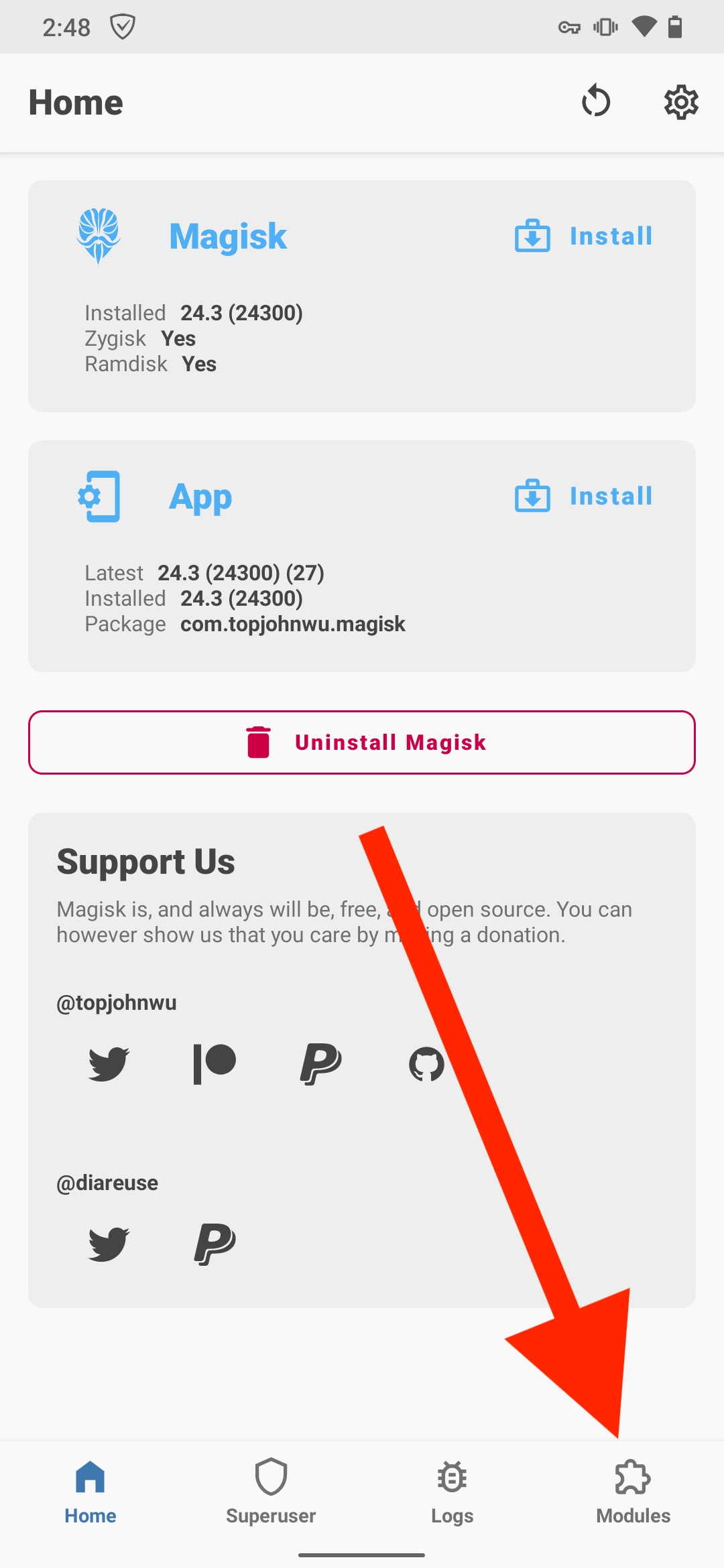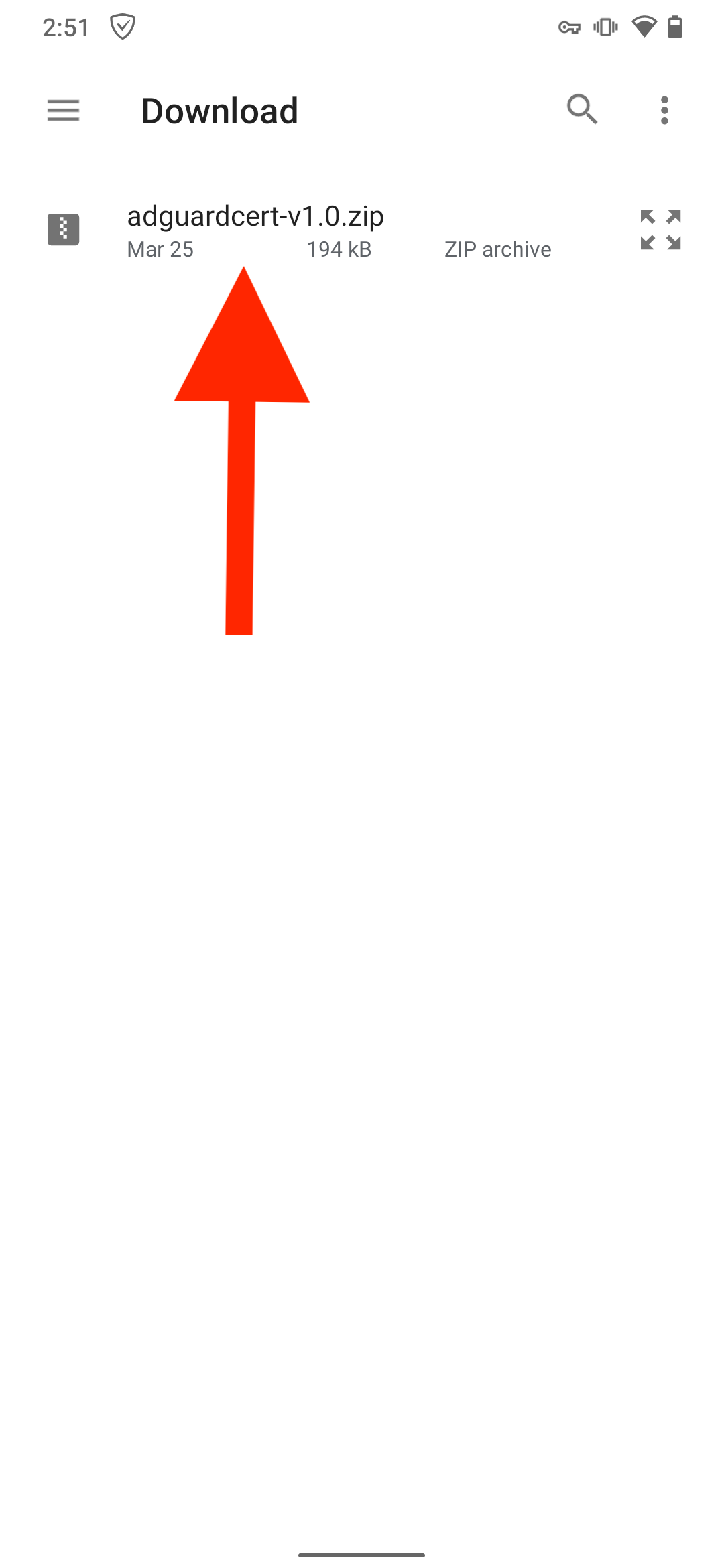Based on Move Certificates.
This Magisk module supplements AdGuard for Android and allows installing AdGuard's CA certificate to the System store on rooted devices.
AdGuard for Android provides a feature called HTTPS filtering. It allows filtering of encrypted HTTPS traffic on your Android device. This feature requires adding the AdGuard's CA certificate to the list of trusted certificates.
By default, on a non-rooted device only a limited subset of apps (mostly, browsers) trust the CA certificates installed to the User store. The only option to allow filtering of all other apps' traffic is to install the certificate to the System store. Unfortunately, this is only possible on rooted devices.
- Enable HTTPS filtering in AdGuard for Android and save AdGuard's certificate to the User store.
- Go to Magisk -> Settings and enable Zygisk.
- Download the
.zipfile from the latest release. - Go to Magisk -> Modules -> Install from storage and select the downloaded
.zipfile. - Reboot.
If a new version comes out, repeat steps 3-5 to update the module.
Chrome has recently started requiring CT logs for CA certs found in the System store. This module copies AdGuard's CA certificate from the User store to the System store. It also contains a Zygisk module that reverts any modifications done by Magisk for Chrome's processes. This way Chrome only finds AdGuard's certificate in the User store and doesn't complain about the missing CT log, while other apps continue to use the same certificate from the System store.
Update git modules:
git submodule init && git submodule updateYou'll need an Android SDK with NDK installed (tested with NDK 22 and 23). Run:
ANDROID_HOME=<path-to-android-sdk> ./dist.shIf you prefer to manage your Zygisk denylist yourself, simply remove the Zygisk part of the module:
zip adguardcert-v1.0.zip -d "zygisk/*"