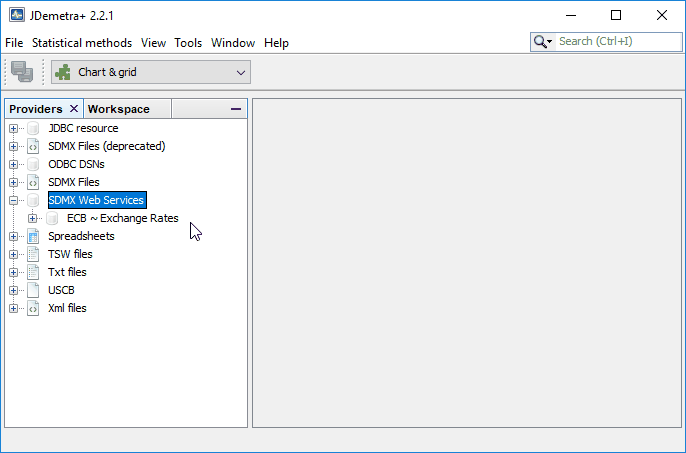-
Notifications
You must be signed in to change notification settings - Fork 2
Desktop plugin
- Installing
- Adding web service data source
- Adding file data source
- Browsing data source
- Configuring
- Troubleshooting
This plugin requires JDemetra+ 2.2.4 or later.
To install, download the latest version of the plugin,
launch JDemetra+, go to Tools>Plugins>Downloaded>Add Plugins... and complete the wizard.
To add a new data source from a web service, right-click on the SDMX Web Service provider and select Open. This creates a dialog where you can to configure the following parameters:
-
Provider: the identifier of the service that provides data (e.g.ECBfor the European Central Bank). -
Dataflow: the identifier of a specific dataflow (e.g.EXRfor Exchange Rates).
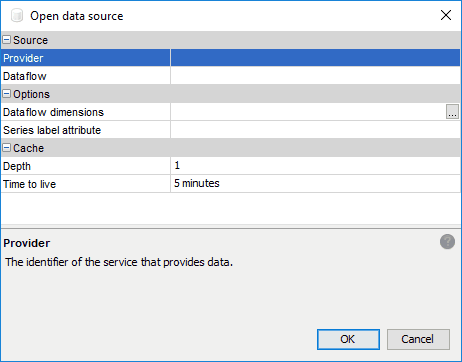
It is possible to directly type the right identifiers but the plugin simplifies this operation with auto-completion. This works by either typing the name or the description of an identifier.
Note that auto-completion of dataflow identifiers triggers a web request and may take some time to fulfill.
To add a new data source from a file, right-click on the SDMX Files provider and select Open. This creates a dialog where you can to configure the following parameters:
-
Data file: the path to the SDMX data file. - [optional]
Structure file: the path to the SDMX structure file.
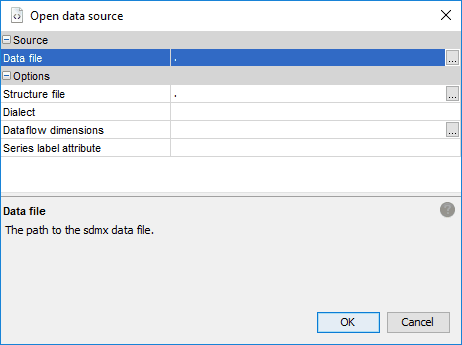
Browsing an SDMX data source is done the same way as other data sources.
The only difference is that web queries may add latencies and errors from the network.