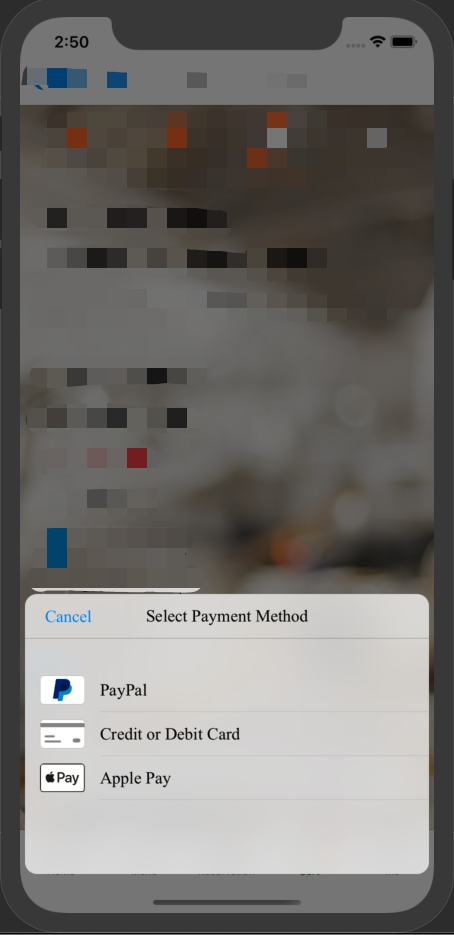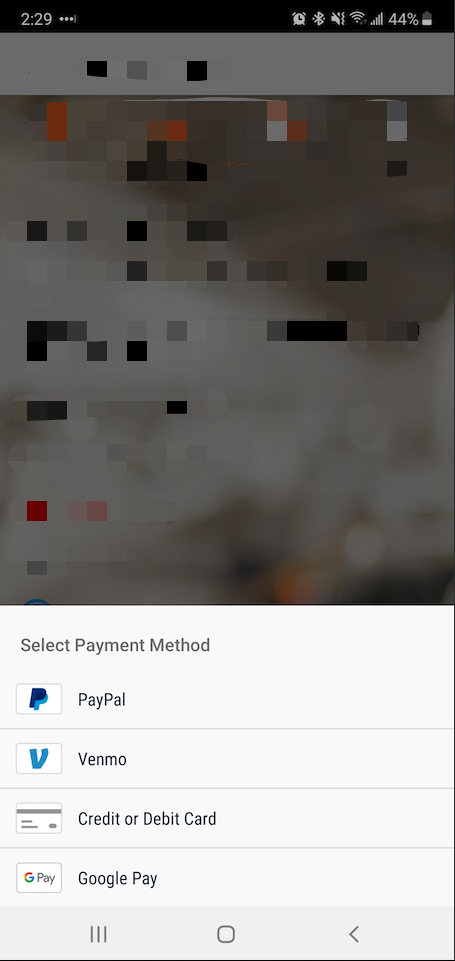React Native integration of Braintree Drop-in for IOS & ANDROID (Apple Pay, Google Pay, Paypal, Venmo, Credit Card)
For React Native versions >= 0.60
IOS
npm install react-native-braintree-dropin-ui --save
cd ./ios
pod installAndroid
npm install react-native-braintree-dropin-ui --saveSee Braintree's documentation, Apple Pay, Google Pay, Paypal, Venmo Once you have finished setting up all the configurations, it will shows in the dropin UI.
For React Native versions < 0.60
react-native link react-native-braintree-dropin-uiYou must have a iOS deployment target >= 9.0.
If you don't have a Podfile or are unsure on how to proceed, see the CocoaPods usage guide.
In your Podfile, add:
# comment the next line to disable credit card scanning
pod 'CardIO'
When using React Native versions < 0.60, the following must also be added to your Podfile:
pod 'Braintree'
pod 'BraintreeDropIn'
# comment the next line to disable Apple pay
pod 'Braintree/Apple-Pay'
# comment the next line to disable PayPal
pod 'Braintree/PayPal'
# comment the next line to disable Venmo
pod 'Braintree/Venmo'
# Data collector for Braintree Advanced Fraud Tools
pod 'Braintree/DataCollector'
Then:
cd ios
pod repo update # optional and can be very long
pod installThe Drop-in will show Apple Pay as a payment option as long as you've completed the Apple Pay integration and the customer's device and card type are supported.
To enable paypal payments in iOS, you will need to add setReturnURLScheme to launchOptions of your AppDelegate.m
- (BOOL)application:(UIApplication *)application didFinishLaunchingWithOptions:(NSDictionary *)launchOptions {
[BTAppSwitch setReturnURLScheme:@"com.your-company-name.your-app-name.payments"]; // ADD THIS LINE
return YES;
}Note: Only complete these steps if using React Native versions < 0.60, autolinking will do these steps automatically.
Add in your app/build.gradle:
dependencies {
...
implementation project(':react-native-braintree-dropin-ui')
implementation "io.card:android-sdk:5.+"
implementation 'com.braintreepayments.api:data-collector:2.+'
implementation 'com.google.android.gms:play-services-wallet:11.4.0'
Add in your MainApplication.java:
import tech.power.RNBraintreeDropIn.RNBraintreeDropInPackage;
return Arrays.<ReactPackage>asList(
... ...
new RNBraintreeDropInPackage() // <------ add here
);
The below steps apply to all versions of React Native
If you wish to support Google Pay, add in your AndroidManifest.xml:
<!-- Enables the Google Pay API -->
<meta-data
android:name="com.google.android.gms.wallet.api.enabled"
android:value="true"/>
If you wish to support card swipe support, add in your 'app/build.gradle`:
dependencies {
...
implementation "io.card:android-sdk:5.+"
For more configuration options, see Braintree's documentation (iOS | Android).
If you plan on using 3D Secure, you have to do the following.
Add a bundle url scheme {BUNDLE_IDENTIFIER}.payments in your app Info via XCode or manually in the Info.plist.
In your Info.plist, you should have something like:
<key>CFBundleURLTypes</key>
<array>
<dict>
<key>CFBundleTypeRole</key>
<string>Editor</string>
<key>CFBundleURLName</key>
<string>com.myapp</string>
<key>CFBundleURLSchemes</key>
<array>
<string>com.myapp.payments</string>
</array>
</dict>
</array>In your AppDelegate.m:
#import "BraintreeCore.h"
...
- (BOOL)application:(UIApplication *)application didFinishLaunchingWithOptions:(NSDictionary *)launchOptions
{
...
[BTAppSwitch setReturnURLScheme:self.paymentsURLScheme];
...
}
- (BOOL)application:(UIApplication *)application
openURL:(NSURL *)url
options:(NSDictionary<UIApplicationOpenURLOptionsKey,id> *)options {
if ([url.scheme localizedCaseInsensitiveCompare:self.paymentsURLScheme] == NSOrderedSame) {
return [BTAppSwitch handleOpenURL:url options:options];
}
return [RCTLinkingManager application:application openURL:url options:options];
}
- (NSString *)paymentsURLScheme {
NSString *bundleIdentifier = [[NSBundle mainBundle] bundleIdentifier];
return [NSString stringWithFormat:@"%@.%@", bundleIdentifier, @"payments"];
}In your AppDelegate.swift:
import Braintree
func application(_ application: UIApplication, didFinishLaunchingWithOptions launchOptions: [UIApplication.LaunchOptionsKey: Any]?) -> Bool {
...
BTAppSwitch.setReturnURLScheme(self.paymentsURLScheme)
...
}
func application(_ app: UIApplication, open url: URL, options: [UIApplication.OpenURLOptionsKey : Any] = [:]) -> Bool {
if let scheme = url.scheme, scheme.localizedCaseInsensitiveCompare(self.paymentsURLScheme) == .orderedSame {
return BTAppSwitch.handleOpen(url, options: options)
}
return RCTLinkingManager.application(app, open: url, options: options)
}
private var paymentsURLScheme: String {
let bundleIdentifier = Bundle.main.bundleIdentifier ?? ""
return bundleIdentifier + ".payments"
}Setup browser switch.
For the API, see the Flow typings.
import BraintreeDropIn from 'react-native-braintree-dropin-ui';
BraintreeDropIn.show({
clientToken: 'token',
merchantIdentifier: 'applePayMerchantIdentifier',
googlePayMerchantId: 'googlePayMerchantId',
countryCode: 'US', //apple pay setting
currencyCode: 'USD', //apple pay setting
merchantName: 'Your Merchant Name for Apple Pay',
orderTotal:'Total Price',
googlePay: true,
applePay: true,
vaultManager: true,
cardDisabled: false,
darkTheme: true,
})
.then(result => console.log(result))
.catch((error) => {
if (error.code === 'USER_CANCELLATION') {
// update your UI to handle cancellation
} else {
// update your UI to handle other errors
}
});import BraintreeDropIn from 'react-native-braintree-dropin-ui';
BraintreeDropIn.show({
clientToken: 'token',
threeDSecure: {
amount: 1.0,
},
merchantIdentifier: 'applePayMerchantIdentifier',
googlePayMerchantId: 'googlePayMerchantId',
countryCode: 'US', //apple pay setting
currencyCode: 'USD', //apple pay setting
merchantName: 'Your Merchant Name for Apple Pay',
orderTotal:'Total Price',
googlePay: true,
applePay: true,
vaultManager: true,
cardDisabled: false,
darkTheme: true,
})
.then(result => console.log(result))
.catch((error) => {
if (error.code === 'USER_CANCELLATION') {
// update your UI to handle cancellation
} else {
// update your UI to handle other errors
// for 3D secure, there are two other specific error codes: 3DSECURE_NOT_ABLE_TO_SHIFT_LIABILITY and 3DSECURE_LIABILITY_NOT_SHIFTED
}
});BraintreeDropIn.show({
...,
fontFamily: 'Averta-Regular',
boldFontFamily: 'Averta-Semibold',
})