-
Notifications
You must be signed in to change notification settings - Fork 97
Create a PSSDiag Package
If you have not done so already, follow Install-PSSDIAG to get the Pssdiag Configuration Manager
Creating a pssdiag package means that you use the Pssdiag/SqlDiag Configuration Manager to configure necessary collectors and package a zip file. Then you extract this zip file on a SQL Server machine to collect troubleshooting data to help address SQL Server issues. Creating a pssdiag package involves the following:
- Select a SQL Server version
- Select platform (x64, x86)
- Choose one or more Scenarios (typically stick to General)
- Optional customization such as choosing custom collectors, perfmon counters or traces. By default, what was chosen is sufficient for most common needs
- Choose where to save your zip file
1. Launch PSSDIAG Configuration Manager
Double click DiagManager.exe
2. Enter server information
- Server name and Instance name are set by default - data will be collected from ALL (*) SQL Server instances on the server.
- If desired, enter a specific instance name to collect data only from it. For default instances, use mssqlserver
- For a Failover Clustered Instance (FCI) use the Virtual Network Name (VNN) in the server name.
3. Choose platform and version

4. Choose one (or more) scenarios
It is recommended that you select one scenario that matches your data collection needs. The General Performance scenario is the most common choice. Note that scenarios will appear and disappear when you choose different versions of SQL Server because some scenarios are not applicable to the version you choose. For example In-Memory OLTP scenario is only applicable to SQL Server 2014 or above.
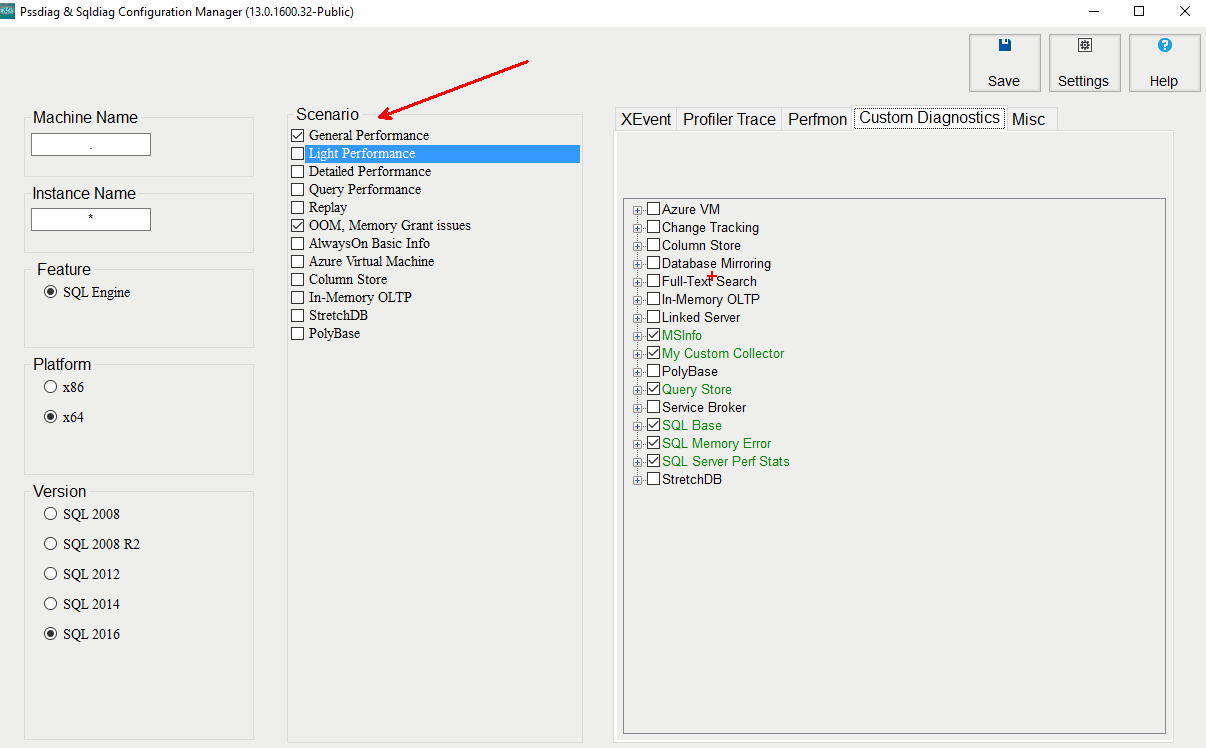
5. Optional - customize specific collectors or data points
You can select or deselect perfmon counters, traces or custom diagnostics. This step is not required as most commonly used diagnostics are already selected for you.

6. Save package
Click on Save button at top left. A diaglog will prompt you where you should save your package
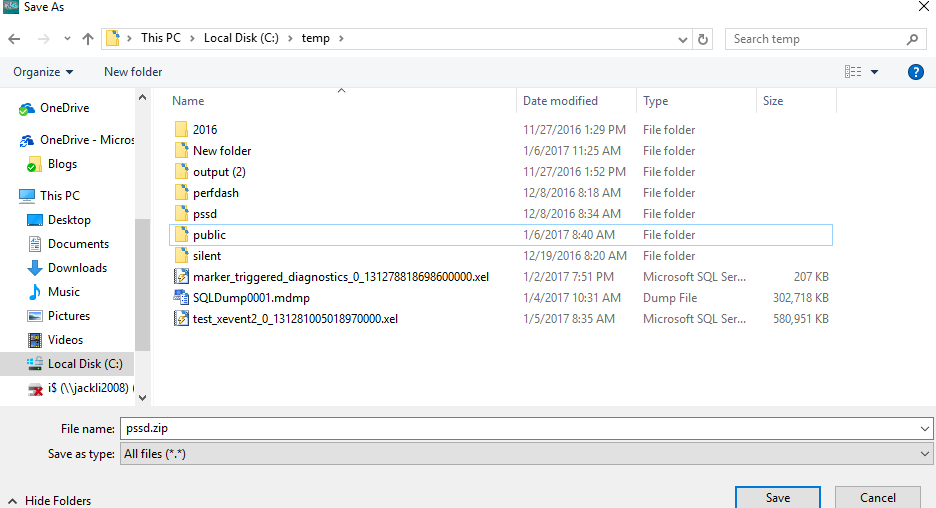
7. Run the package
Now you can ship this .zip file to be extracted on the machine which has the SQL Server instance installed from which you want to capture data. See [Running Pssdiag](Running Pssdiag) for more information.