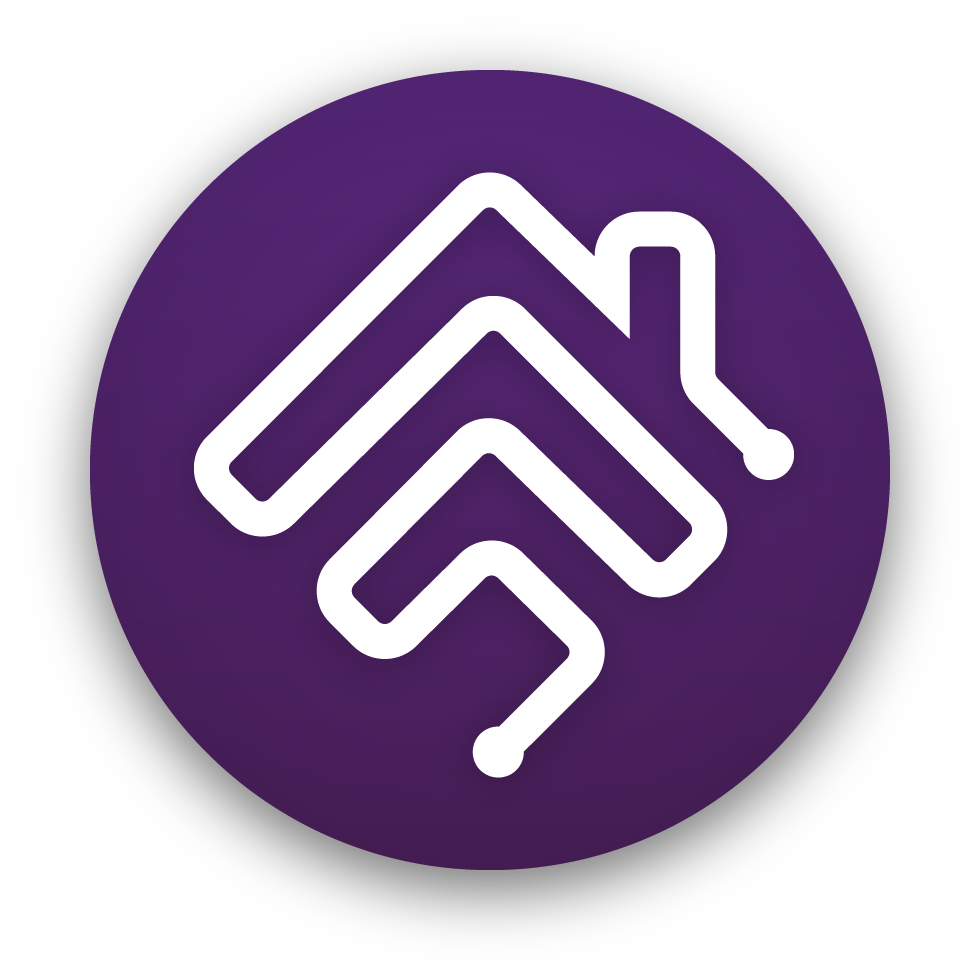This is a plugin for homebridge. It monitors who is at home, based on their smartphone being seen on the network recently. If you use the Elgato Eve app you can also see the history of every person sensor (powered by fakegato - only works for sensors configured as "motion" sensors).
It can also optionally spin up a webserver and receive webhooks sent by location-aware mobile apps (such as Locative), which can use iBeacons and geofencing to provide faster and more accurate location information.
- Install homebridge (if not already installed) using:
npm install -g homebridge - Install this plugin using:
npm install -g homebridge-people-pro - Update your configuration file (see below).
See config-sample.json for an example configuration. This plugin can also be configured through a GUI like homebridge-config-ui-x.
| Parameter | Note |
|---|---|
anyoneSensor |
optional, default: false |
anyoneSensorName |
optional, default: "Anyone" |
anyoneSensorType |
optional, default: "motion", can be one of "motion", "occupancy". |
nooneSensor |
optional, default: false |
nooneSensorName |
optional, default: "No One" |
nooneSensorType |
optional, default: "motion", can be one of "motion", "occupancy". |
webhookEnabled |
optional, default: false, enable webhook functionality / webserver |
webhookPort |
optional, default: 51828 |
people |
array of objects of the sensors / people to set-up, see below for configuration of every sensor |
| Parameter | Note |
|---|---|
target |
may be either a hostname, IP address or MAC address |
customDns |
if target is a hostname, you can optionally set an array of custom DNS servers here to use for the hostname lookup. |
name |
a human-readable name for your sensor |
type |
optional, default: "motion", can be one of "motion", "occupancy". WARNING: Choosing something else than "motion" will disable fakegato / Elgato Eve history functionality. |
threshold |
optional, in minutes, default: 15 |
pingInterval |
optional, in milliseconds, default: 10000, if set to -1 the ping/arp mechanism will not be used |
pingUseArp |
optional, default: false, use ARP lookup tables instead of ICMP ping |
ignoreWebhookReEnter |
optional, in seconds, default: 0, if set to 0 every webhook re-enter/exit will trigger state change; otherwise the state will only change if no re-enter/exit occurs in specified number of seconds |
excludeFromWebhook |
optional, default: false, if set to true, this sensor won't be able to be managed through webhooks / will ignore webhook requests |
- When started, homebridge-people-pro will continually ping (or ARP lookup if configured) the IP address associated with each person defined in config.json if
pingIntervalis not set to-1. If a hostname is given as a target, you can also define custom DNS servers to use for the look-up. If a MAC address is given as a target, the plugin will try to look-up its IP address through ARP before pinging. - With an iBeacon or geofencing smartphone app, you can configure a HTTP push to trigger when you enter and exit your 'home' region. This data will be combined with the ping functionality if used to give this plugin more precise presence data.
- When a ping is successful, the current timestamp is logged to a database.
- When a HomeKit enabled app looks up the state of a person, the last seen time for that persons device is compared to the current time minus
thresholdminutes, and if it is greater it is assumed that the person is active.
Some HomeKit automations need to happen when "anyone" is home or when "no one" is around. homebridge-people-pro can automatically create additional "Anyone" and "No One" sensors to make these automations very easy.
For example, you might want to run your "Arrive Home" scene when Anyone gets home. Or run "Leave Home" when No One is home.
These sensors can be enabled by adding "anyoneSensor" : true and/or "nooneSensor" : true to your homebridge config.json file.
This plugin requires that the devices being monitored are connected to the network. iPhones (and other devices) may deliberately disconnect from the network once the screen is turned off to save power, meaning just because the device isn't connected, it doesn't mean that the devices owner isn't at home. Fortunately, most of these devices periodically reconnect to the network to check for updates, emails, etc. This plugin works by keeping track of the last time a device was seen, and comparing that to a threshold value (in minutes).
From a very limited amount of testing, it was found that a threshold of 15 minutes seems to work well for most phones. The threshold can be configured individually for each sensor.
Additionally, if you're using a location-aware mobile app to range for iBeacons and geofences, this plugin can receive a HTTP push from the app to immediately see you as present or not present when you physically enter or exit your desired region. This is particularly useful for "Arrive Home" and "Depart Home" HomeKit automations which ideally happen faster than every 15 minutes.
Apps like Locative range for iBeacons and geofences by using core location APIs available on your smartphone. With Bluetooth and location services turned on, these apps can provide an instantaneous update when you enter and exit a desired region.
To use this plugin with one of these apps, configure your region and set the HTTP push to http://[ipaddress]:[port]/?sensor=[name]&state=true for arrival, and http://[ipaddress]:[port]/?sensor=[name]&state=false for departure, where [ipaddress] is the IP address of your Homebridge, [port] the configured port for the webhooks (defaults to 51828) and [name] the name of the person the device belongs to as specified in your config under people. Note: You may need to enable port forwarding on your router to accomplish this.
On some versions of raspbian, users are not able to use the ping program by default. If none of your devices show online try running sudo chmod u+s /bin/ping. Thanks to oberstmueller for the tip.
On some docker-environments (alpine-based for example) it is possible that the ping does not. Please try to install iptools in this case via apk add iputils --no-cache
Thanks to everyone who's helped contribute code, feedback and support. In particular:
- PeteLawrence - for the original plugin
- simont77 - for the fakegato-plugin
- wr - for adding in webhook support
- benzman81 - for porting the plugin over to be a Platform and improving how ping and webhooks work together, and numerous other fixes
- skrollme - for the plugin this one is forked from