Powerful and customizable home page with weather, notes and search engines support.
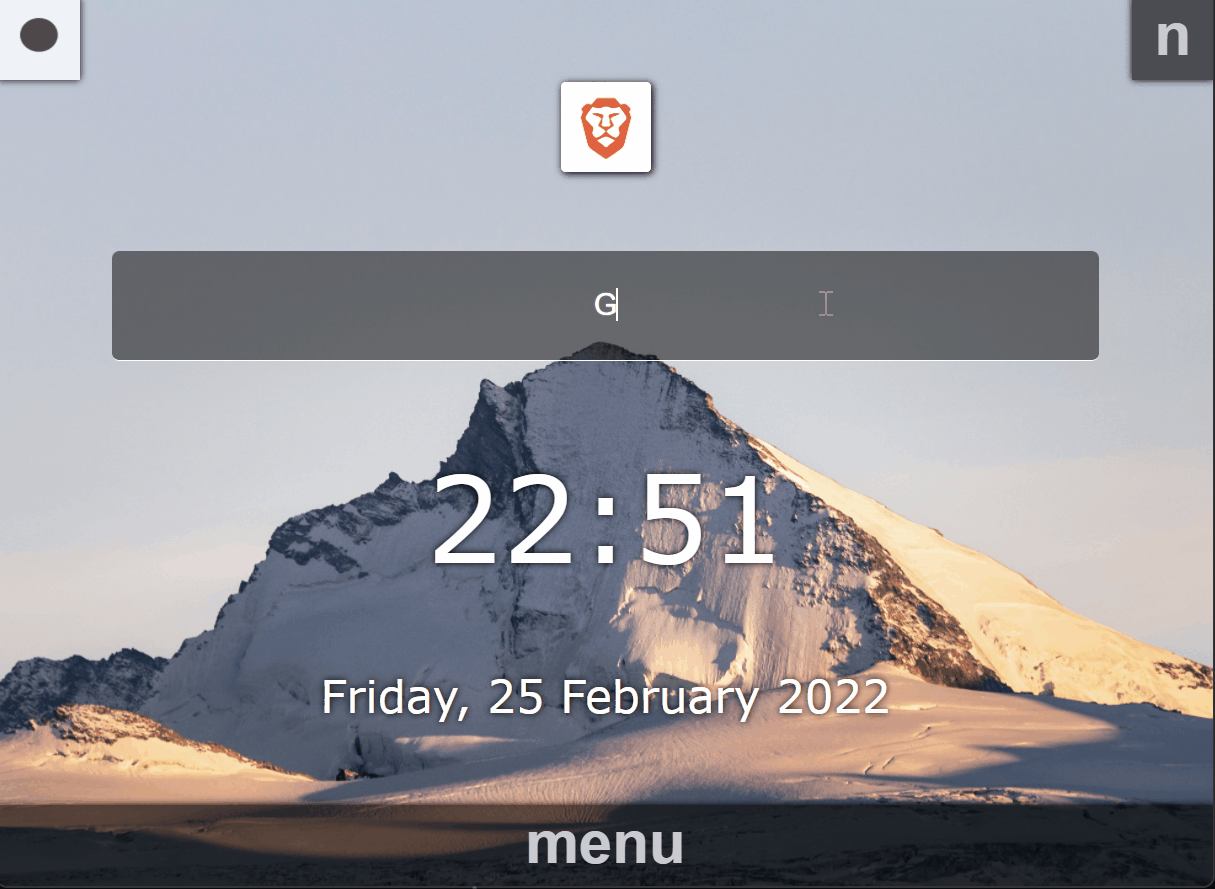
Quickly switch between search engines by typing the corresponding bang value. For example, to switch to duckduckgo simply type !dd and add a space.
You can also toggle the search engines selector visibility by pressing Ctrl Alt Up (or by clicking on the selected engine) and select the engine wih Tab. It's not as fast but it allows you to remember which engines are available.
Simplified APP selector, toggle its visibility with Ctrl Alt Down or by clicking menu. You can save your favorite websites here.
TIP: Try using complete
URLs, for example if you clear all cookies on exiting the browser, it may be useful to put theURLto the login pages. Or if you're constantly going to a section on a website, try using theURLthat leads directly to that section.
Simple notes editor. You can open it with Ctrl Alt Right or by clicking n. The caret position (and also the selection if any) is saved in your browser's storage so if you refresh/close your browser, the caret position will remain the same.
I didn't put much effort on this editor but its styled with a mono-spaced font allowing you to manually type a table:
Shopping list:
Quantity | Item
---------|----------
2 | Water bottles
10 | Bubble gum
WARNING: Keep in mind that all the text saved here rely on your browser's storage so if you uninstall/clean your browser you may loose your notes.
On your upper left corner there's an icon representing the current weather. If you click it (or press Ctrl Alt Left) you'll be able to see a forecast with the temperatures and the humidity.
Once you open morning, it will try to ask your permission to access your location in order to show you the weather for your location. If for some reason it can't access your location, it will use the fallback coordinates specified on config.js, you can also specify here that you want to always use the fallback coordinates not accessing your location (See Develop for more info on how to customize your own morning version), you can also remove this feature entirely.
git clone [email protected]:luisbraganca/morning.git
npm i
If you don't want to use this feature at all, simply change the weather value in your src/config.js file to the following and skip the rest of this section
(...)
export const weather = null;-
Create an
.envfile, this is where all your personal sensitive info will be stored. You can either rename.env.exampleto.env, or copy and empty one and copy the contents from.env.example. -
Firstly you need to go to OpenWeatherMap and get yourself an
APItoken(the free plan should be enough). -
Create an account.
-
Go Here, generate a
keyif you have none. -
Put your
keyon the.envfile. -
Put your home's coordinates on the
.envfile. -
Now, if you wish to try to use your browser's location instead (and only use the
.env's coordinates as fallback), then on thesrc/config.jsfile settryNavigationtotrue. If you don't want to use browser's location at all and always use your home's coordinates, set it tofalse. -
Set your desired
unitson thesrc/config.js, possible values are"standard","metric","imperial".
Simply replace the image public/img/background.jpg with the one you want.
All the search engines are defined on the src/config.js file on the engines array. The first one is used as default, so move the one you want as default to the first place.
To remove a search engine, simply the object from the array.
To add a search engine, you need 2 steps. First, add an object to the array:
export const engines = [
{
/**
* `bang` defines the characters to type after the `!`
* in order to switch to this engine. It doesn't necessarily
* need to be 2 characters long.
*/
bang: "bs",
/**
* The `URL`, `{search}` will be replaced with the result
* of the `parser` function.
*/
action: "https://search.brave.com/search?q={search}",
/**
* The name of this search engine. It will be used for the
* icon (it assumes there's always an icon at `public/img/icons/«name».png`).
* This value is also used on the input's placeholder, showing `Search «name»`.
*/
name: "bravesearch",
/**
* This function is optional, if it's not provided, the search entered
* will only be trimmed and directly replaced on the `action` `URL`.
* This is useful when you need to change the search entry before
* moving it to the `URL`.
* Some engines want the value to ve encoded (`encodeURIComponent`),
* others simply want white spaces to be replaced with `+`.
*/
parser: (search) => encodeURIComponent(search).replace(/[ ]/g, "+"),
},
(...)
];
(...)The second step is to add the added search engine's image to public/img/icons/«name».png (check the folder first, maybe I already made an icon for you).
This one is quite easy to setup. Simply add an entry defining the name (once again, used for the image) and the href, the URL where it leads to.
export const apps = [
{ name: "protonmail", href: "https://account.protonmail.com/login" },
(...)
];
(...)Once again, you should add an image to the added entry. Put it under public/img/icons/«name».png named after the value you put on name.
npm run build
Host ONLY the contents on the build folder (it contains all the necessary files).
NOTE: If you wish to host the website on a subfolder on your directory (for example, instead of
example.com, you want to put it underexample.com/morning/), you need o addPUBLIC_URL='morning'on your.envfile.