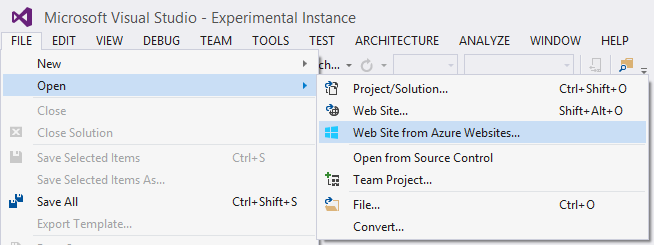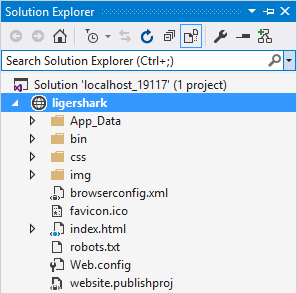Open any web application hosted on Azure Websites directly in Visual Studio.
Download the extension from the VS Gallery or get the nightly build.
All you need is your Azure Websites publish settings file. You can get the file in two ways:
- Download it from the Dashboard for the website on the Azure Portal online.
- Use Server Explorer to find the Azure | Websites node and right-click to download.
A new button appears in the File top menu as shown below.
Now all you have to do is click on it to select your .PublishSettings file.
You'll now be presented by the File Preview dialog that lets which files to open.
After downloading the files, the project opens in Visual Studio.
Now that you found this awesome extension, you should Tweet about it.
Created by Bill Hiebert, Sayed Ibrahim Hashimi and Mads Kristensen