-
Notifications
You must be signed in to change notification settings - Fork 10
Installation
To use Sepia you need three QSM toolboxes which are freely available for the research community, namely MEDI toolbox, STI Suite and FANSI toolbox. You can download these toolboxes with the following links:
- MEDI toolbox (version 25 June 2018)
- STI Suite (version 3.0)
- FANSI toolbox (commit d33759b9)
If you encounter any difficulty when downloading these toolboxes please let me know.
Once you have all the toolboxes in place, then you have to specify the directory of each toolbox in SpecifyToolboxesDirectory.m:
MEDI_dir = '/path/to/MEDI/toolbox/';
STISuite_dir = '/path/to/STISuite/toolbox/';
FANSI_dir = '/path/to/FASI/toolbox/';
For example, I have all my external toolboxes stored under the Sepia home directory. Additionally, for each toolbox, I have different copies representing different versions when they were published
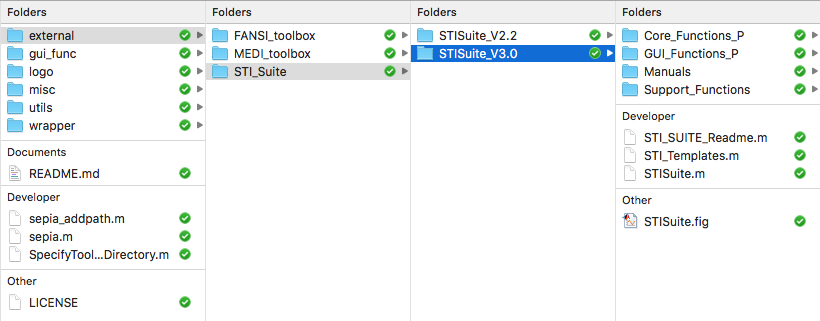
and here is an example of how is my SpecifyToolboxesDirectory.m defined:
% 1. sepcify the toolbox version you want to run
MEDI_version = 'MEDI_toolbox_20180625';
FANSI_version = 'FANSI-toolbox-d33759b970790cc8754adc9d0398cc3d07546074/';
STISuite_version = 'STISuite_V3.0';
% 2. get the Sepia HOME directory from this script
fullName = mfilename('fullpath');
SEPIA_HOME = fileparts(fullName);
% 3. specify the top level of external dependency directory
external_dir = [SEPIA_HOME filesep 'external' filesep];
% 4. specify the HOME directory of each toolbox
MEDI_HOME = [external_dir 'MEDI_toolbox' filesep];
FANSI_HOME = [external_dir 'FANSI_toolbox' filesep];
STISuite_HOME = [external_dir 'STI_Suite' filesep];
% 5. sepcify the final destination of each toolbox you want to run in Sepia
MEDI_dir = [MEDI_HOME MEDI_version filesep];
FANSI_dir = [FANSI_HOME FANSI_version filesep];
STISuite_dir = [STISuite_HOME STISuite_version filesep];
IMPORTANT: Please do not modify the original structure of these toolboxes, Sepia searches the path of the related functions based on the original folder structure.
Finally, you have to add the directory containing sepia.m, i.e. the Sepia HOME directory, to your MATLAB PATH
This can be done by:
'Set Path' -> 'Add Folder' -> /your/sepia/directory/ -> 'Save'
(Caution: To ensure only the selected algorithm is used for the QSM processing, please do not manually add the paths to the external toolboxes you want to run in Sepia to the Matlab PATH, the sepia_addpath function will do the job for you:).)
or
with MATLAB's command: addpath('/your/sepia/directory')
Now you can start the GUI by entering sepia in the MATLAB's command window.
Sepia is developed mainly in MATLAB R2016b in Linux. In general, all methods should compatible with earlier MATLAB versions. Most of the methods should also compatible with MATLAB R2017a or later, and other OS, except the following functions/algorithms
- DICOM reader
- Laplacian Boundary Value (LBV) for background field removal
- Graphcut for phase unwrapping