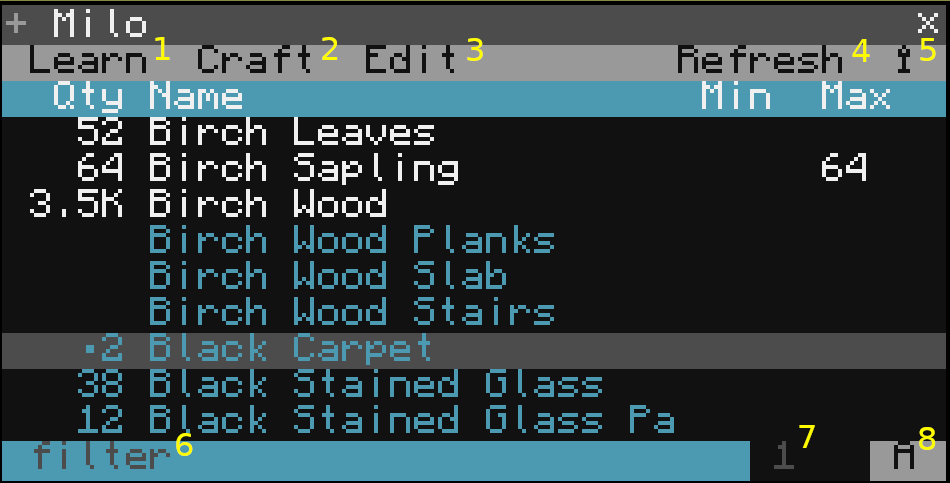-
Notifications
You must be signed in to change notification settings - Fork 28
Milo (crafting storage system)
Milo is very modular and can be extended by adding additional storage, monitors, and machines. For the very basic system, the following are required:
- Advanced Turtle
- Introspection Module
- Wired Modem
- Crafting Table
- Chest
Milo requires Opus OS. To install:
> pastebin run UzGHLbNC (use master-1.8 for the stable release, develop-1.8 for bleeding edge)
When Opus OS is installed, run the following:
> package install core
> package install milo
or
> package update core
> package update milo
- Learn: Learn either a new crafting recipe or a machine processing recipe.
- Craft: Craft an amount of items regardless of what is currently in the system. Shows the total amount of resources used.
- Edit: Open the edit screen. From this screen, you can do the following:
- Set a minimum - The system will autocraft these items up to this amount.
- Set a maximum - If the number of items exceeds this amount, these items will be sent to the trashcan (trashcan must be configured)
- Refresh: Update the screen with any new items added to storage.
- Menu: From this menu, you can do the following:
- Setup: Configure machines on Milo turtle, or configure connection on remote.
- Force Rescan: This will rescan all storage inventories. This is needed if you have manually added/removed items from storage (See scanning notes below)
- Filter: Filters the list
- Quantity: Enter a quantity to withdraw. If asked for more items than are present, the system will craft (as long as the required resources are available).
- A/C/I Toggle: Shows:
- All Items
- Craftable Items
- Inventory Items
Upon startup, all storage chests are scanned once. As items are imported/exported, these are tracked internally.
- If you manually take/put items from the chest, you can select the Setup button and do a force rescan.
- If you do this frequently for a chest, you can configure a time interval for scanning this chest. This is done in that node's configuration.
This means that one (or more) of your configured storage chests is disconnected. To resolve, go to the node configuration and find the chest (It will be highlighted in red). Either reconnect this chest, or use the "-" button to remove.
If you receive this message on the remote, take out the introspection module from the manipulator and replace. This is due to a bug in CC that should be fixed shortly.