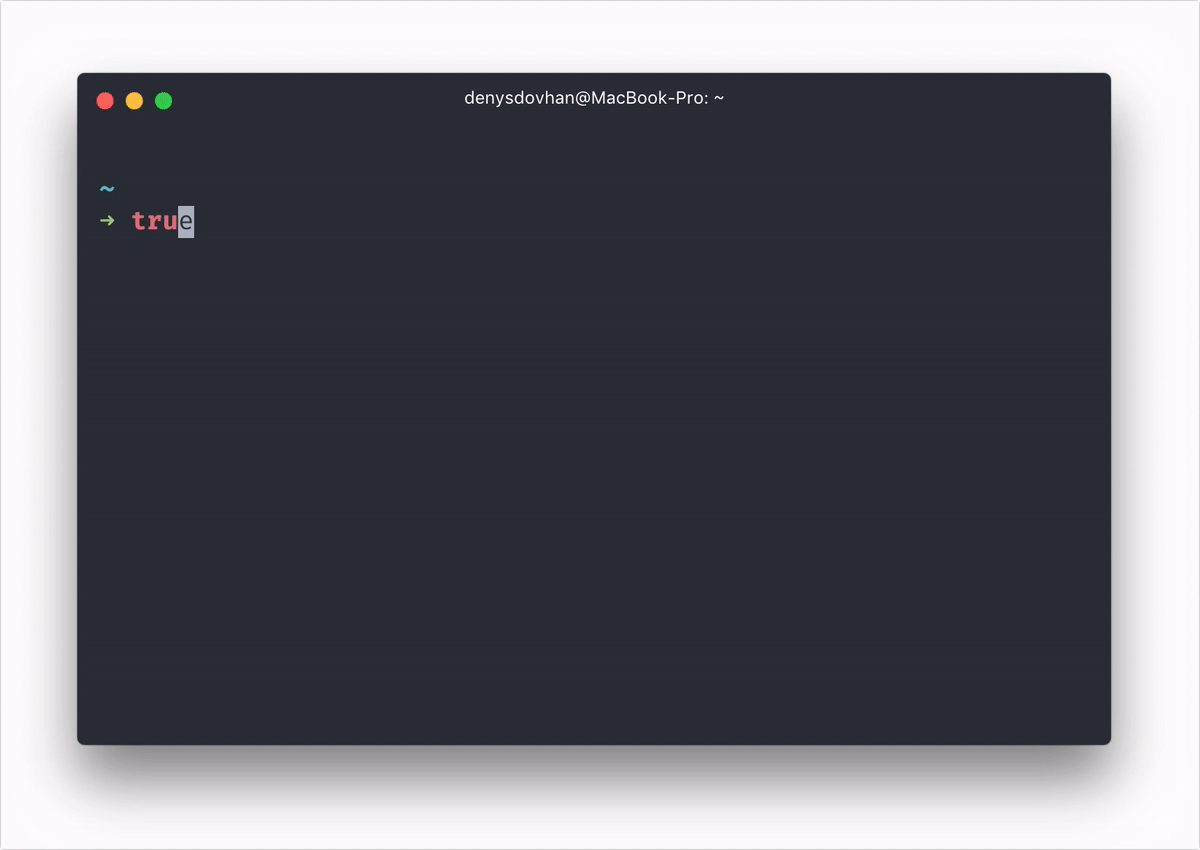Zsh prompt for Astronauts.
Website | Installing | Features | Options | API
Spaceship is a minimalistic, powerful and extremely customizable Zsh prompt. It combines everything you may need for convenient work, without unnecessary complications, like a real spaceship.
Visit Troubleshooting for similar setup and find more examples with different color schemes in Screenshots wiki-page.
- Clever hostname and username displaying.
- Prompt character turns red if the last command exits with non-zero code.
- Current Git branch and rich repo status:
?— untracked changes;+— uncommitted changes in the index;!— unstaged changes;»— renamed files;✘— deleted files;$— stashed changes;=— unmerged changes;⇡— ahead of remote branch;⇣— behind of remote branch;⇕— diverged changes.
- Current Mercurial bookmark/branch and rich repo status:
?— untracked changes;+— uncommitted changes in the index;!— unstaged changes;✘— deleted files;
- Indicator for jobs in the background (
✦). - Current Node.js version, through fnm/nvm/nodenv/n (
⬢). - Current Ruby version, through rvm/rbenv/chruby/asdf (
💎). - Current Elm version (
🌳) - Current Elixir version, through kiex/exenv/elixir (
💧). - Current Swift version, through swiftenv (
🐦). - Current Xcode version, through xenv (
🛠). - Current Go version (
🐹). - Current PHP version (
🐘). - Current Rust version (
🦀). - Current version of Haskell GHC Compiler, defined in stack.yaml file (
λ). - Current Julia version (
ஃ). - Current Docker version and connected machine (
🐳). - Current Amazon Web Services (AWS) profile (
☁️) (Using named profiles). - Current Google Cloud Platform gcloud active configuration (
☁️). - Current Python virtualenv.
- Current Conda virtualenv (
🅒). - Current Python pyenv (
🐍). - Current .NET SDK version, through dotnet-cli (
.NET). - Current Ember.js version, through ember-cli (
🐹). - Current Kubectl context (
☸️). - Current Terraform workspace (
🛠). - Current IBM Cloud account (
👔). - Package version, if there's is a package in current directory (
📦). - Current battery level and status:
⇡- charging;⇣- discharging;•- fully charged.
- Current Vi-mode mode (with handy aliases for temporarily enabling).
- Optional exit-code of last command (how to enable).
- Optional time stamps 12/24hr in format (how to enable).
- Execution time of the last command if it exceeds the set threshold.
- Optional AWS now supports aws-vault (aws-vault)
Want more features? Please, open an issue or send pull request.
💡 Tip: Follow our Twitter to keep yourself updated about new features, improvements, and bugfixes.
To work correctly, you will first need:
zsh(v5.2 or recent) must be installed.- Powerline Font must be installed and used in your terminal (for example, switch font to Fira Code).
Now that the requirements are satisfied, you can install Spaceship ZSH via any of the following tools.
💡 Tip: If you like this project and want to get some stickers and postcards, consider becoming a patron:

brew install spaceship
You can also add the following to your Brewfile:
brew "spaceship"npm install -g spaceship-prompt
Done. This command should link spaceship.zsh as prompt_spaceship_setup to your $fpath and set prompt spaceship in .zshrc. Just reload your terminal.
Ensure that you have enabled post-scripts in npm by npm config set ignore-scripts false before starting installation.
💡 Tip: Update Spaceship to new versions as you would any other package.
Clone this repo:
git clone https://github.com/spaceship-prompt/spaceship-prompt.git "$ZSH_CUSTOM/themes/spaceship-prompt" --depth=1Symlink spaceship.zsh-theme to your oh-my-zsh custom themes directory:
ln -s "$ZSH_CUSTOM/themes/spaceship-prompt/spaceship.zsh-theme" "$ZSH_CUSTOM/themes/spaceship.zsh-theme"Set ZSH_THEME="spaceship" in your .zshrc.
- Follow prezto-contrib#usage to clone
prezto-contribto the proper location. - Enable the
contrib-promptmodule (before thepromptmodule). - Set
zstyle ':prezto:module:prompt' theme 'spaceship'in your.zpreztorc.
Add zmodule spaceship-prompt/spaceship-prompt --name spaceship to your .zimrc and run zimfw install.
Add the following snippet in your .zshrc:
antigen theme spaceship-prompt/spaceship-prompt
Update your .zshrc file with the following line:
antibody bundle spaceship-prompt/spaceship-prompt
Add the following line to your .zshrc where you're adding your other Zsh plugins:
zinit light spaceship-prompt/spaceship-prompt
Add the following line to your .zshrc where you're adding your other Zsh plugins:
zgen load spaceship-prompt/spaceship-prompt spaceship
Use this command in your .zshrc to load Spaceship as prompt theme:
zplug "spaceship-prompt/spaceship-prompt", use:spaceship.zsh, from:github, as:theme
Install the latest master from the AUR package spaceship-prompt-git:
git clone https://aur.archlinux.org/spaceship-prompt-git.git --depth=1
cd spaceship-prompt-git
makepkg -si
If you have problems with approaches above, follow these instructions:
- Clone this repo
git clone https://github.com/spaceship-prompt/spaceship-prompt.git --depth=1 - Symlink
spaceship.zshto somewhere in$fpathasprompt_spaceship_setup. - Initialize prompt system and choose
spaceship.
Run echo $fpath to see possible location and link spaceship.zsh there, like:
$ ln -sf "$PWD/spaceship.zsh" "/usr/local/share/zsh/site-functions/prompt_spaceship_setup"For a user-specific installation, simply add a directory to $fpath for that user in .zshrc:
fpath=( "${ZDOTDIR:-$HOME}/.zfunctions" $fpath )Then install the theme like this:
$ ln -sf "$PWD/spaceship.zsh" "${ZDOTDIR:-$HOME}/.zfunctions/prompt_spaceship_setup"For initializing prompt system add this to your .zshrc:
# .zshrc
autoload -U promptinit; promptinit
prompt spaceshipSpaceship works well out of the box, but you can customize almost everything if you want.
- Options — Tweak section's behavior with tons of options.
- API — Define a custom section that will do exactly what you want.
You have the ability to customize or disable specific elements of Spaceship. Set options and define new sections in your .zshrc file, after the theme. To include a custom section you have defined in your prompt, add it to the SPACESHIP_PROMPT_ORDER.
For example:
# .zshrc
# add Spaceship (differs by setup, see Installating above)
section_mysection() {
# ...
}
SPACESHIP_PROMPT_ORDER=(<any preceding sections> mysection <any following sections>)To append custom sections to the default Spaceship prompt, follow the form:
SPACESHIP_PROMPT_ORDER=($SPACESHIP_PROMPT_ORDER mysection)To prepend custom sections to the default Spaceship prompt, follow the form:
SPACESHIP_PROMPT_ORDER=(mysection $SPACESHIP_PROMPT_ORDER)💡 Tip: Take a look at popular option presets or share your own configuration on Presets wiki page.
Having trouble? Take a look at out Troubleshooting page.
Still struggling? Please, file an issue, describe your problem and we will gladly help you.
Here's a list of related projects that have been inspired by Spaceship ZSH.
- matchai/spacefish - A port of Spaceship ZSH for fish shell intending to achieve complete feature parity.
- starship/starship - A blazing-fast, cross-shell prompt written in Rust, heavily inspired by Spaceship ZSH.
 |
 |
 |
 |
|---|---|---|---|
| Denys Dovhan | Salmanul Farzy | Maxim Baz | Runrioter Wung |
Hi! I work on this project in my spare time, in addition to my primary job. I hope you enjoy using Spaceship ZSH. If you do, please, become my patron 🤝.
| Patreon | Bitcoin | Ethereum |
|---|---|---|
| Become a patron | 1FrPrQb6ACTkbSBAz9PduJWrDFfq41Ggb4 |
0x6aF39C917359897ae6969Ad682C14110afe1a0a1 |
 |
 |
 |
This is your way make a clear statement: My work is valued.
I would appreciate your support! Thank you!
MIT © Denys Dovhan