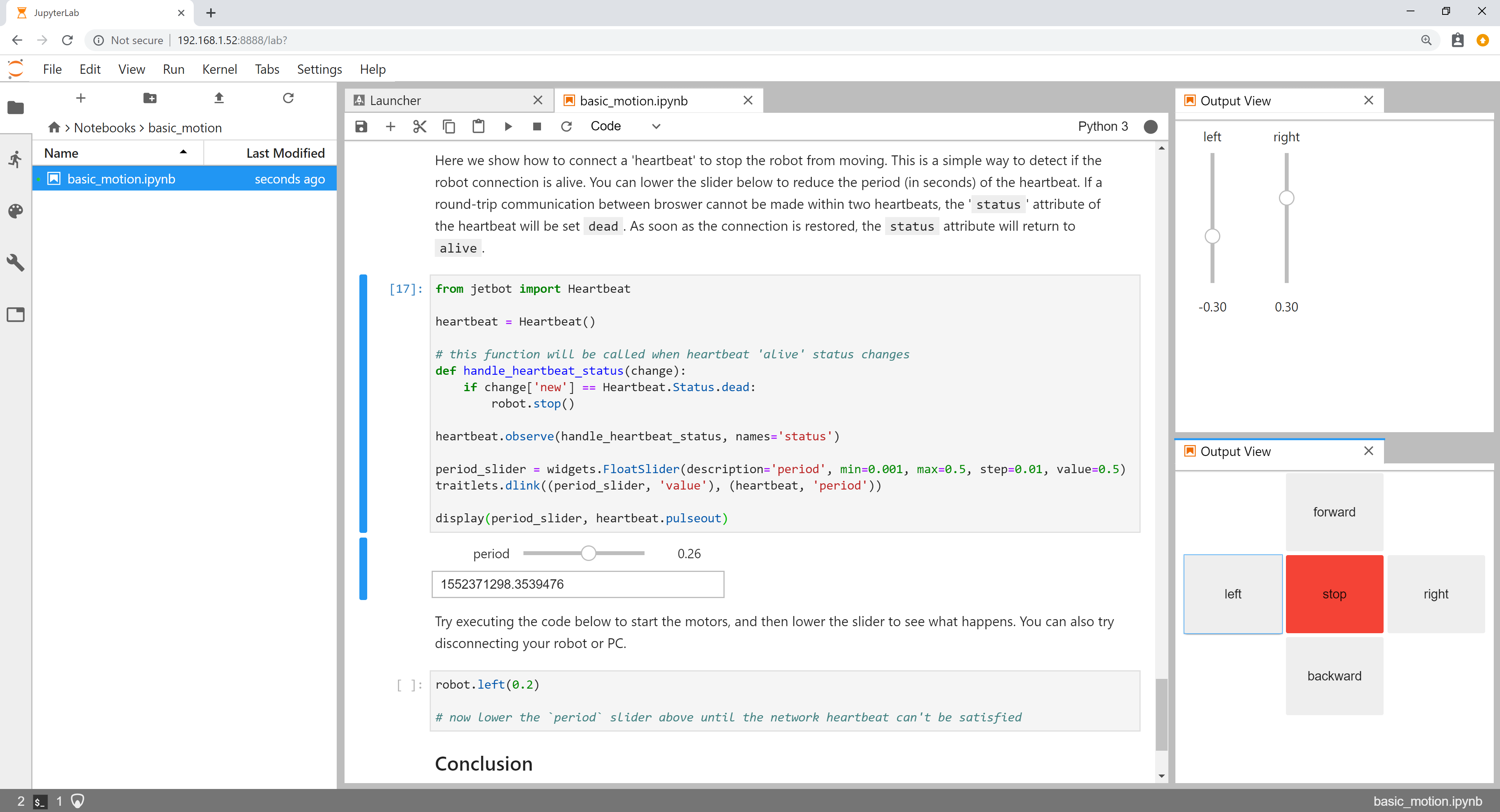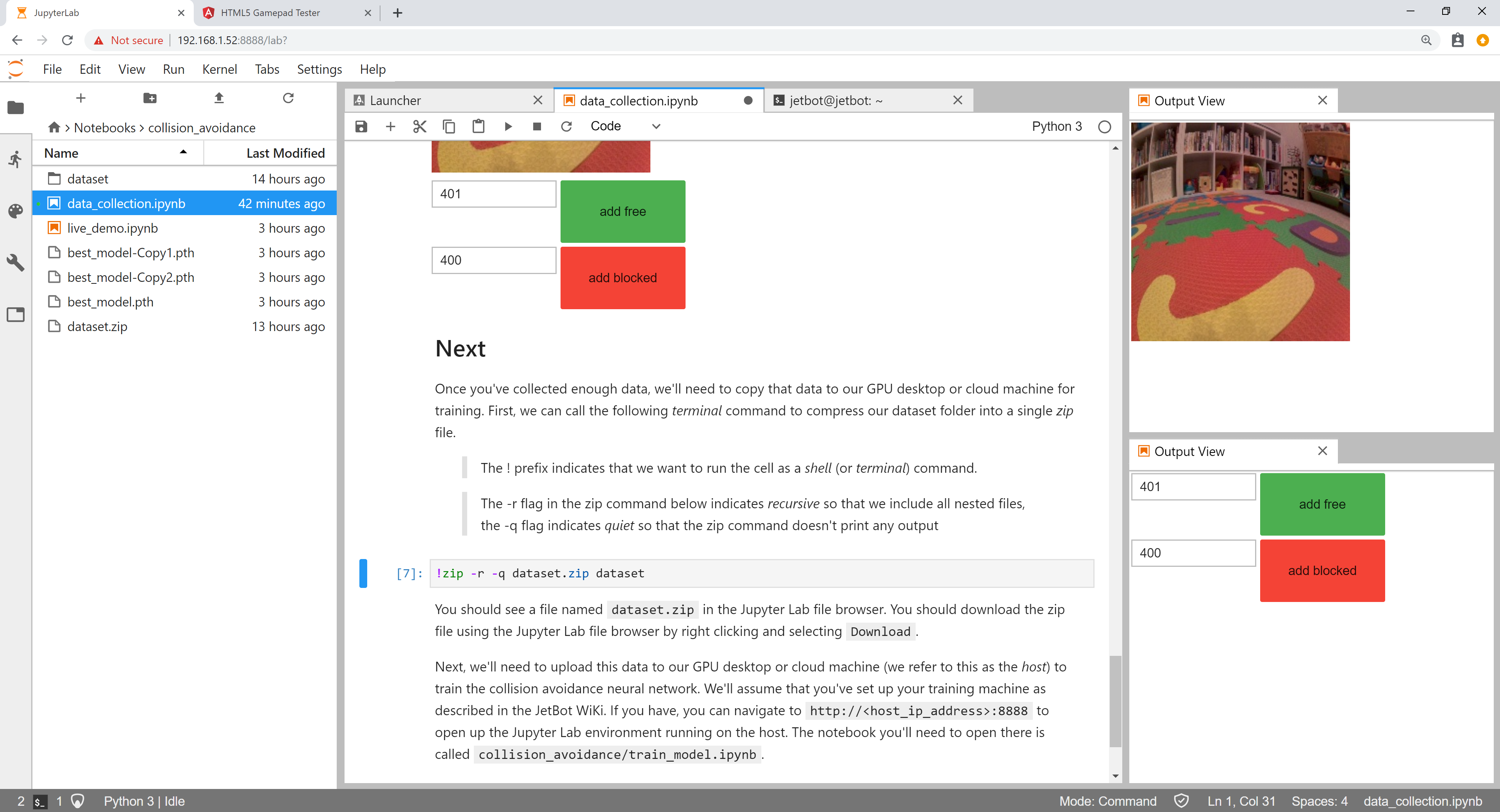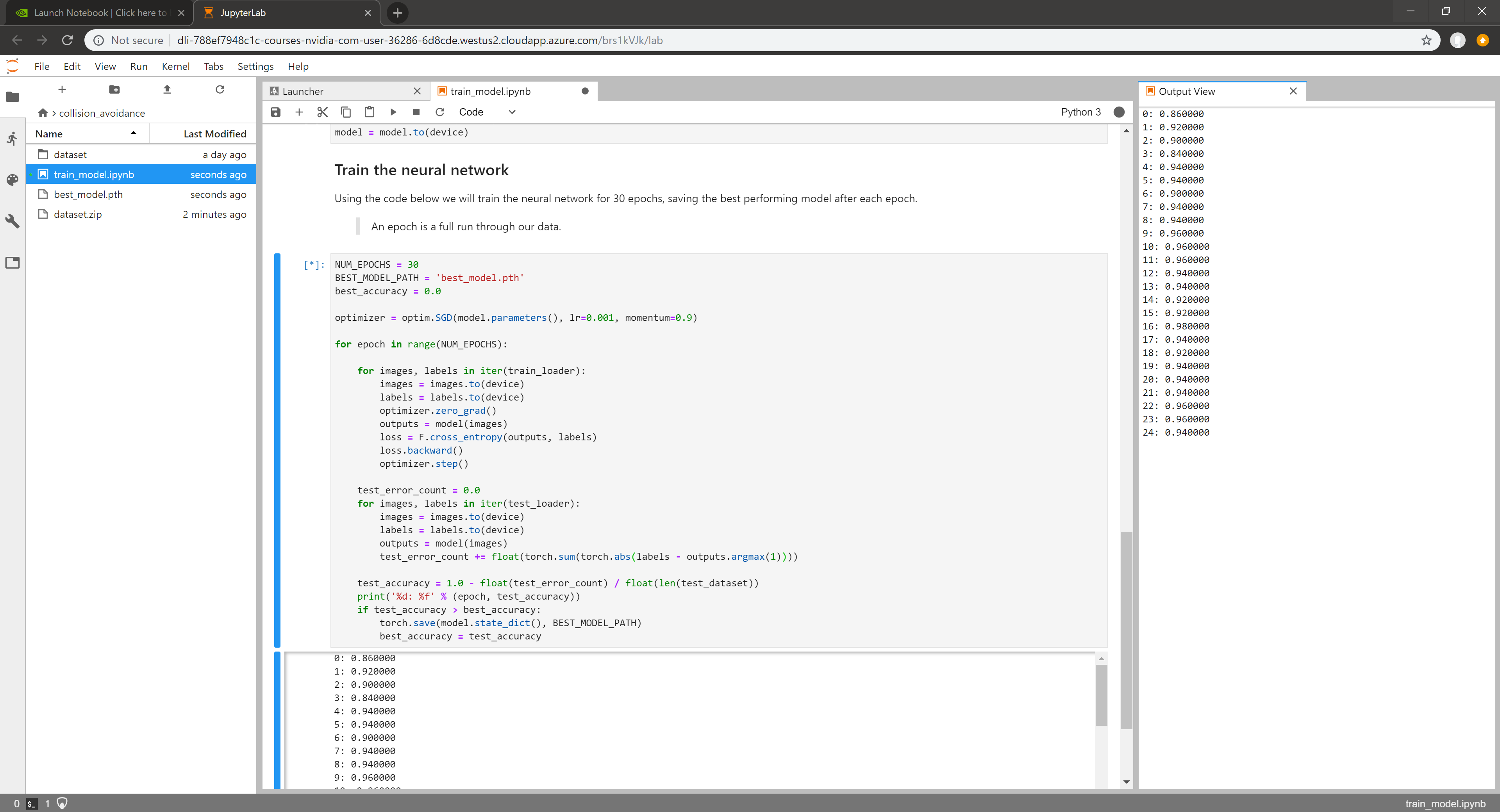-
Notifications
You must be signed in to change notification settings - Fork 0
Examples
This page lists the examples provided with JetBot.
Make sure your robot is connected to WiFi as described in the software setup
In this example we'll control JetBot by programming from a web browser.
-
Connect to your robot by navigating to
http://<jetbot_ip_address>:8888 -
Sign in with the default password
jetbot -
Navigate to
~/Notebooks/basic_motion/ -
Open and follow the
basic_motion.ipynbnotebookMake sure JetBot has enough space to move around.
This example requires a gamepad controller connected to your workstation.
In this example we'll drive JetBot remotely, view live streaming video, and save snapshots!
-
Connect to your robot by navigating to
http://<jetbot_ip_address>:8888 -
Sign in with the default password
jetbot -
Shutdown all other running notebooks by selecting
Kernel->Shutdown All Kernels... -
Navigate to
~/Notebooks/teleoperation/ -
Open and follow the
teleoperation.ipynbnotebook
In this example we'll collect an image classification dataset that will be used to help keep
JetBot safe! We'll teach JetBot to detect two scenarios free and blocked. We'll use this AI classifier to prevent JetBot from entering dangerous territory.
We provide a pre-trained model so you can skip to step 3 if desired. This model was trained on a limited dataset using the Raspberry Pi V2 Camera with wide angle attachment.
-
Connect to your robot by navigating to
http://<jetbot_ip_address>:8888 -
Sign in with the default password
jetbot -
Shutdown all other running notebooks by selecting
Kernel->Shutdown All Kernels... -
Navigate to
~/Notebooks/collision_avoidance/ -
Open and follow the
data_collection.ipynbnotebook
-
Shutdown your robot and remove the micro USB power cable.
-
Power the Jetson Nano by using the 5V wall power supply.
-
Connect to your robot by navigating to
http://<jetbot_ip_address>:8888 -
Sign in with the default password
jetbot -
In the Jupyter Lab tab, navigate to
~/collision_avoidance -
Upload the collision avoidance training notebook to this folder
-
Open and follow the
train_model.ipynbnotebook
-
Connect to a GPU machine with PyTorch installed and a Jupyter Lab server running
-
Upload the collision avoidance training notebook to this machine
-
Open and follow the
train_model.ipynbnotebook
-
Power your robot from the USB battery pack
-
Connect back to your robot by navigating to
http://<jetbot_ip_address>:8888 -
Sign in with the default password
jetbot -
Shutdown all other running notebooks by selecting
Kernel->Shutdown All Kernels... -
Navigate to
~/Notebooks/collision_avoidance -
Open and follow the
live_demo.ipynbnotebookStart cautious and give JetBot enough space to move around.
This video shows multiple JetBots running collision avoidance
In this example we'll have JetBot follow an object using a pre-trained model capable of detecting common objects likePerson, Cup, and Dog. While doing this, JetBot will run the collision avoidance model from Example 3 to make sure it stays safe!
-
Download the object detection model according to the table below
JetBot SD Card Version Model v0.3 ssd_mobilenet_v2_coco.engine v0.4 (latest) ssd_mobilenet_v2_coco.engine -
Connect to your robot by navigating to
http://<jetbot_ip_address>:8888 -
Shutdown all other running notebooks by selecting
Kernel->Shutdown All Kernels... -
Navigate to
~/Notebooks/object_following/ -
Upload the pre-trained
ssd_mobilenet_v2_coco.enginemodel to this folderAlso make sure the collision avoidance model from Example 3 is in
~/Notebooks/collision_avoidance -
Open and follow the
live_demo.ipynbnotebookStart cautious and give JetBot enough space to move around.
This video shows JetBot following a person and avoiding obstacles
Make JetBot smarter
- Collect more collision avoidance data
- Try out different neural network architectures (the torchvision package has lots!)
- Modify the collision avoidance example for a new task (ie:
cat/no cat. ifcatthenrun)
Create something entirely new!
- Modify the collision avoidance example for your own project
- Try out some new hardware with Jetson Nano. It's easy with Jetson GPIO and Adafruit Blinka
Share it with us