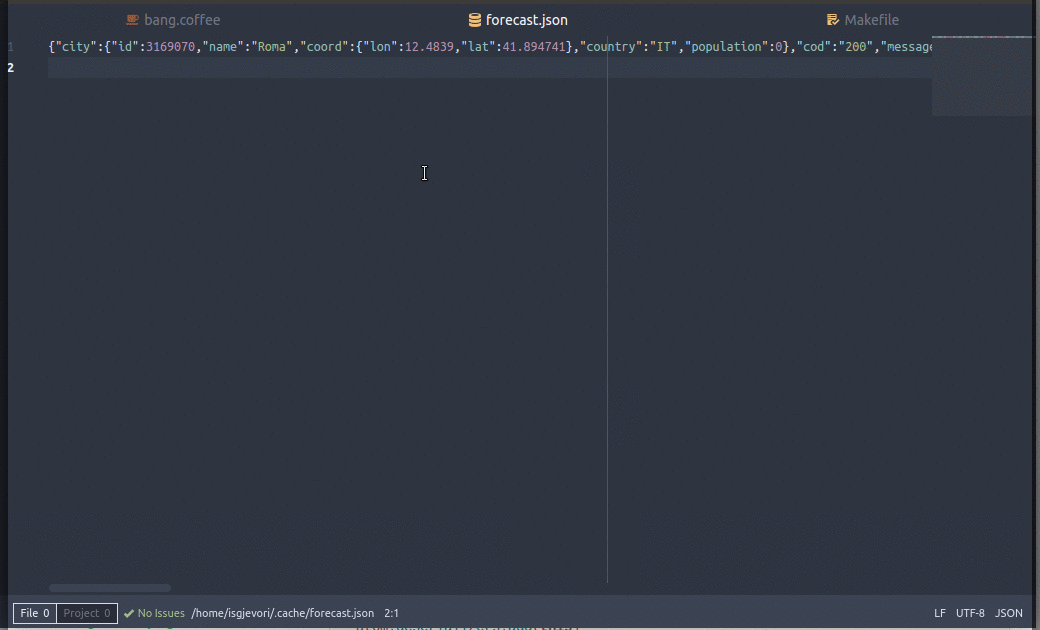Run a shell command to filter the text or show the output in Atom Text Editor.
| Command | Key Binding | What it does |
|---|---|---|
| Bang: Edit Text | ctrl-alt-e |
When confirmed this function will run the command and give as input the selected text if there is one. After will insert the output in the editor or replace the selected text. To run this function the cursor has to be in the editor. |
| Bang : Run a command | ctrl-alt-c |
When confirmed this function will run the command like Bang: Edit Text but the output is shown in a notification. If there is no input it runs asynchronously. |
| Bang: Result in new document | When confirmed this function will run the command like Bang: Edit Text but the output is shown in a new document. If there is no input it runs asynchronously. |
|
| Confirm | ENTER |
When writing the command will confirm Bang: Edit Text or Bang: Run a command |
| Next or Previous | UP arrow ⬆️ or Down arrow ⬇️ |
Will cycle through the history of the commands you have entered (next: more recent, previous: less recent) |
| Complete | TAB |
Will try to complete your command |
| Cancel | ECS or ctrl-w |
Will cancel the view without running the command |
The commands will run in the same directory of the file that is shown in the editor
If the file is not saved (untitled) the command will run in the Project directory
See Keymaps In-Depth for more details.
For example:
'atom-workspace':
'ctrl-alt-e': 'bang:edit-text'
'ctrl-alt-c': 'bang:run-a-command'
'ctrl-alt-d': 'bang:result-in-new-document'Use
atom-workspaceas selector.
The base code of this package was (and is) Go to line package
This package is inspired by bang function of Vim