-
Notifications
You must be signed in to change notification settings - Fork 69
TrueNAS
Start a Discussion or join our Discord Server for Machinaris support and to help out other users. Also, check out the TrueNAS Discord Server for additional help using TrueNAS SCALE.
TrueNAS SCALE is the next iteration of the world's most popular open-source storage software. It's rock solid ZFS filesystem and integrated NAS services make it a good platform for Chia Farming. It is Debian based and includes the official Machinaris container via the official App Catalog. To get started with Machinaris on TrueNAS SCALE, you can begin by using the steps below.
Before deploying the Machinaris application, you will need to provision at least two storage locations. Navigate to the "Storage" section of the UI, and create a dataset for your Machinaris Configuration data, as well as a location where you plan to store your Chia Plots. In this example we created tank/machinaris/config and tank/chia/plots respectively.
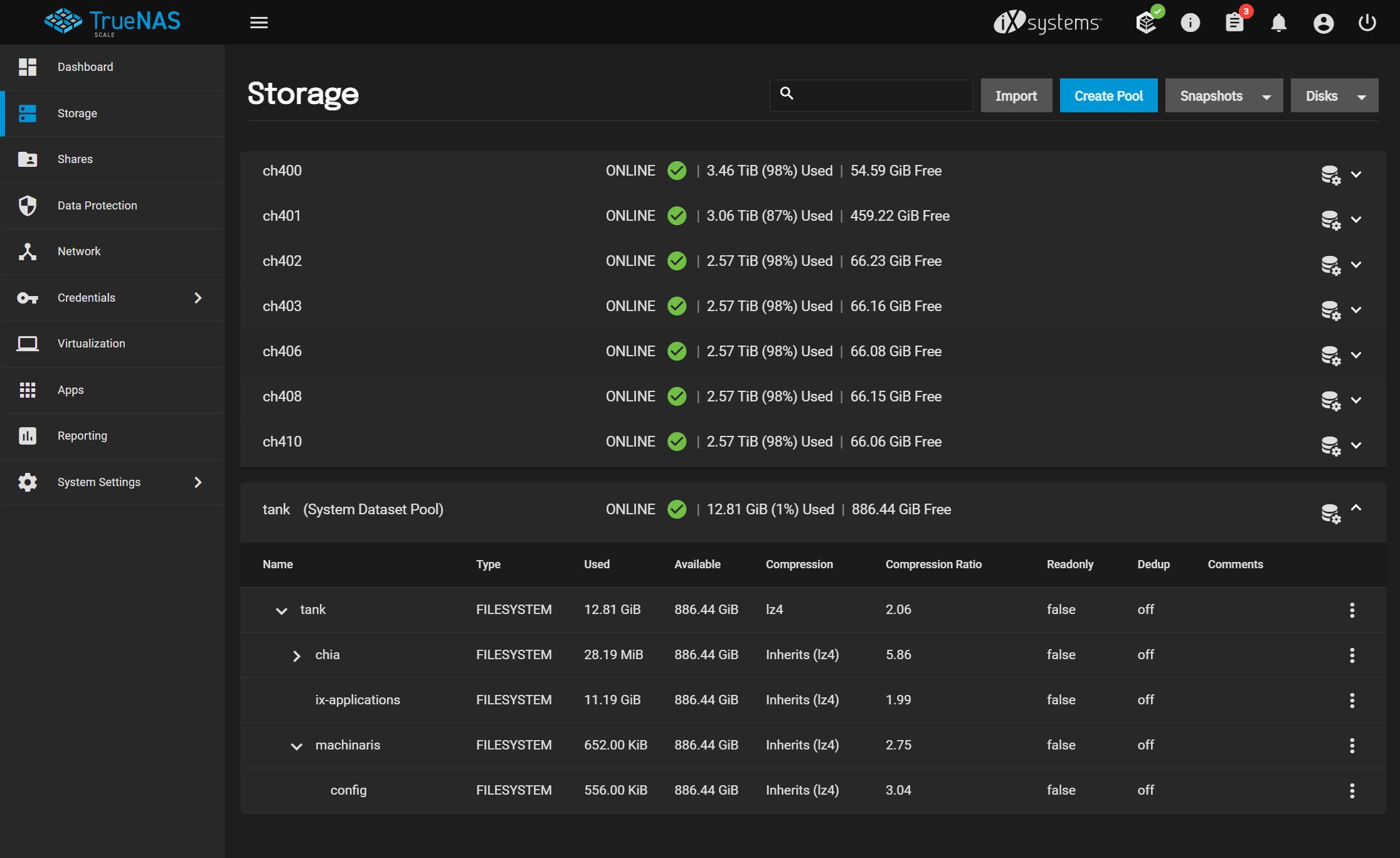
After creation of your Configuration and Plots datasets, it is easy to start the deployment process of the Machinaris application. Navigate over to the "Apps" section and locate the Machinaris application in the default catalog.
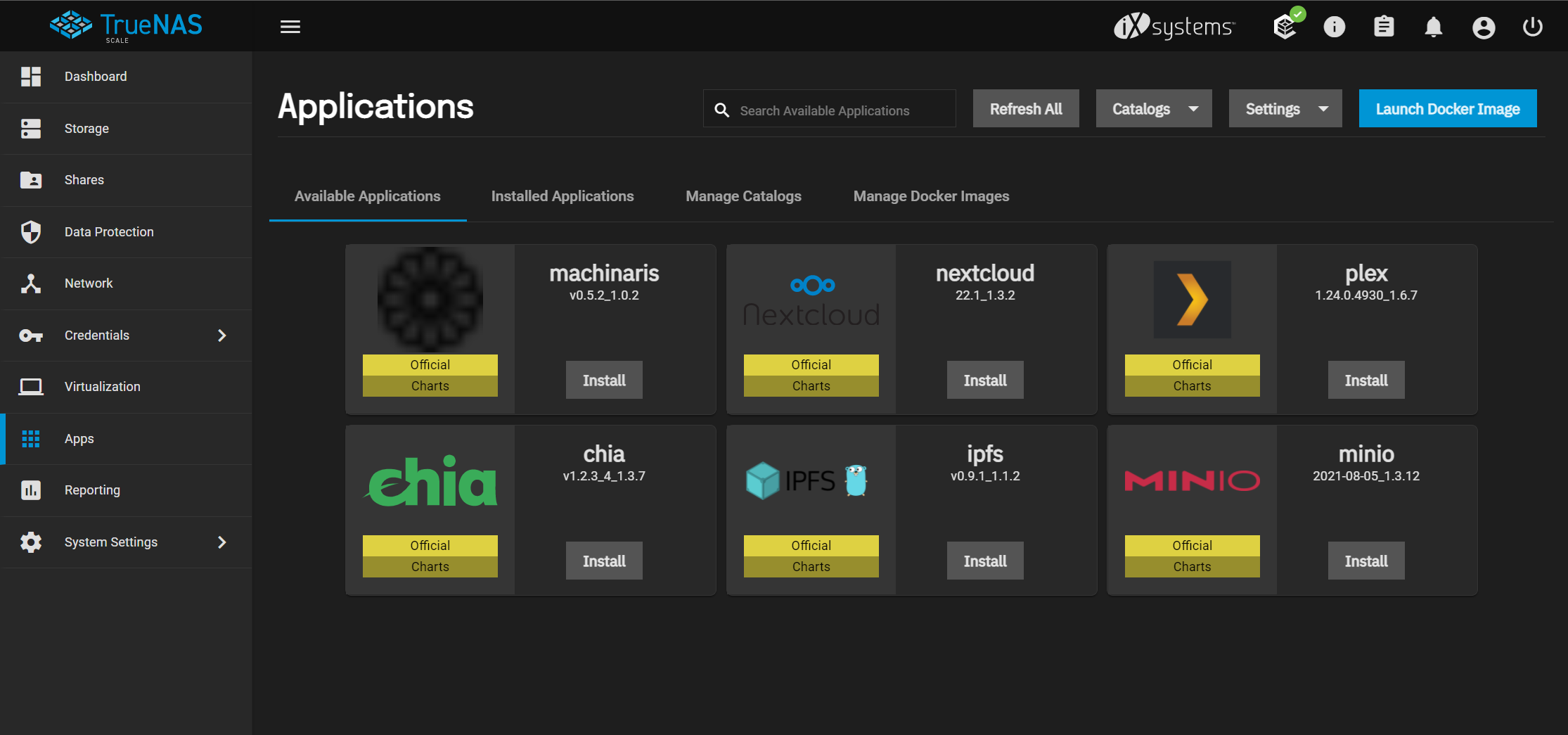
Click the Install button to pop-out the application deployment wizard. Enter the name for your application, I.E.
"machinaris" and click the Next button.
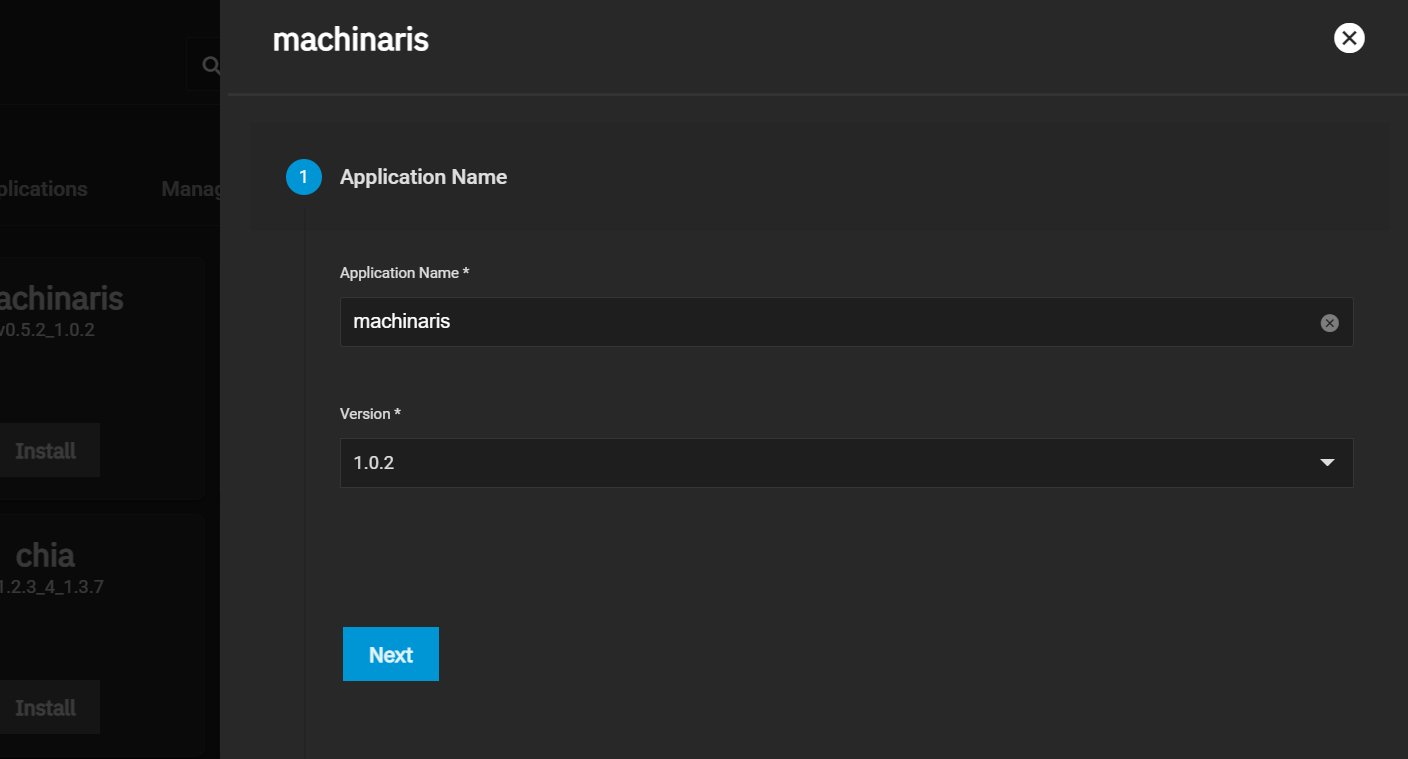
On the next page, keep the default Web UI port of 9003 and click Next to continue.
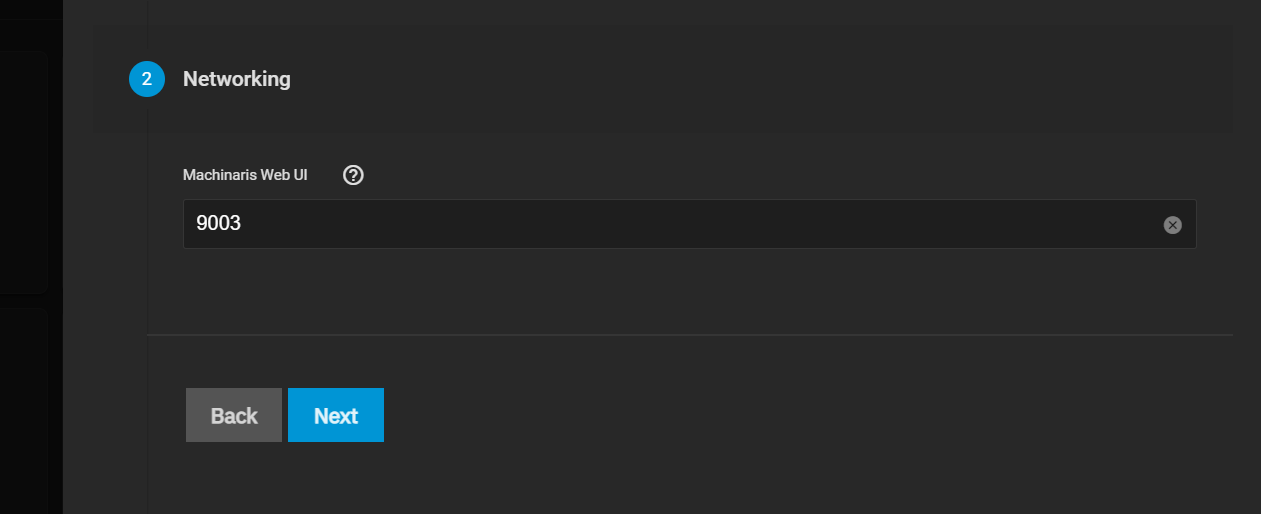
Next you can configure your local timezone, select from the drop-down list to locate your preferred time. Click Next to continue.
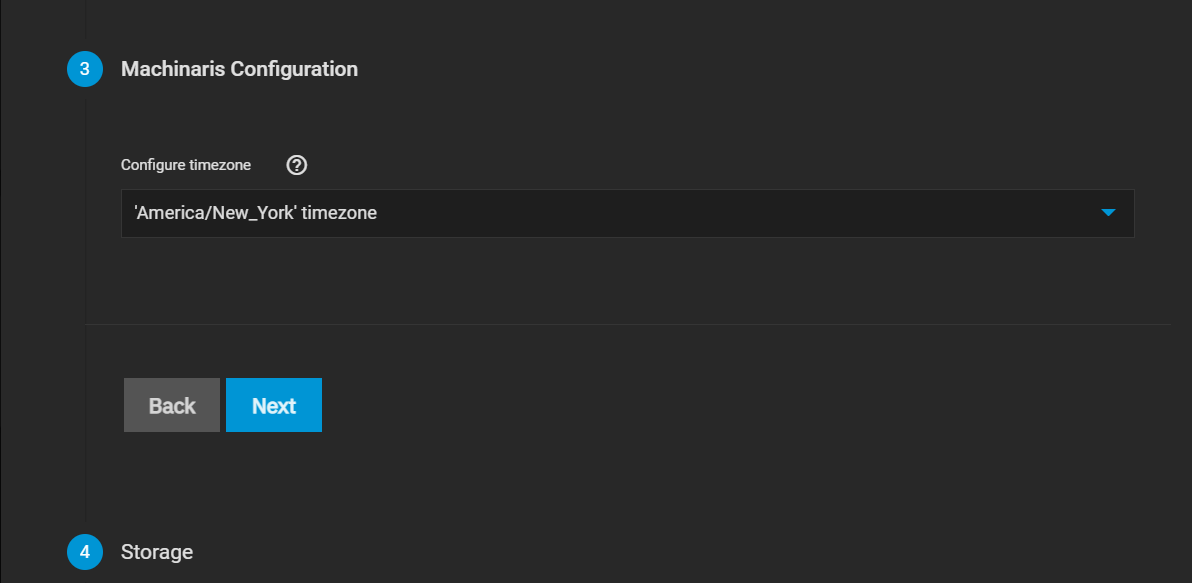
In the Storage section, you will want to click the button to enable a Custom Host Path for the Machinaris configuration and plots volumes. These are what will ensure that your data persists across deployments, in case you need to upgrade or delete and re-install Machinaris at a later point. Use the file-browser to select the datasets that were created in the storage section. In this example we are using /mnt/tank/machinaris/config and /mnt/tank/chia/plots. After both are selected, click Next to continue.
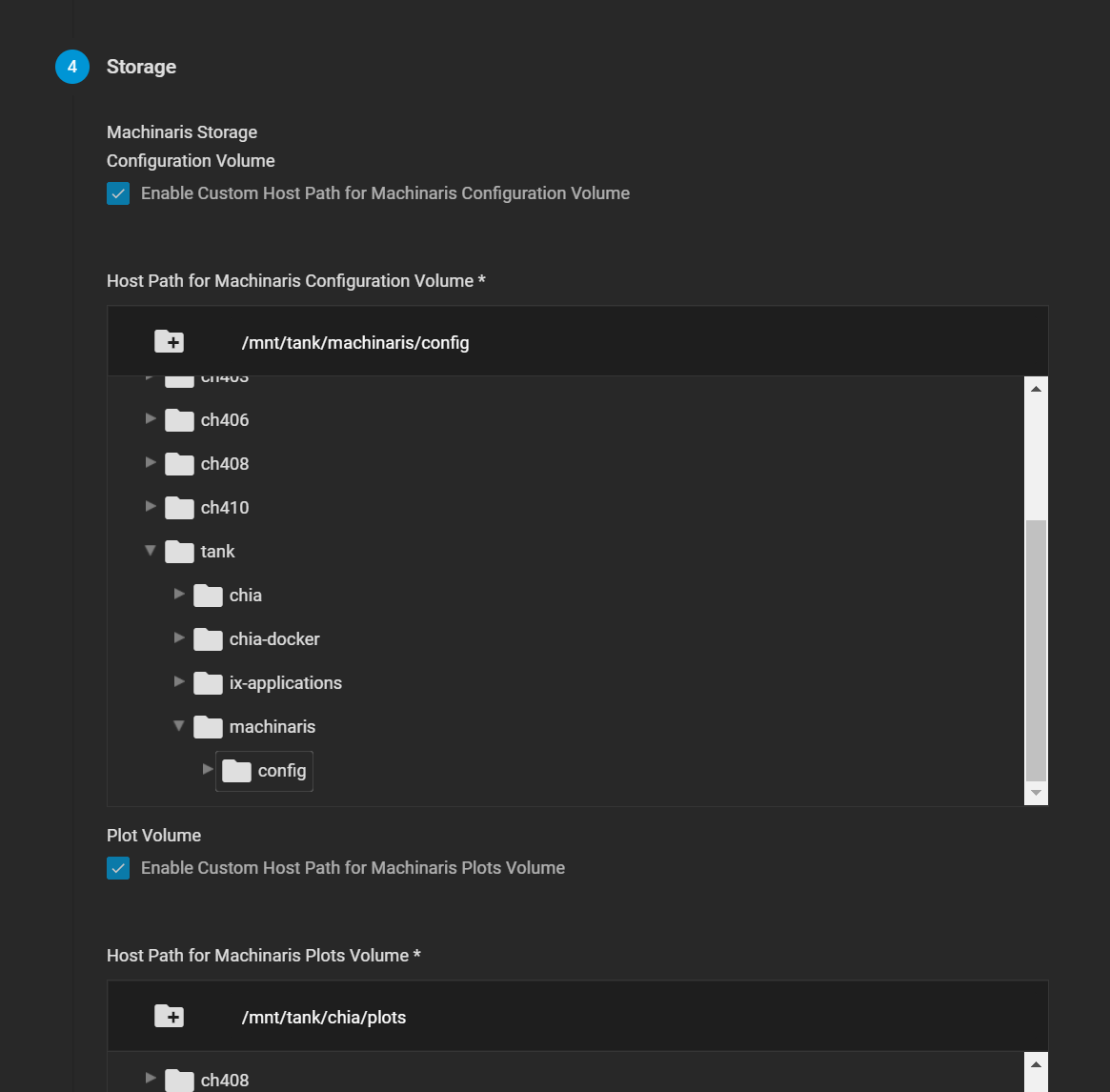
If you want to set any custom environment variables that persist inside your container, you can do so here. The Machinaris Launch Wizard can be used to help you decide if you need any additional environment variables set here. Otherwise you can leave this empty and click Next to continue.
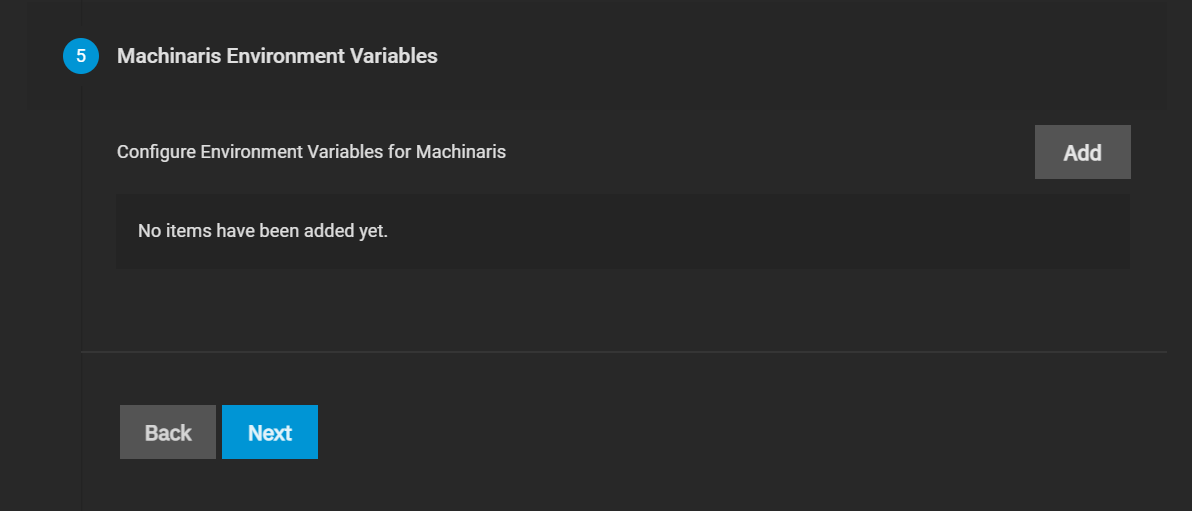
Lastly, you will be presented with a summary page. Confirm that your options look create, and click Submit to start the deployment.
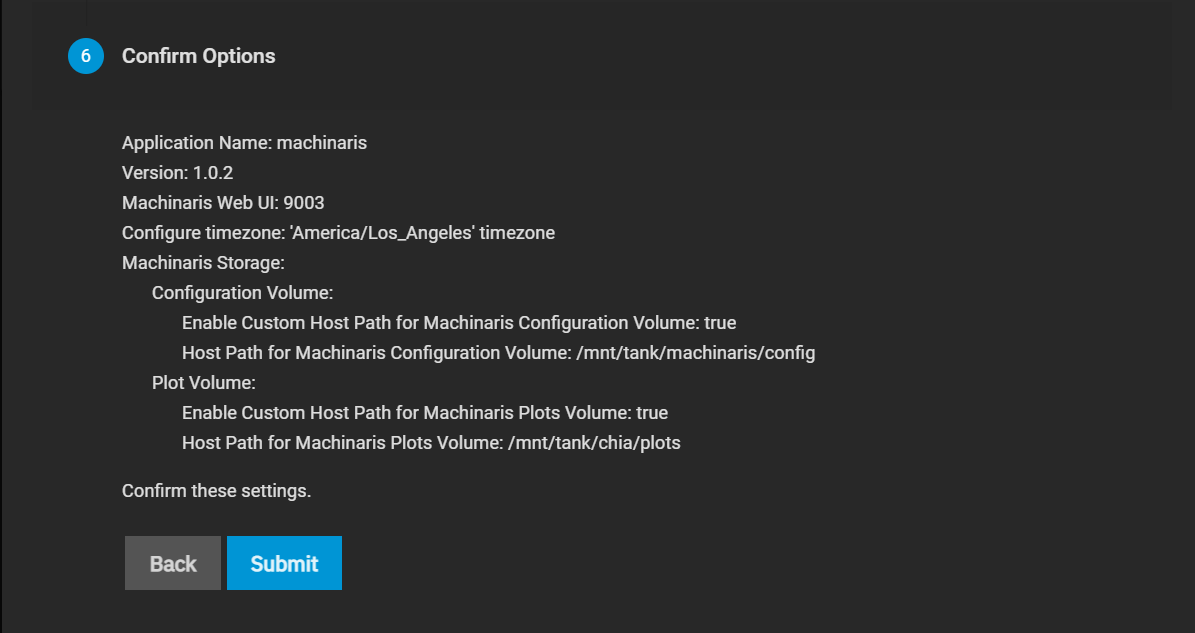
You will be taken back to the applications page, where you should now see the machinaris application in the deploying state. This can take several minutes to fully deploy, and when finished will change from "Deploying" to "Active". The 'three-dot' menu on the application can be used to launch a Shell, View Logs or perform other management tasks.
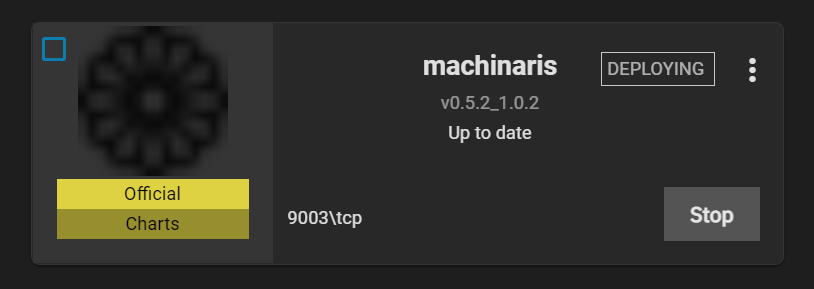
With the application now fully deployed, you can click the Portal button to bring up the Machinaris WebUI and begin setting up your Chia services. Good luck and Happy Farming!
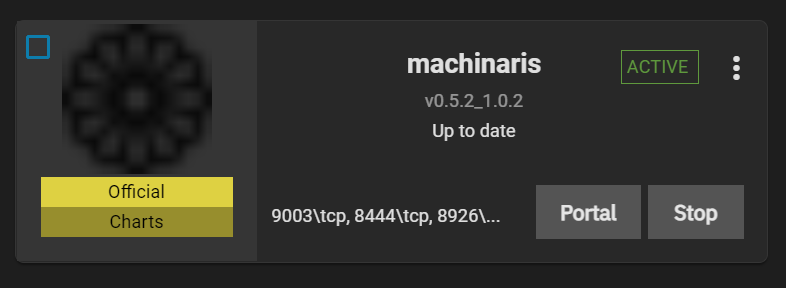
CHIA NETWORK INC, CHIA™, the CHIA BLOCKCHAIN™, the CHIA PROTOCOL™, CHIALISP™ and the “leaf Logo” (including the leaf logo alone when it refers to or indicates Chia), are trademarks or registered trademarks of Chia Network, Inc., a Delaware corporation. There is no affiliation between the Machinaris project and the main Chia Network project.