-
Notifications
You must be signed in to change notification settings - Fork 254
FeedValidator
⚠️ NOTE: This project is no longer actively maintained. For up-to-date GTFS validation tools, see the https://github.com/MobilityData/gtfs-validator project.⚠️
The feedvalidator is a command line tool that checks a GTFS feed for problems and generates a HTML report. Running it on your transit data feed and fixing the issues that it finds can save you from display and routing problems down the road.
For a list of the errors and warnings that FeedValidator outputs, see the FeedValidatorErrorsAndWarnings page.
You may run the validator on an uncompressed directory of GTFS txt files or a ZIP file directly.
We provide a Windows executable version for convenience; if you're running Windows, you should use this one. To get it, download the latest release from:
https://github.com/google/transitfeed/releases/latest
Once you have it downloaded and unzipped, there are a few ways to run it:
Drag a GTFS zip file or directory onto feedvalidator.exe. A window will pop up with the result of the validation test:
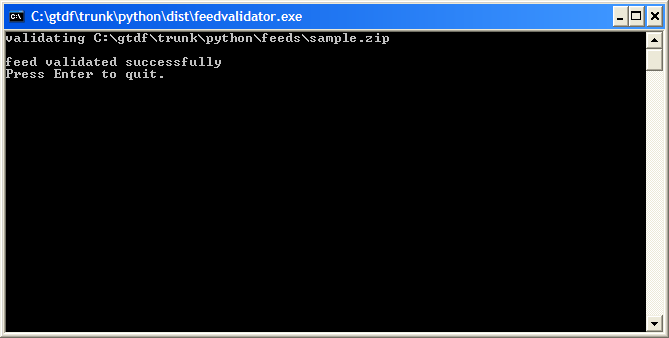
Double-click feedvalidator.exe. A window will pop up and ask you to enter the location of your feed file or directory. You can type it in, or just drag a GTFS file or directory onto the window and hit Enter.
Go to the Windows command prompt, and type: feedvalidator <name of feed file or directory>. If you want to avoid the prompt at the end of the validation, use the --noprompt parameter.
Use this version if you're on Mac OS X or Linux.
Before you run the feed validator you must install Python. It is tested with versions 2.4 and 2.5 and should work with 2.6. You can download Python from http://www.python.org/download/
See Home for details on downloading the source distribution.
Run the feed validator as
feedvalidator.py <feed filename>
The warning "Timezone not checked (install pytz package for timezone validation)" is normal. feedvalidator can not check the spelling of the agency_timezone until you install the pytz package.
Open a new Command Prompt window. Change into the directory containing feedvalidator.py (Hint: type "cd " without quotes and drag the icon of the folder into command prompt window). Run feedvalidator.py . If you don't want to type the feed filename try dragging it into the command prompt window.
Usage: feedvalidator.py [options] [<input GTFS.zip>]
Validates GTFS file (or directory) <input GTFS.zip> and writes a HTML
report of the results to validation-results.html.
If <input GTFS.zip> is ommited the filename is read from the console. Dragging
a file into the console may enter the filename.
For more information see
https://github.com/google/transitfeed/wiki/FeedValidator
Options:
--version show program's version number and exit
-h, --help show this help message and exit
-n, --noprompt do not prompt for feed location or load output in
browser
-o FILE, --output=FILE
write html output to FILE or --output=CONSOLE to print
all errors and warnings to the command console
-p, --performance output memory and time performance (Availability: Unix
-m, --memory_db Use in-memory sqlite db instead of a temporary file.
It is faster but uses more RAM.
-d, --duplicate_trip_check
Check for duplicate trips which go through the same
stops with same service and start times
-l LIMIT_PER_TYPE, --limit_per_type=LIMIT_PER_TYPE
Maximum number of errors and warnings to keep of each
type
--latest_version=LATEST_VERSION
a version number such as 1.2.1 or None to get the
latest version from code.google.com. Output a warning
if transitfeed.py is older than this version.
--service_gap_interval=SERVICE_GAP_INTERVAL
the number of consecutive days to search for with no
scheduled service. For each interval with no service
having this number of days or more a warning will be
issued
See the TransitFeedDistribution page.