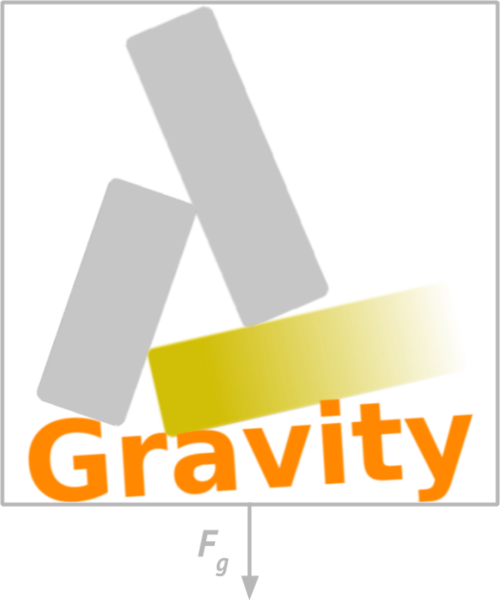Process management for Galaxy servers.
- License: MIT
- Documentation: https://gravity.readthedocs.io
- Code: https://github.com/galaxyproject/gravity
Modern Galaxy servers run multiple disparate processes: gunicorn for serving the web application, celery for asynchronous tasks, tusd for fault-tolerant uploads, standalone Galaxy processes for job handling, and more. Gravity is Galaxy's process manager, to make configuring and running these services simple.
Installing Gravity will give you two executables, galaxyctl which is used to manage the starting, stopping, and
logging of Galaxy's various processes, and galaxy, which can be used to run a Galaxy server in the foreground.
Python 3.7 or later is required. Gravity can be installed independently of Galaxy, but it is also a dependency of Galaxy since Galaxy 22.01. If you've installed Galaxy, then Gravity is already installed in Galaxy's virtualenv.
To install independently:
$ pip install gravityFrom the root directory of a source checkout of Galaxy, after first run (or running Galaxy's
./scripts/common_startup.sh), activate Galaxy's virtualenv, which will put Gravity's galaxyctl and galaxy
commands on your $PATH:
$ . ./.venv/bin/activate
$ galaxyctl --help
Usage: galaxyctl [OPTIONS] COMMAND [ARGS]...
Manage Galaxy server configurations and processes.
... additional help outputYou can start and run Galaxy in the foreground using the galaxy command:
$ galaxy
Registered galaxy config: /srv/galaxy/config/galaxy.yml
Creating or updating service gunicorn
Creating or updating service celery
Creating or updating service celery-beat
celery: added process group
2022-01-20 14:44:24,619 INFO spawned: 'celery' with pid 291651
celery-beat: added process group
2022-01-20 14:44:24,620 INFO spawned: 'celery-beat' with pid 291652
gunicorn: added process group
2022-01-20 14:44:24,622 INFO spawned: 'gunicorn' with pid 291653
celery STARTING
celery-beat STARTING
gunicorn STARTING
==> /srv/galaxy/var/gravity/log/gunicorn.log <==
...log output follows...Galaxy will continue to run and output logs to stdout until terminated with CTRL+C.
More detailed configuration and usage examples, especially those concerning production Galaxy servers, can be found in the full documentation.