-
Notifications
You must be signed in to change notification settings - Fork 0
7mradio
This is the support page of iOS app 7mradio.

7mradio is an iOS client App for 7mServer for Mac.
It needs 7mServer so install it first.
http://www.youtube.com/watch?v=sQVkRJidVm8
On the first run, 7mradio will show the config page.
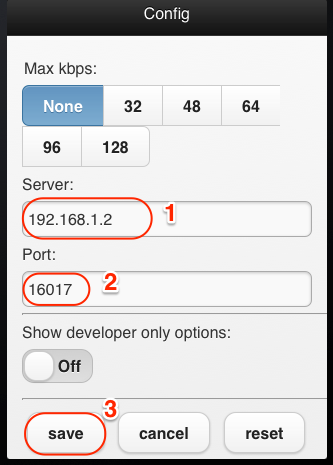
Enter ip address (*1) and port (defaults 16017) (*2) of 7mServer. And tap Save button (*3).
7mradio can play contents only if 7mserver is running on the same wifi network with your iPhone.
This is the main page of 7mradio.
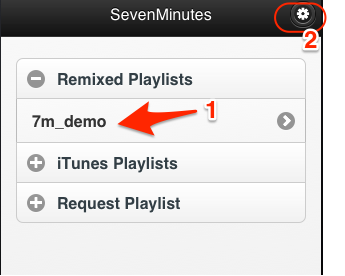
Tap the playlist name (*1) you want to play.
You can go to config page by tapping config button (*2)
This page shows first 30 tracks of the selected playlist.
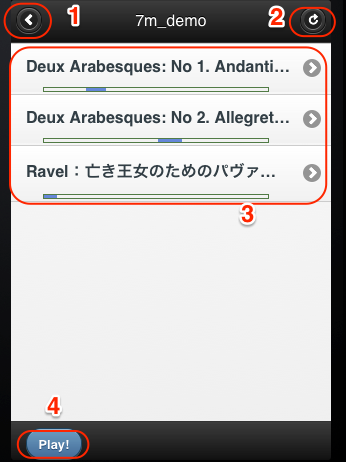
Tap the 'Play!' button (*4) and 7mradio will play the list from the frist track.
You can select a track and see the detail of the track (*3) or back to the playlists selection (*1).
And you can refresh the playlist by tapping the refresh button (*2).
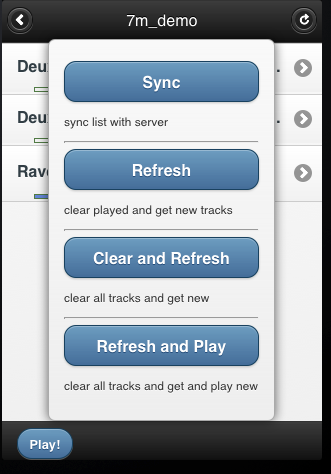
-
sync
If you played this playlist on another client, you need to sync with the server by tapping this button so that 7mradio will continue from the next track you played before.
-
refresh
Played tracks are shown with yellow background. Tapping this will clear the played tracks and get another track list.
-
clear and refresh
Clear all tracks and refresh the playlist.
-
refresh and play
Clear all tracks and refresh the playlist. And after refresh, 7mradio will start playing automatically.
When Play! button was tapped, 7mradio will start playing the list and show player page.
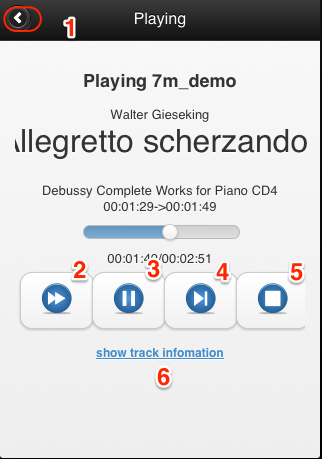
-
back botton (*1)
You can back to the playlist page by tapping this anytime.
-
Forward button (*2)
Seek forward 30 seconds.
-
Play/ Pause button (*3)
Play or Pause the playing track. Pause bookmark will be recorded in iTunes through 7mserver.
If you remain the pause state longer than 5 minutes, 7mradio will leave the list and back to main page.
-
Skip button (*4)
Skip to next track.
-
Stop button (*5)
Stop playing and back to main page.
-
Track link (*6)
You can check the detail information of the playing track by tapping this.
If you select a track, detail information of the track will be shown.
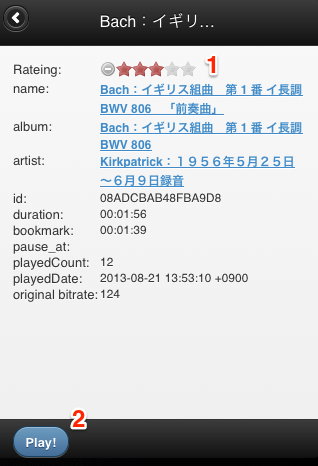
You can rate the track by tapping the rating stars(*1). Raging will be saved in iTunes through 7mserver.
And you can play this track by tapping Play! button (*2).
Besides playing pre-generated playlists, 7mradio can play a dynamically made playlist, request queue, by searching and requesting tracks.
On main page, tap 'Request Playlist' (*1)
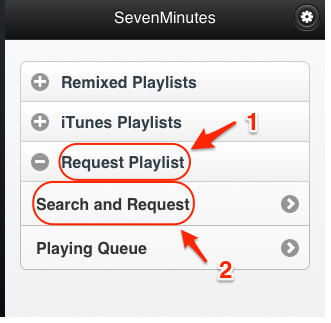
Then tap 'Request' (*2).
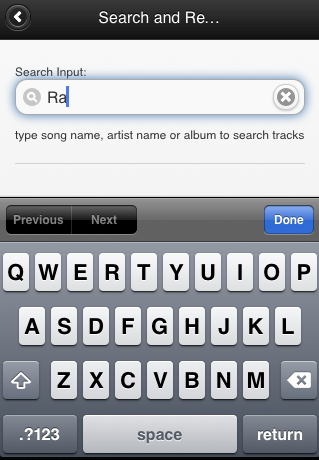
This search field is same as iTunes search field. You can enter track names, artist names and album names to search tracks from all of your iTunes contents.
After you enter type 3 characters, 7mradio will show the matching results and continue incremental search.
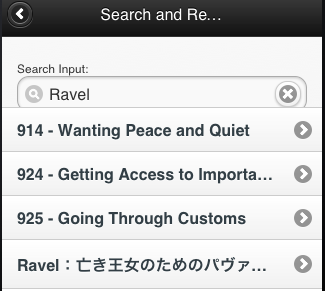
Results is limited up to 20 tracks because of performance reason.
Tap the track name you want to play.
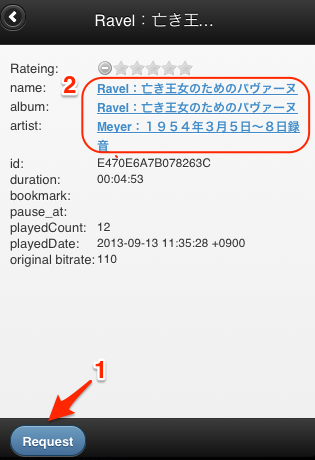
And tap the 'Request' button (*1). This track will be added to 'Request Queue' and 7mradio will start playing it.
'Request Queue' is a special playlist named '7mqueue' which is created by 7mServer on start up. Tracks in this playlist will be removed after played.
You can tap the artist name or album name of Track Page (*2) so that check the related tracks.