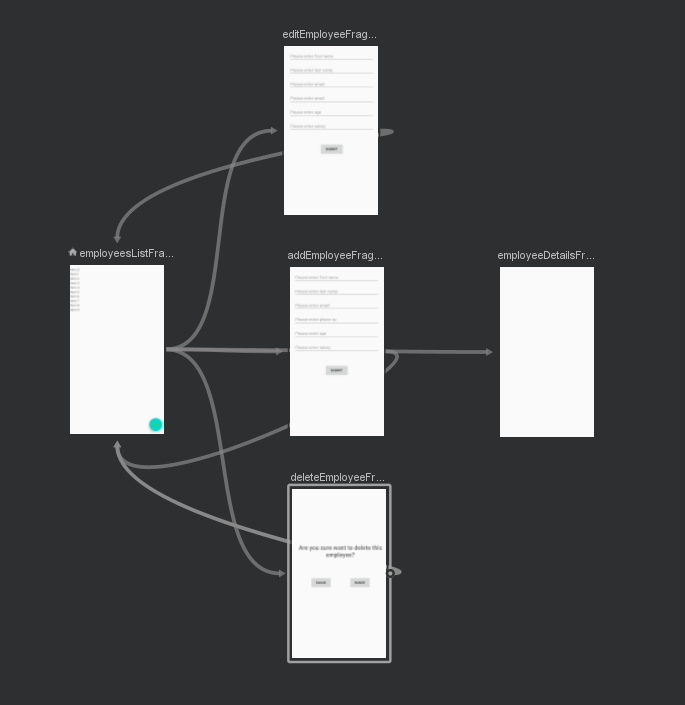This is a navigation jetpack architecture components sample in kotlin.
apply plugin: 'androidx.navigation.safeargs'
android{
compileOptions {
sourceCompatibility JavaVersion.VERSION_1_8
targetCompatibility JavaVersion.VERSION_1_8
}
kotlinOptions {
jvmTarget = JavaVersion.VERSION_1_8.toString()
}
}
dependencies {
implementation 'androidx.navigation:navigation-fragment-ktx:2.2.1'
implementation 'androidx.navigation:navigation-ui-ktx:2.2.1'
}dependencies {
classpath 'android.arch.navigation:navigation-safe-args-gradle-plugin:1.0.0'
}To add a navigation graph to your project, do the following:
- In the Project window, right-click on the res directory and select New > Android Resource File. The New Resource File dialog appears.
- Type a name in the File name field, such as "nav_graph".
- Select Navigation from the Resource type drop-down list, and then click OK.
<androidx.constraintlayout.widget.ConstraintLayout
android:layout_width="match_parent"
android:layout_height="match_parent"
tools:context=".activities.MainActivity">
<fragment
android:id="@+id/nav_host_fragment"
android:layout_width="0dp"
android:layout_height="0dp"
app:layout_constraintBottom_toBottomOf="parent"
app:layout_constraintLeft_toLeftOf="parent"
app:layout_constraintRight_toRightOf="parent"
app:layout_constraintTop_toTopOf="parent"
android:name="androidx.navigation.fragment.NavHostFragment"
app:defaultNavHost="true"
app:navGraph="@navigation/nav_graph"/>
</androidx.constraintlayout.widget.ConstraintLayout>To add a new destination using the Navigation Editor, do the following:
- In the Navigation Editor, click the New Destination icon , and then click Create new destination.
- In the New Android Component dialog that appears, create your fragment.
Output will be
<?xml version="1.0" encoding="utf-8"?>
<navigation xmlns:android="http://schemas.android.com/apk/res/android"
xmlns:app="http://schemas.android.com/apk/res-auto"
xmlns:tools="http://schemas.android.com/tools"
android:id="@+id/nav_graph"
app:startDestination="@id/employeesListFragment">
<fragment
android:id="@+id/employeesListFragment"
android:name="com.example.navigationjetpacksample.fragments.EmployeesListFragment"
android:label="EmployeesListFragment"
tools:layout="@layout/frag_employees_list"/>
</navigation>You can use the Navigation Editor to connect two destinations by doing the following:
- In the Design tab, hover over the right side of the destination that you want users to navigate from. A circle appears over the right side of the destination
- Click and drag your cursor over the destination you want users to navigate to, and release. The resulting line between the two destinations represents an action
Output will be
<?xml version="1.0" encoding="utf-8"?>
<navigation xmlns:android="http://schemas.android.com/apk/res/android"
xmlns:app="http://schemas.android.com/apk/res-auto"
xmlns:tools="http://schemas.android.com/tools"
android:id="@+id/nav_graph"
app:startDestination="@id/employeesListFragment">
<fragment
android:id="@+id/employeesListFragment"
android:name="com.example.navigationjetpacksample.fragments.EmployeesListFragment"
android:label="EmployeesListFragment"
tools:layout="@layout/frag_employees_list">
<action
android:id="@+id/action_employeesListFragment_to_employeeDetailsFragment"
app:destination="@id/employeeDetailsFragment" />
<action
android:id="@+id/action_employeesListFragment_to_addEmployeeFragment"
app:destination="@id/addEmployeeFragment" />
<action
android:id="@+id/action_employeesListFragment_to_editEmployeeFragment"
app:destination="@id/editEmployeeFragment" />
<action
android:id="@+id/action_employeesListFragment_to_deleteEmployeeFragment"
app:destination="@id/deleteEmployeeFragment" />
</fragment>
</navigation>Kotlin:
- Fragment.findNavController()
- View.findNavController()
- Activity.findNavController(viewId: Int)
Java:
- NavHostFragment.findNavController(Fragment)
- Navigation.findNavController(Activity, @IdRes int viewId)
- Navigation.findNavController(View)
fab_add.setOnClickListener {
it.findNavController().navigate(EmployeesListFragmentDirections.actionEmployeesListFragmentToAddEmployeeFragment())
}To pass data between destinations, first define the argument by adding it to the destination that receives it by following these steps:
- In the Navigation editor, click on the destination that receives the argument.
- In the Attributes panel, click Add (+).
- In the Add Argument Link window that appears, enter the argument name, argument type, whether the argument is nullable, and a default value, if needed.
- Click Add. Notice that the argument now appears in the Arguments list in the Attributes panel.
Output will be
<fragment
android:id="@+id/employeeDetailsFragment"
android:name="com.example.navigationjetpacksample.fragments.EmployeeDetailsFragment"
android:label="EmployeeDetailsFragment"
tools:layout="@layout/frag_employee_details">
<argument
android:name="employee"
app:argType="com.example.navigationjetpacksample.models.Employee" />
</fragment>For optional arguments
<fragment
android:id="@+id/employeeDetailsFragment"
android:name="com.example.navigationjetpacksample.fragments.EmployeeDetailsFragment"
android:label="EmployeeDetailsFragment"
tools:layout="@layout/frag_employee_details">
<argument
android:name="employee"
app:argType="com.example.navigationjetpacksample.models.Employee"
android:defaultValue="@null"
app:nullable="true"/>
</fragment>In your sending destination’s code
holder.itemBinding.root.setOnClickListener {
val action = EmployeesListFragmentDirections.actionEmployeesListFragmentToEmployeeDetailsFragment(getEmployee)
it.findNavController().navigate(action)
}In your receiving destination’s code
val args : EmployeeDetailsFragmentArgs by navArgs()
override fun onCreateView(
inflater: LayoutInflater,
container: ViewGroup?,
savedInstanceState: Bundle?
): View? {
val binding : FragEmployeeDetailsBinding = DataBindingUtil.inflate(inflater,
R.layout.frag_employee_details,container,false)
binding.employee = args.employee
return binding.root
}To add animations to an action, do the following:
- In the Navigation editor, click on the action where the animation should occur.
- In the Animations section of the Attributes panel, click the dropdown arrow next to the animation you'd like to add. You can choose between the following types: Entering a destination Exiting a destination Entering a destination via a pop action Exiting a destination via a pop action
- Choose an animation from the list of project animations that appears.
Output will be
<fragment
android:id="@+id/employeesListFragment"
android:name="com.example.navigationjetpacksample.fragments.EmployeesListFragment"
android:label="EmployeesListFragment"
tools:layout="@layout/frag_employees_list">
<action
android:id="@+id/action_employeesListFragment_to_employeeDetailsFragment"
app:destination="@id/employeeDetailsFragment"
app:enterAnim="@anim/enter_from_right"
app:exitAnim="@anim/exit_to_left"
app:popEnterAnim="@anim/enter_from_left"
app:popExitAnim="@anim/exit_to_right"/>
</fragment>