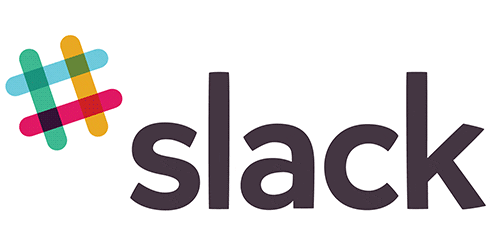Are you ready to invent the next AI? Any self-respecting bot needs to be able to communicate via Slack. The bot will be able to do things like respond to messages and message users as they join your Slack team. It will be a simple Node.js and Express.js app and run on Heroku. Don't worry if you haven't used these technologies before — all will be explained!
In Slack, bot users are similar to human users in that they have names, profile pictures, exist as part of the team, can post messages, invited to channels, and more. The main difference is that bots are controlled programmatically via an API that Slack provides. We'll be building a custom bot that listens to certain events, like a message or a new member joining your team, and responds accordingly.
🚩Application Program Interfaces (APIs) are sets of methods and protocols by which programs talk to each other.
We'll be talking a lot more about this when we start designing our own! But for now we'll use Slack's API to communicate with Slack's servers.
Some of the technologies we'll be using are Slack, Github, Heroku, and Node.js. You're already familiar with Slack and Github, but Heroku and Node might be new. Node is runtime environment used for developing server-side web applications and Heroku is a Platform-as-a-Service which runs our Node application. Let's walk through these basic setup steps together.
-
GitHub
🐻Fork this repository!
-
Slack
🐻From the Slack desktop app, click on the team name in the top-left and then go to "Apps & Integrations." Search for "bot" and click the top result, "Bots." Click "Add Configuration". Choose a name for your bot and fill in the details for the bot. Take note of the API Token, we'll use it later.
-
Setup Local Environment
🚩Your app will need to know about the API token. This token allows you to talk to Slack's servers in an authenticated way. API keys can be thought of as authentication for programs.
You'll need to have the API token as a local environment variable. This way you can run and test your Node app locally and you don't have to put your secret API key into your code — which would be a security risk as then potentially it could be used by anybody if your code was public.
You can set an environment variable with
export <name>="XXXX"and view it withecho $<name>.export SLACK_BOT_TOKEN="TOKEN_YOU_SAVED_EARLIER" echo $SLACK_BOT_TOKEN
Note: on Windows try
set SLACK_BOT_TOKEN "TOKEN_YOU_SAVED_EARLIER".In our app we will be able to access this in javascript with
process.env.SLACK_BOT_TOKEN.🚩 The above export only sets the variable for our currently running shell. To save on OS X or Linux something akin to:
echo 'export SLACK_BOT_TOKEN="TOKEN_YOU_SAVED_EARLIER"' >> ~/.profileshould do the trick, but this differs a lot by shell and operating system. -
Node.js and Node Package Manager (npm)
🐻First, let's install Node.js.
macOS:
brew install node
Windows: download the installer from: Node.js
Node's package manager, npm, is installed automatically with Node. It lets you install packages with
npm install <package> --savewhich both installs and saves the package as a dependency in the
package.json file, explained below.🐻 Open your project in Atom
atom .and edit yourpackage.jsonfile, give your bot a name and add yourself as author:Note that some stuff is already set up for you here. This is a very basic template that includes support for es6. We'll go through everything in here in more detail later.
🐻Notice that there are several dependencies already set up for your project. Whenever you start working on a Node.js project that comes with a
package.jsonfile you should install them.cd slackattack #make sure you are in the cloned project npm install #installs all the dependencies in node_modules
🚩Note that
node_modulesis in the.gitignorefile. This is because there is no reason to version control these dependencies, as they are easily reinstalled. -
Express
Express is a web framework for Node. This can be useful if we need to control our app remotely, for now we'll leave this set up.
🐻Open
app/server.js. This is the main file that launches your bot. -
Run Dev Mode
You can now start your app in dev mode.
🚩In the
package.jsonthere is a section namedscripts. This happens to have a few handy things already defined for you. In particular the dev command which you can run withnpm run dev.This will launch your bot in development mode! Node will watch for any file changes and relaunch itself as needed.
➜ npm run dev > [email protected] dev > nodemon app/server.js --exec babel-node [nodemon] 1.9.2 [nodemon] to restart at any time, enter `rs` [nodemon] watching: *.* [nodemon] starting `babel-node app/server.js` listening on: 9090
Ok so now you have a little server running, but how does it talk to Slack?
-
🐻Let's add a little library to do that. In a new Terminal window (cool thing about how we're running node in dev mode is that we can change things while it is running and it'll pick up the changes):
cd slackattack #make sure you are in your project direct npm install --save botkit
We are going to use botkit, which is a library that helps create conversational bots.
🚩Note how as soon as that finishes running your nodemon restarts.
-
Import the library.
🐻in
app/server.jsadd:import botkit from 'botkit'; // this is es6 syntax for importing libraries // in older js this would be: var botkit = require('botkit')
-
Setup Bot Controller
🐻After we create the express app, lets set up botkit.
// botkit controller const controller = botkit.slackbot({ debug: false, }); // initialize slackbot const slackbot = controller.spawn({ token: process.env.SLACK_BOT_TOKEN, // this grabs the slack token we exported earlier }).startRTM(err => { // start the real time message client if (err) { throw new Error(err); } }); // prepare webhook // for now we won't use this but feel free to look up slack webhooks controller.setupWebserver(process.env.PORT || 3001, (err, webserver) => { controller.createWebhookEndpoints(webserver, slackbot, () => { if (err) { throw new Error(err); } }); });
If you notice an error:
Error: not_authedthis is because you forgot to export/set the environment variable for the SLACK_BOT_TOKEN.🚩If you have trouble setting up your environment you can use a .env file with the dotenv node package.
-
Lets Say Hi!
// example hello response controller.hears(['hello', 'hi', 'howdy'], ['direct_message', 'direct_mention', 'mention'], (bot, message) => { bot.reply(message, 'Hello there!'); });
Give it a shot, try direct messaging your bot in Slack!
-
What about names?
Want the bot to respond to the user by name?
Well we have full access to Slacks web api. Lets look up the users name.
bot.api.users.info({ user: message.user }, (err, res) => { if (res) { bot.reply(message, `Hello, ${res.user.name}!`); } else { bot.reply(message, 'Hello there!'); } });
You would do this inside of the callback to controller.hears.
Ok now your Bot knows how to say hi. But lets make it do some useful stuff!
The rest of this assignment is more hands-off. We'll provide some direction and resources but you'll be looking up API docs and adding more cool stuff to your bot.
So far we've been using Botkit. Botkit has support for more complex conversations. This might come in handy.
The Botkit library provides us with a convenient wrapper around Slack's API. Our bot connects to Slack's RTM API and opens a WebSocket connection with Slack. If you set debug=true in the botkit initialization you can see how it polls the Slack servers.
The Slack server issues events that are then consumed by clients. These are things like messages and team join events. Botkit can hook up to any of Slack's events. .hears is a fancier way of listening to message events.
🐻Botkit slack event integration.
For instance:
controller.on('user_typing', (bot, message) => {
bot.reply(message, 'stop typing!');
});will make your bot a jerk! 😡
The format of the message object is defined on the Slack documentation for message events.
At this point you've achieved a general understanding of what goes into making a Slack bot and have implemented some functionalities. Now, go and see what else you can do with your Slack bot. Brainstorm, read documentation, and experiment. Make your bot the best that it can be!
Except first, lets make your bot actually helpful. I am hungry, and I want your bot to suggest places to eat.
🐻Add in Yelp API for node.
🐻You'll need to sign up and generate API keys, similar to what you had to do for Slack.
Tip: Yelp results come back looking something like:
{ region:
{ span:
{ latitude_delta: 0.718768709999992,
longitude_delta: 1.2334175700000003 },
center: { latitude: 43.667689249999995, longitude: -72.23498615 } },
total: 293,
businesses:
[ { is_claimed: true,
rating: 3.5,
mobile_url: 'http://m.yelp.com/biz/lui-lui-west-lebanon?utm_campaign=yelp_api&utm_medium=api_v2_search&utm_source=SP9uRBTuVFlkyH53y2dRbw',
rating_img_url: 'https://s3-media1.fl.yelpcdn.com/assets/2/www/img/5ef3eb3cb162/ico/stars/v1/stars_3_half.png',
review_count: 107,
name: 'Lui Lui',
rating_img_url_small: 'https://s3-media1.fl.yelpcdn.com/assets/2/www/img/2e909d5d3536/ico/stars/v1/stars_small_3_half.png',
url: 'http://www.yelp.com/biz/lui-lui-west-lebanon?utm_campaign=yelp_api&utm_medium=api_v2_search&utm_source=SP9uRBTuVFlkyH53y2dRbw',
categories: [Object],
phone: '6032987070',
snippet_text: 'Still in heaven over how good the food was. We stopped in Lui Lui while looking for a quick dinner spot. While we couldn\'t sit due to the wait, I ordered...',
image_url: 'https://s3-media2.fl.yelpcdn.com/bphoto/-yb1mjp8cvQwXqCnUUUNrw/ms.jpg',
snippet_image_url: 'http://s3-media3.fl.yelpcdn.com/photo/m6vlPsVGi9ln0hQM0LGylw/ms.jpg',
display_phone: '+1-603-298-7070',
rating_img_url_large: 'https://s3-media3.fl.yelpcdn.com/assets/2/www/img/bd9b7a815d1b/ico/stars/v1/stars_large_3_half.png',
id: 'lui-lui-west-lebanon',
is_closed: false,
location: [Object] },
}
},
...]
}So you'll need to process those to filter out results you find useful.
Try something like:
data.businesses.forEach(business => {
// do something with business
});instead of a c-style for loop.
Here's some sample output that your bot too can return. Just slack jackjack and tell him you are hungry.
We're not covering the datastores here. So your bot will forget conversations it has had. Botkit does provide a storage api.
If you want to try setting that up, its extra credit to have a convo that isn't only in memory. Heroku has free Mongo addons so that might be a direction to take.
Don't forget to make your bot able to respond to any messaged directed at it with at least a "what are you even talking about" — and it should also tell people what it is capable of doing for them in response to @yourbotname help
Ok the last step is to deploy your bot to Heroku!
-
🐻Head over to Heroku and login/sign up. Then, make a new app. Head over to "Settings" and add a Config Variable
SLACK_BOT_TOKENwith value set to the API token of the Slack bot you made in step 1. You probably also need to add all your YELP keys, and any other API's you used. -
Follow the steps under "Deploy Using Heroku Git".
🚩You may have noticed a file named Procfile in the project. This tells Heroku what commands to run in its dynos. Our Procfile is just one line, web: npm run prod, where web defines the dyno type (this one receives HTTP traffic), npm run prod is the command defined in package.js that we want to run.
Heroku dynos will typically sleep after some period of time. Your bot will not wake up automatically based on the slack RTM because that is a queue that it is your bots responsibility to check.
There are ways around this, but a workaround for now would be to add an an Outgoing Webhook that would wake up your bot. Invite your bot to the #bots channel on slack and have the bot wake up on an outgoing webhook that mentions their name or another string. Outgoing webhooks are configured as separate Slack integrations and require your bot to both have a public url (such as you would get when deploying on Heroku), and also have specific strings that trigger the outgoing webhook. I have mine wake up on "jackjack wake up!" and send back a giphy to prove it.
controller.on('outgoing_webhook', (bot, message) => {
bot.replyPublic(message, 'yeah yeah');
});- github url to your bots repo (must be readable by staff, can be public)
- screen caps of some conversations that test your bot's functionality
- when we talk to your bot, it should be able to:
- respond to hi and random messages
- return results for a restaurant query
- carry on at least one conversation
- send back an attachment message in response to something.
- wake up on an outgoing webhook from #bots
- your heroku URL. This is so we can wake up your bot if heroku sleeps your dyno.
- /invite your bot to the Slack #bots channel where we will have bot parties.
- So many options. Be creative!
- Maps?
- Driving directions?
- MongoDB Botkit Storage setup on Heroku.
- have your bot talk with another bot in #bot (requires collaboration but only on discussing how the bot conversation would go — this is still an individual assignment). For instance, if I ask your bot for a recipe (in a DM), your bot could then use #bot to ask another bot for a suggested recipe and then return the results in the DM. This might be tricky to get right, document your "bot2bot chat api" and submit that in addition to screenshots showing the functionality.
- play with es6 promises