Command-line control of TP-Link Smart Plug
Probably the most useful thing in this repository is a program to control a TP-Link HS110 Wi-Fi Smart Plug. This program allows you to flip the relay in the smart plug on & off from your computer.
I use this to control a space heater under my desk from my Mac's menubar, like so:
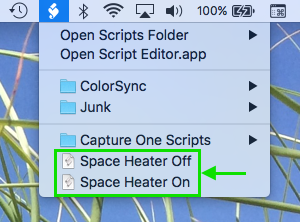
This project was guided by Robin Wilson. Some of the artifacts used to decode the TCP data that revealed the client commands and server responses are included, but it was really decompiling the Android source code (courtesy of Decompile Android) that revealed the XOR obfuscation of the protocol buffer messages. The source code suggests that this decoding scheme will also work with with the TP-Link IOT sensors, routers, thermostats, and range extenders.
The tplink_on-off.py control program is a simple Python script. To run it, you will need to:
-
Install Python 3
-
Install the bitstring module using PIP
$ pip3 install bitstring -
Copy
tplink_on-off.pyto anywhere on your local disk$ sudo cp tplink_on-off.py tpdecode/tplink_on-off.py /usr/local/bin -
Ensure the script has execute permissions
$ sudo chmod 755 /usr/local/bin/tplink_on-off.py
If you want to call the on/off script from your Mac's menubar, the easiest way is using AppleScript files. I've included two one-liner .scpt files that call the on/off script from /usr/local/bin:
do shell script "/Library/Frameworks/Python.framework/Versions/3.5/bin/python3 /usr/local/bin/tplink_on-off.py on"
To make these scripts appear in your menu bar:
- Copy the scripts into
/Users/<your username>/Library/Scripts - Re-name the scripts with the name you want to appear in the menu (optional)
- Enable the Script Menu
- Open the
/Applications/Utilities/Script Editor.app - Navigate to the "Script Editor > Preferences" menu
- Enable the "Script Menu" checkbox
- Open the
To turn the relay in the smart plug on, use either:
$ tplink_on-off.py on
$ tplink_on-off.py 1
Similarly, these commands will turn off the relay:
$ tplink_on-off.py off
$ tplink_on-off.py 0
Obtain some packet capture (pcap) data of the traffic between the phone client and device; I suggest sslsplit, using a command similar to sslsplit -c mitmproxy-ca-cert.pem -k mitmproxy-ca.pem -P -l connections.log -S logs/ -D tcp 192.168.0.10 9999.
Run tpdecode and either point it at your logs directory, or specify individual files. The script will decode the file(s) and write them to {original_name}-decoded.