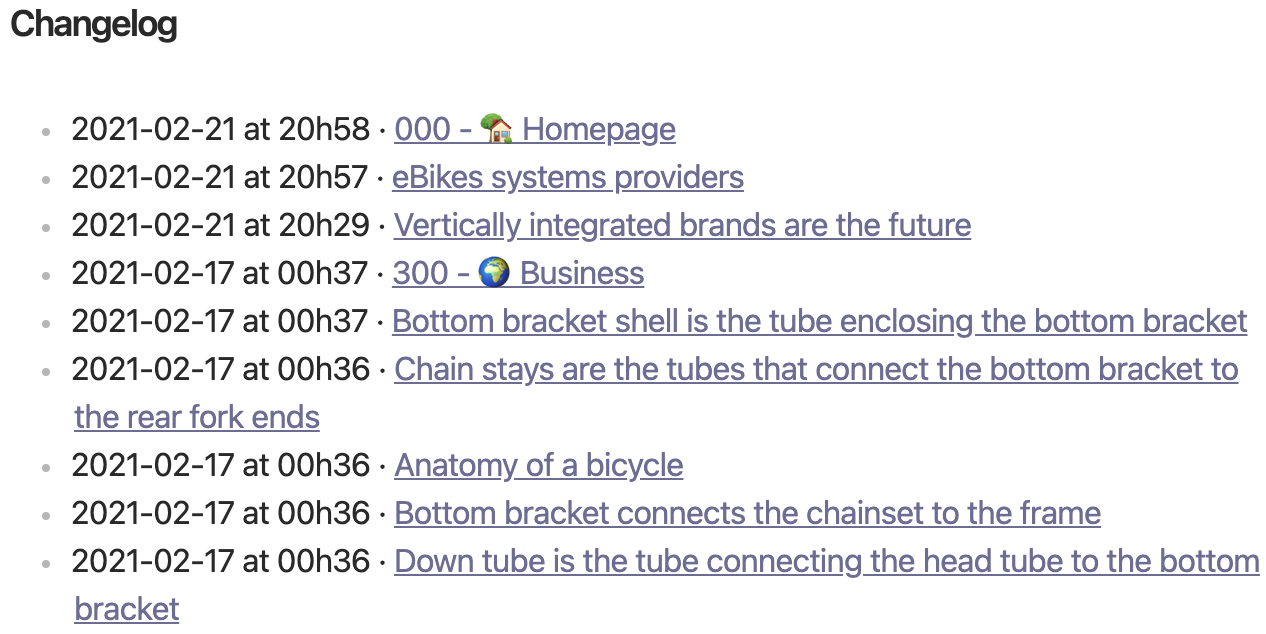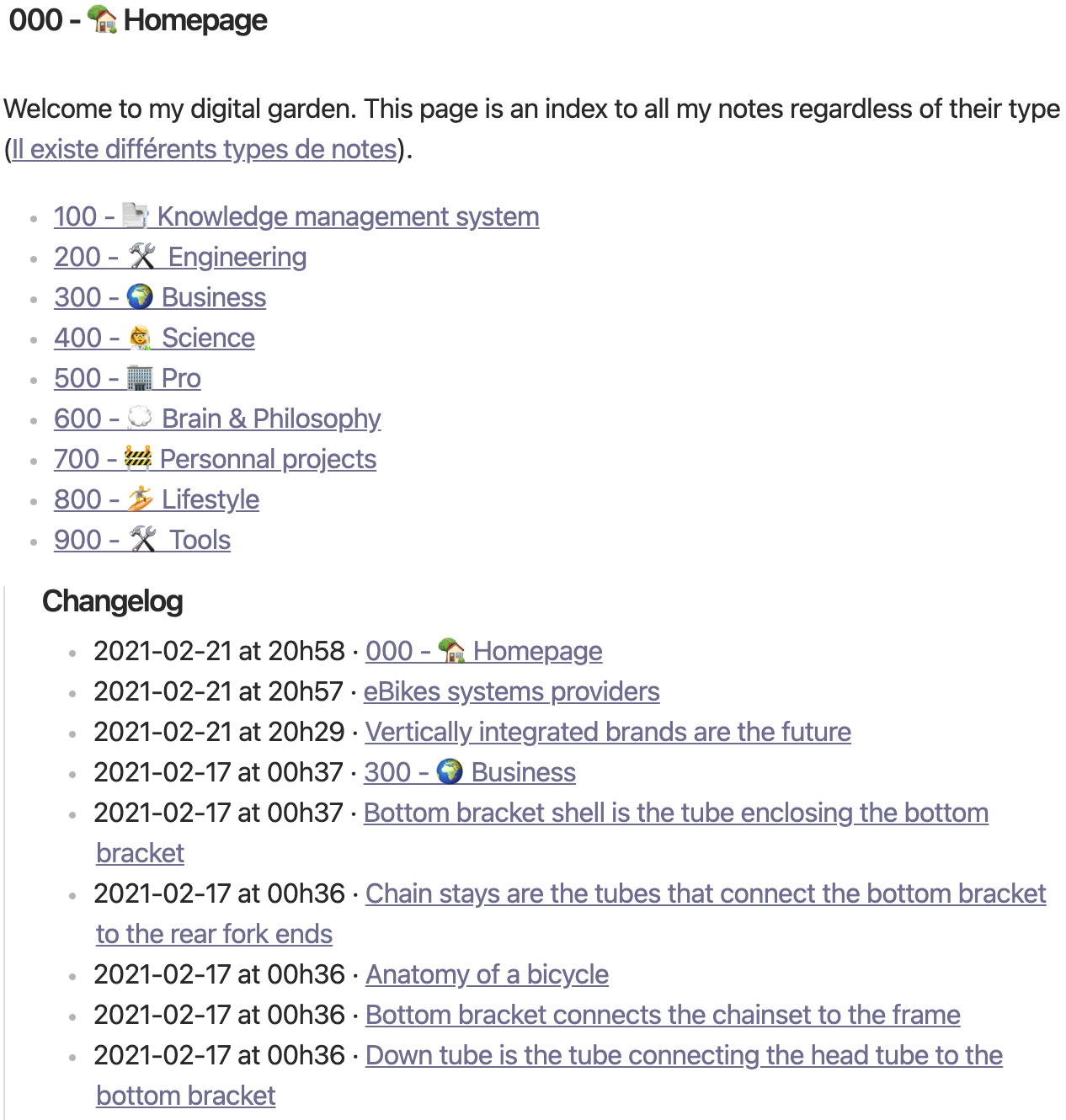This is a simple plugin that maintains a changelog of recently edited files in your vault. The changelog update can be triggered both manually and automatically.
Everything in the changelog note will be overwritten. It's best to use a dedicated changelog note and embed it in other notes.
- Download zip archive from GitHub releases page.
- Extract the archive into
<vault>/.obsidian/plugins. - Reload Obsidian
You can install the plugin via the Community Plugins tab within Obsidian. Just search for "Changelog".
Once the plugin is installed and activated, you must provide it with the changelog file path.
You can update the changelog using the new command Vault changelog: update in the command palette.
You can configure two other options:
- Number of recent files to show in the changelog
- Automatic refresh of the changelog: this option automatically updates changelog on any note modification, deletion or rename.
The changelog file location input is the full absolute path (including .md extension).
./
├── notes/
│ └── misc/
│ └── changelog.md
├── pictures/
├── some-note.md
└── some-other-note.md
If you want to use changelog.md from the example above, you should input notes/misc/changelog.md in the preference pane.
This project uses Typescript to provide type checking and documentation.
This plugin depends on the latest plugin API in Typescript Definition format, which contains TSDoc comments describing what it does.
Note: the Obsidian API is still in early alpha and is subject to change at any time!
If you want to contribute to development and/or just customize it with your own tweaks, you can do the following:
- Clone this repository.
npm ioryarnto install dependenciesnpm run buildto compile.- Copy
manifest.json,main.jsandstyles.cssto a subfolder of your plugins folder (e.g.<vault>/.obsidian/plugins/obsidian-vault-changelog/) - Reload obsidian to see changes
This is experimental and may have instability. It is possible that there are bugs which may delete data in the current note. Please make backups!
- Create a new file, for example -
notes/misc/changelog - Go to Settings -> Plugin Option -> Vault Changelog
- Enter path in Changelog note location - notes/misc/changelog.md
- Restart Obsidian
- Make sure to keep a proper file path and a name, like the one I have used.
- If you are creating a new file with Obsidian, then don't put a (.md) extension.