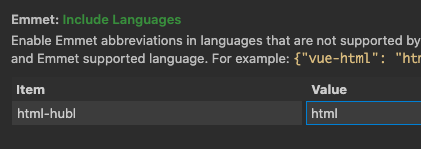For 🚀 fast HubSpot CMS Hub development.
This extension currently supports:
- Syntax highlighting for the HubL templating language
- Autocomplete for common HubL tags, filters, and functions
- Bracket wrapping, indentation, and other helpful editor features
If you're new to CMS Hub, check out how to get started with local development.
This extension introduces new file languages: HTML + HUBL and HTML + CSS. In order to use these new features, you'll want to make sure you've told VSCode to use these languages. For one-off files, you can simply change the language in the lower right hand corner of your screen. However, we recommend adjusting your file associations under your User or Workspace preferences so HubL syntax highlighting will automatically be applied to all of your projects:
- In VSCode, press
CMD+SHIFT+Pto open the command prompt - Search for and select the command
Preferences: Open Settings (UI) - Choose either the "User" or "Workspace" tab
- In "Search settings" look up
files.associations - Select "Add Item" and add these file associations:
*.html: html-hubland*.css: css-hubl
For more information about how VSCode settings work, check out the docs.
HubL syntax highlighting is supported for .html and .css files support HubL syntax highlighting.
Thanks to the Better Jinja extension for inspiration.
- Statement wrapping (Supports
{%%},{##},{{}}) - Block comment toggling: Press
CMD+/to create HubL comments - Block level indentation: Text inside of
{% block %}will be indented automatically
All HubL supported tags, filters, expression tests and functions have auto-complete snippets. A prefix is required to access some auto completions:
- Expression tests are accessed by typing the test name alone. Ex:
di> Enter produces:
divisibleby
- Filters are accessed with
|. Ex:|se> Enter produces:
|selectattr("${attr}", ${exp_test})
hubdb_table_rows(${table_id}, ${query})
- HubL supported variables are accessed by typing the variable name alone. Ex:
content.ab> Enter produces:
content.absolute_url
- Module fields can be access by typing the field type (in JSON files only). Ex:
ri> Enter produces:
{
"name": "richtext_field",
"label": "Rich text field",
"required": false,
"locked": false,
"type": "richtext",
"inline_help_text": "",
"help_text": "",
"default": null
}
Other helpful snippets include:
| Snippet Prefix | Description | Example |
|---|---|---|
| otrue | Generates overrideable=True for HubL tags | overrideable=True |
| ofalse | Generates overrideable=False for HubL tags | overrideable=False |
| for | Returns a basic if statement | {% for {item} in {dict} %} {{ item }} {% endfor %}" |
| if | Returns a basic if statement | {% if {condition} %} do_something {% endif %} |
| elif | Else if statement to be used within if statement | {% elif {condition} %} |
| else | Else statement to be used within if statement | {% else %} |
| hubldoc | Boilerplate html/HubL document | |
| hublblog | Boilerplate blog markup |
To enable beta features, naviate to HubSpot > Beta in your VS Code settings
- HubL inline error linting: Automatically checks your HTML + HubL and CSS + HubL files for HubL related errors
-
If you are having trouble getting IntelliSense suggestions when in snippet placeholders you may need to add the following to your User Settings
"editor.suggest.snippetsPreventQuickSuggestions": false. If parameter suggestions are not showing up, set"editor.parameterHints": true. -
To use Emmet within your
html-hublfiles, you can maphtml-hubtohtmlin your settings under "Emmet: Include Languages":
For more information about contributing, see the contributing docs.