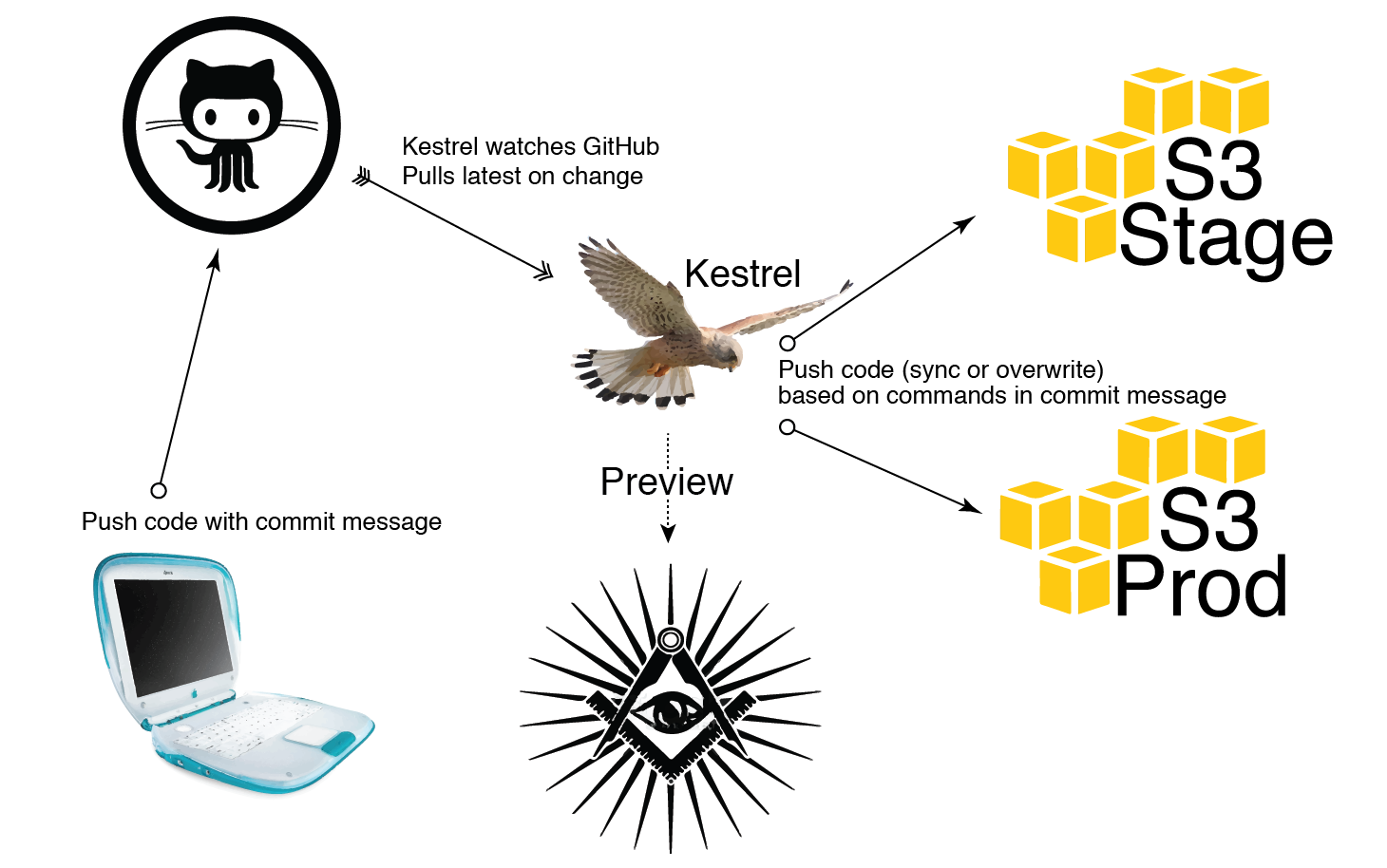This repository is no longer being maintained. Please use https://github.com/mhkeller/kestrel2.
A git server that mirrors repositories on a GitHub account at every commit and pushes that repository to a given S3 bucket if the commit message contains a specified trigger string. To be used in conjunction with the command line interface kestrel-cli. Tested on Ubuntu 12.04 and Node 0.10.33.
Read the full setup instructions on the wiki for detailed steps on how to configure the server, clients and the required GitHub settings.
The instructions below only cover the server.
===========
The Kestrel server requires that you've already set up a webhook from your Github repositry to your machines IP address on the proper port (see below for default port info). It's meant to be used in conjunction with the Kestrel command-line interface, which sets up a lot of that automatically for you.
A note on paths: Except in crontabs, relative paths will suffice. I've supplied the full paths in many of these commands for clarity because I find relative paths can be confusing in some documentation since it's not always clear what directory you're supposed to be in. As a result, a lot of these commands look more unwieldy than they are. Hopefully they're a bit clearer once you look past the slashes.
git clone https://github.com/mhkeller/kestrel
cd kestrel && sudo npm installYou also want to install the Amazon Web Services Command-line interface, which is a python package.
sudo pip install awsclisudo apt-get update
sudo apt-get install -y python-software-properties python g++ make python-pip
sudo apt-get install tmux
sudo add-apt-repository ppa:chris-lea/node.js
sudo apt-get update
sudo apt-get install nodejs
sudo apt-get install mailutils # For crontab logs, say okay to all prompts
sudo apt-get install git-coreAll settings are stored in config.sample.json. Enter your own values and rename it to config.json.
{
"github_listener": {
"account_name": "Your GitHub account name",
"port": 9001
},
"s3": {
"enabled": false,
"bucket_name": "Your S3 bucket name",
"path": "2014/",
"sync_deploy_trigger": "String to trigger a sync to s3",
"exclude_from_sync": [".git/*", ".*"],
"hard_deploy": {
"enabled": false,
"trigger": "String to trigger an overwrite of S3 files"
}
},
"removeOnPush": true,
"archive": {
"enabled": false,
"account_name": "Your GitHub or bitbucket account name",
"type": "Choose either bitbucket or github"
},
"verify_committer": {
"enabled": false,
"team_id": "000001",
"access_token": "Your access token"
}
}
| Key | Default value | Description |
|---|---|---|
github_listener.account_name |
none | The name of your GitHub account to account. This is used to make sure your server only responds to hooks from your account. |
github_listener.port |
9001 |
The port your server will listen on. Make sure to open up traffic to this port in your security group. |
s3.enabled |
false |
Enable the ability to deploy to S3 if a certain string is matched in a commit message. |
s3.bucket_name |
none | The name of your S3 bucket to deploy to. |
s3.path |
"2014/" |
The S3 path to put your repo. Must end with slash. |
s3.sync_deploy_trigger |
none | The string in your commit message that will trigger a sync to S3. |
s3.hard_deploy.enabled |
false |
Enable the option that a string in your commit message will copy all files in your repo onto S3, not just the modified files and overwrite existing files. The hard_deploy.trigger regex will run first so if your hard deploy trigger is deploy-hard and your sync trigger is deploy, it will properly deploy hard. But it's probably best to make these two completely distinct strings to avoid confusion. |
s3.hard_deploy.trigger |
none | The string to trigger a hard deploy. |
s3.exclude_from_sync |
[".git/*", ".*"] |
An array of file or folder names to not transfer to S3. By default it doesn't transfer the Git folder or any hidden files. |
removeOnPush |
true |
Delete the repository on push. This can help avoid any merge conflicts if force pushes were used. The downside is the increased time it will take to delete and download the repository. |
archive.enabled |
false |
If you enable archives, the server will automatically push your repo to another GitHub or Bitbucket account. Set this to true to enable. |
archive.account_name |
none | The account name to archive this repo under. |
archive.type |
none | Can be either bitbucket or github. |
verify_committer.enabled |
false |
If you enable committer verifiation, the server will only allow committers who are members of a designated GitHub team to push to S3, even if they use the deploy trigger in their commit message. This only works for organizations since it requires teams. |
verify_committer.team_id |
"000001" |
The team_id as a string. |
verify_committer.access_token |
none | Generate an access token from an administrator's account at https://github.com/settings/applications in order to see the member list of your deployment team. This user must also be a member of the deployment team. |
The AWS CLI looks for credentials in the file ~/.aws/config.
Read the Amazon documentation for more details but the bare bones file looks like this:
[default]
aws_access_key_id=AKIAIOSFODNN7EXAMPLE
aws_secret_access_key=wJalrXUtnFEMI/K7MDENG/bPxRfiCYEXAMPLEKEYnode src/server.jsThis will only run the listening server for your current session only. That's only recommended for testing. By default, the server runs on port 9001.
If you want to run Kestrel all day long, use the Forever module to run the server in the background.
You'll want to install the module globally:
npm install forever -gThen start the service:
forever start src/server.jsYou'll also want to make sure this server starts up if your machine reboots. You can do this through setting your crontab. To edit your crontab run:
crontab -eNote: If this is the first time you're running crontab it will ask you what editor you want to use.
Once you've picked an editor, add the following line to your crontab:
@reboot /usr/bin/forever start /full/path/to/server.jsTo confirm the task was added, view your crontab with:
crontab -lNote: The above line assumes that Forever is installed in /usr/bin/. To double check where your forever installed, run which forever.
Kestrel uses git-static-diffuse to allow you to view your all of the commits and branches of your repositories through a web server with the following url structure (defaulting to port 3000):
http://your-kestrel-server.com:3000/repository-name/commit-or-branch-name/path/to/file.html
Install its command-line interface with
npm install git-static-diffuse -gTo test the server, cd into repositories and run
moire startNow go to http://your-server.com:3000 and you should see your repositories. If on Amazon EC2, make sure you open up the port in your security group.
You can specify a port other than 3000 by using --port <replace-with-port-number> as an option.
Starting Forever from within your repositories folder:
forever start /usr/bin/moire startYou'll have to give forever and your crontab the full path to your repositories folder in your crontab:
@reboot /usr/bin/forever start /usr/bin/moire start --repositories /home/ubuntu/tasks/kestrel/repositories
forever start src/server
forever start /usr/bin/moire --repositories repositories start