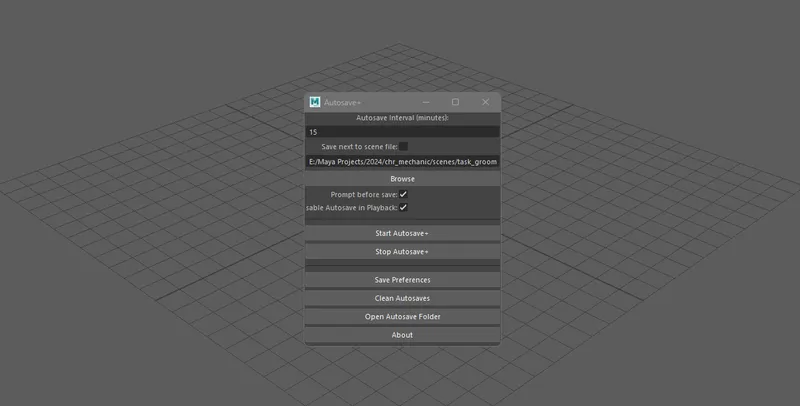Autosave+ is a simple but reliable autosaving tool for Autodesk Maya, designed to address some of the quirks and limitations of Maya's native autosave feature. It’s not a groundbreaking tool, but it can make your workflow a little smoother and help you avoid data loss when it matters most.
Maya’s built-in autosave is fine for basic use, but it has its limitations:
- It only saves the scene, ignoring important external files like
.xgendata. - It can interrupt your playback or workflow at inconvenient times.
- It doesn’t give you much control over how or where your files are saved.
Autosave+ improves on these areas by:
- Saving Everything: It does a full scene save, ensuring
.xgenfiles and other dependencies are stored alongside your scene. - Pausing During Playback: If you’re animating and there is a playback, autosaving automatically pauses untill playback finishes, avoiding Maya crashes.
- Flexible Saving Options: Save files next to your scene or in a custom folder. Whatever works best for your setup.
- Incremental Saves: Autosave+ creates uniquely named versions of your file, so you can easily track progress or roll back changes.
- Customizable Preferences: You can adjust the autosave interval, choose where files are saved, and even enable a prompt to confirm saves.
- Playback-Aware: It stays out of your way when the timeline is playing.
- Built-In Cleanup Tools: Find and manage old autosave files quickly from the interface.
- Download the
autosavePlus.pyscript. - Drag and drop the
drag_and_drop.pyfile into the Maya viewport. - Follow the prompts to locate and install
autosavePlus.py. - A new "ASV+" button will appear on your active shelf. Click it to open the Autosave+ UI.
- Disable Maya default autosave behavior from Maya>Preferences>Files/Projects
- Open the UI from the shelf button.
- Configure your preferences (like the save interval or location).
- Click "Start Autosave+" to enable autosaving.
- That’s it — your work will now be saved automatically at regular intervals.
- Change autosave+ folder depending on your active project and hit Save Preferences.
- Go to your userSetup.py file (usually in maya/scripts/userSetup.py), if you don't have this file, create one yourself
- Copy and paste this code into userSetup.py
Autosave+ was built with simplicity and practicality in mind. If you’ve ever been frustrated by Maya’s native autosave or lost work due to an overlooked dependency, this tool might be a small improvement to your workflow.
Contributions, feedback, and suggestions are always welcome!