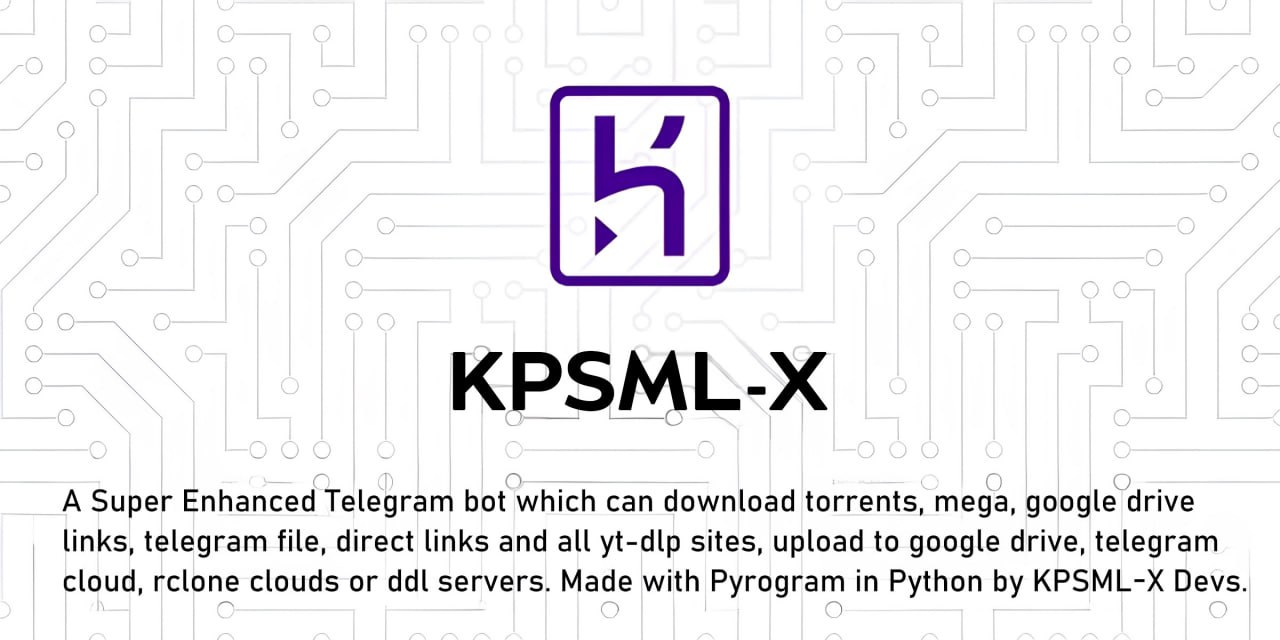Step 1 : Git clone this Repo and change directory
Make sure git is Installed in your system or quick run
apt-get install git pip curl -y
git clone https://github.com/NITHISHKUMAR006/KPSML-X && cd KPSML-X Step 2 : Now Install Heroku in your Sytem or checkout Official Heroku Deploy Docs, or Download via apt-get or npm
For Android : Use
termux(Download via FDroid) for CLI usage
The script requires sudo and isn’t Windows compatible.
curl https://cli-assets.heroku.com/install.sh | shInstall with Ubuntu / Debian apt-get
curl https://cli-assets.heroku.com/install-ubuntu.sh | shInstall via npm (Not Recommanded)
npm install -g herokuOfficial Heroku Install Guide : Check Here
Step 3 : Login into Heroku and Log In CLI via Browser
With Browser
heroku loginOR
Without Browser
heroku login -i- Put
Heroku Email: Heroku Email[email protected] - Put
Heroku Password: Heroku API Key. Get from Here
Step 4 : Create Heroku App and specify stack and region with App Name
heroku create --region us --stack container APP_NAMETo Be Noted: Copy the BASE_URL after the App is Created and Put the Value in BASE_URL when editing config.env
Notes:
--region usfor United States Server.--region eufor Europe Server.APP_NAMEshould be replaced with your unique app name (Optional). If not given it generates a random name.--stack containerfor setting stack to container for Dockerfile.--buildpack heroku/pythonfor using build slug for repo deploy and build.
Step 5 : Now set all the Required Variables and Files into this Branch MAIN Repo like config.env, accounts.zip, token.pickle, All Private Files(optional)-
Only config.env Mabdatory with Only Mandatory Vars Only, After that Put all Private Files or Vars via Bot Settings
/bs
To Edit Inside CLI (nano Editor): (Termux Users)
nano config.env- Sample config.env (Copy these and Paste in Editor and Fill Up)
BOT_TOKEN = "" TELEGRAM_API = "" TELEGRAM_HASH = "" OWNER_ID = "" DATABASE_URL = "" BASE_URL = "" SET_COMMANDS = "True" UPSTREAM_REPO = "https://github.com/NITHISHKUMAR006/KPSML-X" UPSTREAM_BRANCH = "hk_kpsmlx" - After Setup Exit from Editor via
CTRL + X, followed viayandEnter...
Helpful Commands:
- Exit from nano :
CTRL + X - Save File :
CTRL + S - Check Help :
CTRL + G - Undo Changes :
ALT + U - ^ means CTRL (Termux Users)
Step 6 : Set Local git remote for Heroku. Give All Commands One by One.
git add . -f
git commit -m "HK Setup"
heroku git:remote -a APP_NAMEStep 7 : Now push to Heroku via git forcefully to build.
git push heroku main -fHeroku Logs: When checking Logs, Use this will give Complete Logs.
heroku logs -a APP_NAME- Add arg
-tfor Live Stream Logs and UseCTRL + Cto Exit from it.
All Heroku CLI Commands : Click Here
UPSTREAM_REPO: GitHub repository URL, if your repo is private addhttps://username:{githubtoken}@github.com/{username}/{reponame}.Str- Any change in docker you need to deploy/build again with updated repo to take effect. - No Need to delete .gitignore file or any File
UPSTREAM_BRANCH: Upstream branch for update. Default ishk_kpsmlx.StrBOT_TOKEN: Telegram Bot Token that you got from BotFather.StrOWNER_ID: Telegram User ID (not username) of the Owner of the bot.IntTELEGRAM_API: This is to authenticate your Telegram account for downloading Telegram files. You can get this from https://my.telegram.org.IntTELEGRAM_HASH: This is to authenticate your Telegram account for downloading Telegram files. You can get this from https://my.telegram.org.StrBASE_URL: Valid BASE URL where the bot is deployed to use torrent web files selection. Format of URL should behttps://app-name-random_code.herokuapp.com/, whereapp-nameis the name of your heroku app Paste the URL got when the App was Made.StrTORRENT_TIMEOUT: Timeout of dead torrents downloading with qBittorrent and Aria2c in seconds.IntMust Add else Bot Crashes! Set to 0 even not Needed
DATABASE_URL: Database URL of MongoDb to store all your files and Vars. Adding this will be Helpful.Str
- All files to be Uploaded in
mainBranch and set Upstream ashk_kpsmlxBranch