-
Notifications
You must be signed in to change notification settings - Fork 20
Home
MacPassHTTP is a port of the KeePassHTTP plugin to MacPass
- Download MacPassHTTP (https://github.com/MacPass/MacPassHTTP/releases/download/continuous/MacPassHTTP-continuous.zip) or build it from source (see Readme)
- Unzip
- Start MacPass and open Preferences
- Go to Plugins Section
- Drag the MacPassHTTP.mplugin file on the left table
- Restart MacPass by selecting it in the options
- You should see MacPassHTTP in Preferences.../Plugins.
- If the Plugin is displayed with an Alert icon check "Load unsecure Plugins" and restart MacPass again
- Use a browser add on to connect to MacPass - see: https://github.com/smorks/keepasshttp-connector or https://github.com/pfn/passifox depending on your browser.
By default, adding MacPassHTTP on MacPass also enables remote connections (Encrypted with a 256-bit AES key; see here). This connection is an HTTP connection on port 19455. Passifox/ChromeIPass have an "advanced settings" menu which will allow you to change the IP address and port to the appropriate setting. You can use the MacPassHTTP settings to customise the port.
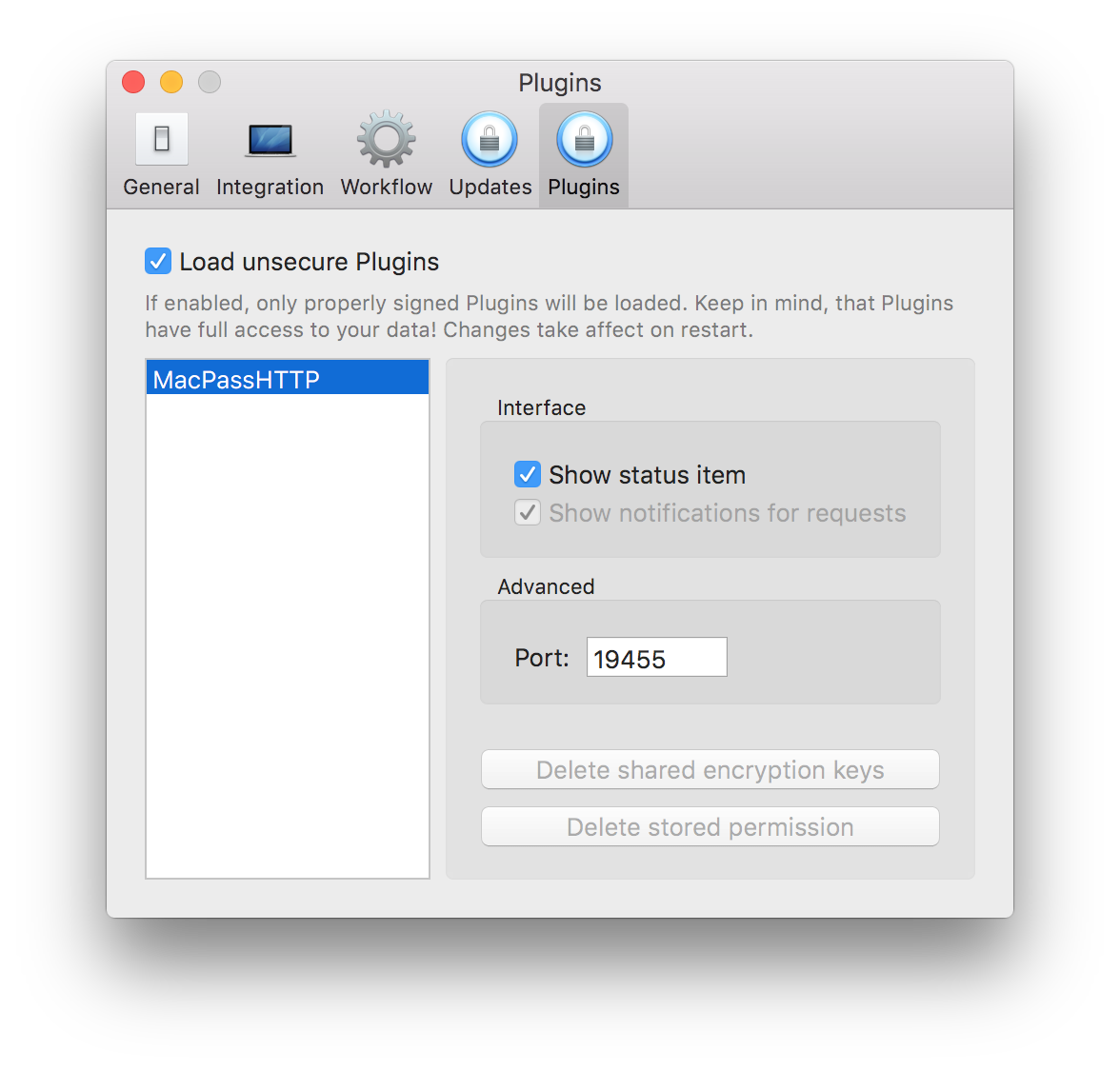
When your extension makes a connection with your database, MacPass will display a confirmation dialog on screen.
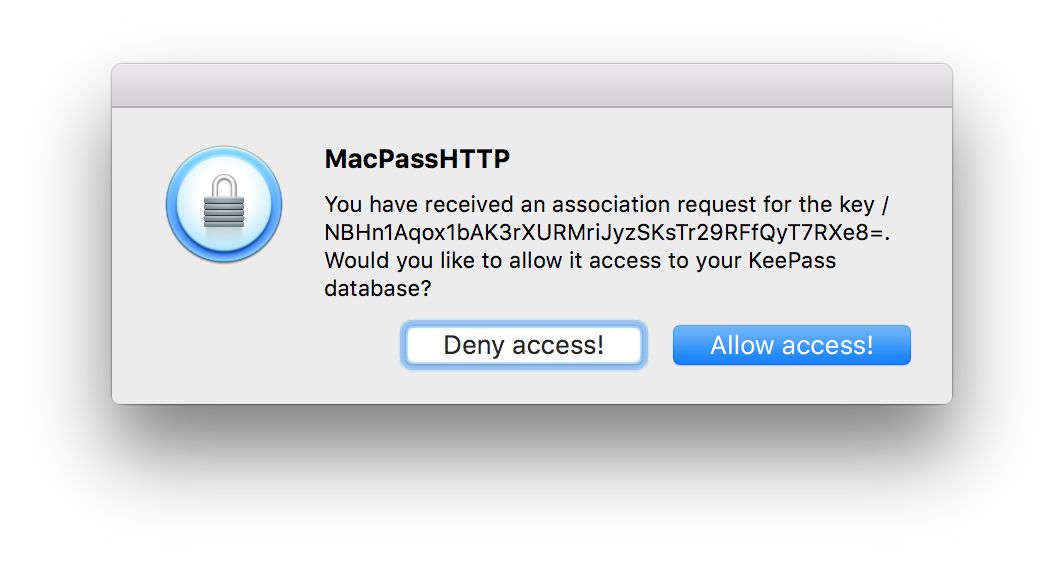
Hit "Allow access!" to allow the connection between your extension and MacPass.
According to the original plugin, KeePassHTTP transmissions are given 256-bit AES encryption, but the initial certificate exchange is done via an unencrypted connection. MacPass's authentication is done once, at the initial connection, by way of the aforementioned confirmation prompt.