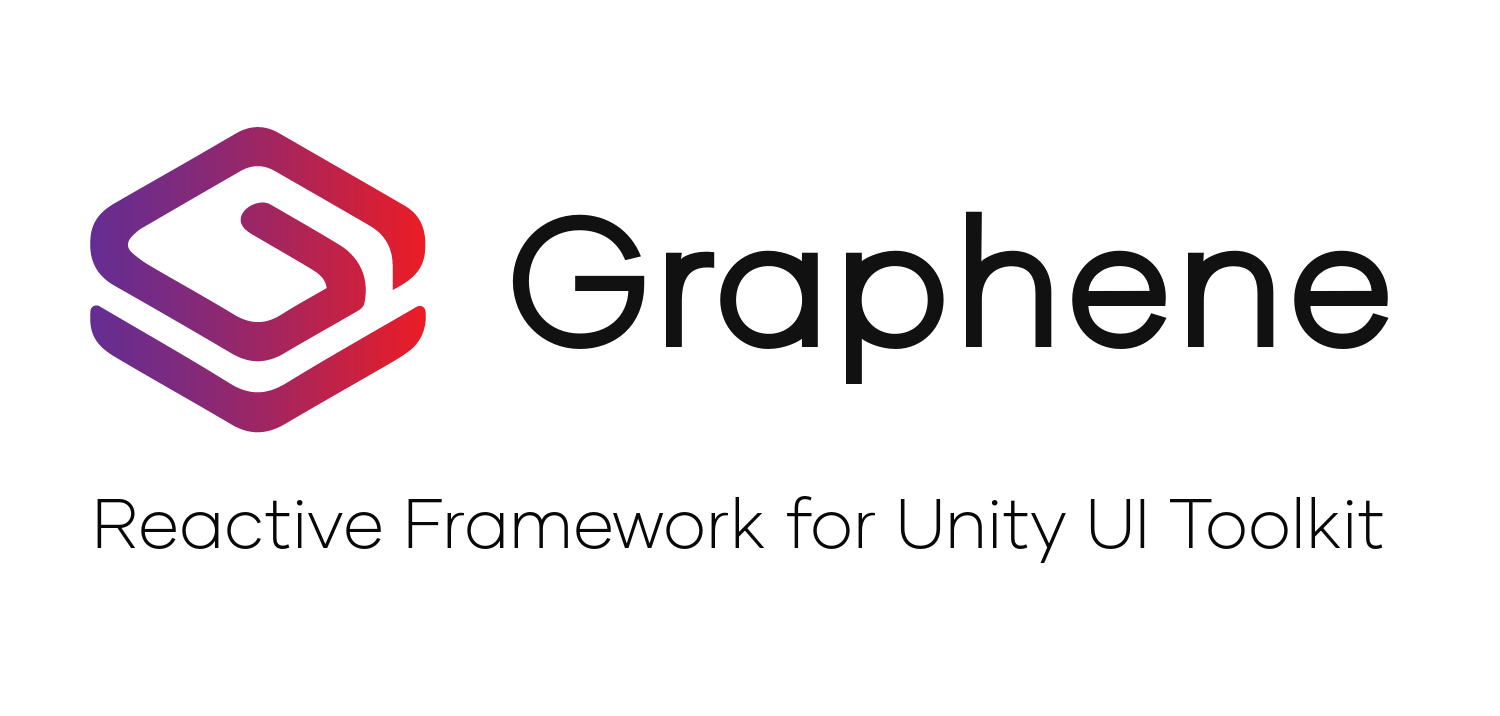Graphene is a lightweight and modular framework for building runtime user interfaces with Unity's UI Toolkit.
Graphene superconducts your creativity for efficiently building modern interactive UI for games. It takes care of the heavy lifting by providing a framework inspired by Web standards, right into Unity.
It's lightweight and modular - you get to pick and choose which parts you need for your projects.
- Declarative Hierarchy: Graphene makes it painless to design interactive UI. Use the familiar GameObjects hierarchy to design simple
Viewsas sections of the screen or nested states. - Reduce Boilerplate: Focus on your custom logic and design of building UI instead of repeating low-level tasks for each unique screen you are building. Graphene comes with a number of
Controlsthat greatly enhance the speed of creating interactive UI, whilst reducing the need of custom view controllers in C# by exposing vital functionality in Uxml. - Attribute-Based: Instruct your UI to both draw and bind templates using any data-container with a
[Bind]attribute. Primitives, objects, collections, one-way, two-way binding, specific control selection: the parts you'll be most frequently developing with in C# are exposed via attributes - State-Based Routing: Use the GameObject hierarchy dynamically construct your router's states. Its functionality mimics url-based addresses:
index/settings/video. - Template Composition: Reuse your static assets by writing atomic templates, and dynamically compose them in runtime.
It comes with a component-kit library, sample project several VisualElement extensions and an online demo to get you started.
You can install the package via UPM by adding the line below to your project's `Packages/manifest.json` file.
You can find this file by opening your project's Packages folder in a file browser, it is not displayed in the editor.
{
"dependencies": {
"com.graphene.core": "https://github.com/LudiKha/Graphene.git?path=/src",
"com.graphene.components": "https://github.com/LudiKha/Graphene-Components.git?path=/src",
...
},
}
Do note that although both components and demo are optional packages, it is recommended you use them to kickstart your own Graphene-based development environment.
Updating the package can be done via Window/Graphene/Check for updates. Unity currently does not support updating Git packages via the Package Manager automatically.
The best way to install Graphene and stay up to date with the latest versions, is to use UPM Git Extension.
- Follow the installation instructions
- In the Package Manager, click the
 button, and add
button, and add https://github.com/LudiKha/Graphene.gitunder subdirectorysrc, with the latest version. - Voilá! As an added bonus you are now able to update the package via the package manager.
For a quick start, Graphene comes with a component library and sample project - it is highly recommended to start your new project using the demo scene and resources provided within this project.
- Construct the high-level UI hierarchy, where each unique state is represented by a GameObject
- Add a
Platecomponent to each GameObject in the tree, with aGraphenecomponent at the root. - For each Plate in the tree, assign a static asset to its UIDocument. Root states will typically need a Layout-style
templatefor their children to be fitted in.
Press play - Graphene will now dynamically construct the VisualTree based on your GameObject hierarchy. You've completed the required part of Graphene - however, we are still getting started.
Let's draw and bind some data onto our UI.
- Add a
Themeto the root Graphene component. - Add one or more
Renderercomponents to eachPlatethat has dynamic (instantiated) content - Assign a
Modelto the Renderer - this is a data container that serves as the model for the data-binding. - In the type(s) assigned as model, select the members you wish to expose for binding by adding
BindAttributes. Add an additionalDrawAttributeto dynamically instantiate controls in runtime usingTemplates.
Press play - Graphene will draw templates, and bind them to the model. If a static asset contained a control with a binding-path (e.g. a label with Model.Title), this will be bound to the model too.
The hierarchy is created and detail fields are rendered dynamically - now all that remains is to switch states.
- Add a
StringRouterto the root GameObject. - Add a
StringStateHandleto eachPlateGameObject that needs to be activated or deactivated based on states. Children are automatically deactivated with their parents. Give the StateHandleStateIdunique names (e.g. "start", "load", "exit"). - For each
Platethat has one or more children using states, select which child state is enabled by default by tickingenableWithParent - In order to navigate, we can instantiate controls with a
RouteAttributeor statically type them in UXML. Make sure to set the route member to a value that corresponds the available states.
Note: It is also possible to encapsulate a button within a Route element.
<gr:Route route="/settings"> <ui:Button text="Clicking me will change state"/> </gr:Route> <gr:Route binding-path="~Model/ExitState">
Press play - The router constructs its state tree from the Plate hierarchy. When clicking a route element (or child button), the router will attempt to change states and the view will display this state change accordingly.
Congrats! You're now done with the Quickstart and ready to tackle your first project using Graphene.
Graphene decouples fine-grained authoring from high-level logic, and in doing so aims to leverage UI Toolkit's innovations to the fullest.
A Plate represents a view controller in the VisualTree, and is used by Graphene to display the hierarchy, its states and views.
A Graphene hierarchy consists of nested components called Plates, with a Graphene component at the root. Plates are the core of Graphene, are analogous for a general-purpose UI controller that can be switched on or off. Other, optional MonoBehaviour components may hook into a plate, and have their functionality based on whether a plate is active or not.
The following components and logic depends on plates:
- View
These can be authored in the familiar GameObject hierarchy. Graphene then constructs the VisualElement tree at runtime into a nested view.
A Template is a semantic name for static asset that represents a chunk of UXML of varying granularity and complexity, which are used as building blocks to build and render the application. Moreover, templates can be declared directly in UXML based, and will be rendered at runtime based on the Renderer template configuration. Templates are wrapped in a TemplateAsset ScriptableObject, where additional variants can be created without needing to create and maintain copies of the base template.
When creating a simple element, such as a button, it may quickly end up consisting of several carefully configured elements and bindings:
<ui:Button text="Button" name="ButtonFramed" focusable="true" tooltip="This is a button" binding-path="Value" class="button button-framed light">
<ui:Style src="ButtonFramed.uss" />
<gr:Route binding-path="Route" class="button__route" />
<gr:Tooltip binding-path="Description" class="button__tooltip" />
<ui:VisualElement class="button__background" />
<ui:Label text="Label" binding-path="Label" />
<ui:VisualElement class="button__hover" />
<ui:VisualElement class="button__frame" />
</ui:Button>Maintaining multiple versions and instances of the same chunk of UXML throughout multiple files can be both error prone and time intensive. Graphene allows you to reuse the same template, and instantiate them at runtime when required.
Create a TemplateAsset via the following menu command:
Assets/Create/Graphene/Templating/TemplateAsset
Assign a static UXML template, and give it an appropriate name.
Templates can be instantiated directly in C# via a reference of the TemplateAsset.
var clone = myTemplateAsset.Instantiate();
...Graphene allows you to statically type control types using the following syntax:
<gr:Button text="Button" name="ButtonFramed" focusable="true" tooltip="This is a button" binding-path="Value" class="button button-framed light" />At runtime, the button will be rendered to the full syntax of the first snippet, using the Template configuration of the Renderer component that initiates the binding.
Graphene supports 3 modes of binding a model to the view. These can either be specified in the BindAttribute on the model, or using the Binder API directly.
- OneTime: Instructs the
Binderto only "print" the model once onto the view. No continuous binding will be attempted. Useful for immutable data, such as titles, labels or button callbacks.
Note: Prefixing the binding-path with the
::syntax instructs the binder to use a one-time binding.<ui:Label binding-path="::Title" />
- OneWay: Creates a continuous binding from the model to the view. Updates are polled continuously but only for bindings that are currently visible (based on
Platestate). Polling rate can be configured in theGraphenecomponent. - TwoWay: Creates a two-directional binding (from model to view, and view to model) for controls that support two-way binding. View to model binding is based on
INotifyPropertyChangecallbacks.
- Scope drilldown
.Renderer.Model.ChildObject.Title - Scope transferral
~~Renderer.Model>ChildObject.Title
- Static
- Dynamic
A Theme is a data asset that can be used to author high-level styling configurations for (parts of) the VisualTree. It consists of a collection of StyleSheets, and can be nested to create reusable styling configurations using overrides.
Create a theme via the following menu command:
Assets/Create/Graphene/Theming/Theme
Themes are assigned to the VisualTree when assigned to the Graphene component, or a sub-section when assigned to a Plate.
To manually apply a theme to a VisualElement, the following method is available.
myTheme.ApplyStyles(el);- Static view composition
- Static binding pass
- Render templates from dynamic model
- Dynamic binding pass
- Runtime one-way/two-way binding
Graphene supports two third party inspector extensions out of the box: Sirenix Odin Inspector (paid) and NaughtyAttributes (free). Graphene relies on these to expose optional enhanced functionality to the inspector windows.
This asset is automatically setup when it is included in the project.
Define symbol:
ODIN_INSPECTOR
This package requires you to follow the following steps:
-
Add the package to the project
Packages/manifest.jsonfile:"com.dbrizov.naughtyattributes": "https://github.com/dbrizov/NaughtyAttributes.git#upm" -
In Project Settings/Player/Scripting define symbols, add the following entry:
NAUGHTY_ATTRIBUTES;
After recompilation, your project will now have enhanced inspector functionality for Graphene components.